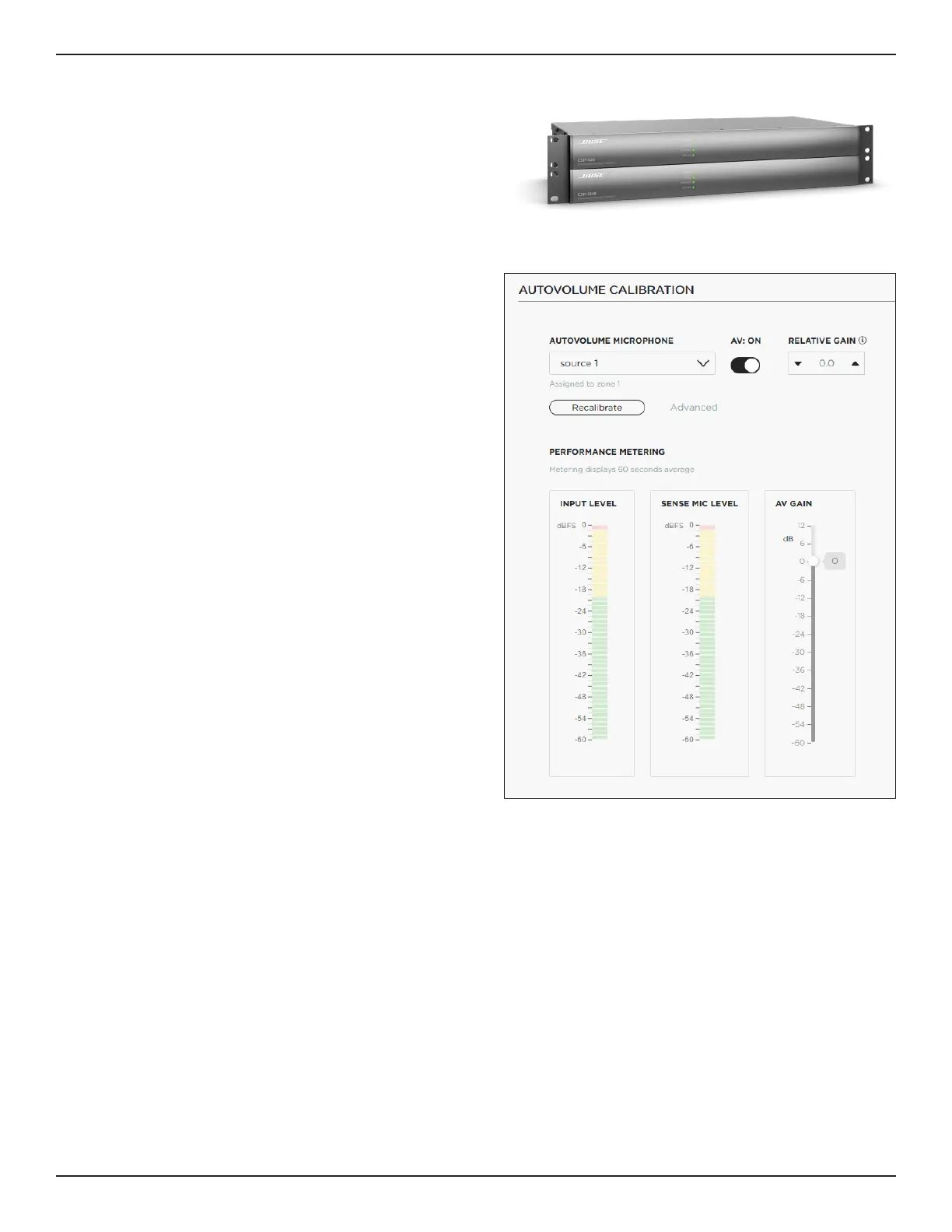4 • English Bose CSP & AVM-1 AutoVolume • Application Guide
PRO.BOSE.COM
Bose CSP-428/CSP-1248
Bose CSP-428/CSP-1248 Commercial Sound Processors
For complete instructions on installing a Bose CSP
and accessing its CSP Configuration Utility, see the
installation guide included with the Bose CSP or online
at PRO.BOSE.COM.
AutoVolume Controls
The AutoVolume Calibration section on the
Configuration > Listening Areas page of the CSP
Configuration Utility includes the following settings:
AutoVolume Microphone: Select the AutoVolume
Microphone input that you want to configure and
calibrate from the AutoVolume Microphone drop-
down menu.
AV: OFF/ON: Click the AV toggle to enable or disable
the AutoVolume function in the selected listening area.
Note: You can also enable/disable AutoVolume for
a listening area on the Configuration > Schedules
page or by using ControlSpace Remote (CSR).
Relative Gain: Determines the volume dierence
between the background noise and the input
assigned to the listening area.
Note: You can use the up and down arrows or type
directly in the field to adjust the relative gain.
Note: When AutoVolume is enabled, you can
control this value by using a ControlCenter digital
zone controller or the ControlSpace Remote
(CSR) app.
Advanced: Opens the Relative Gain Oset window.
The Relative Gain Oset value sets the baseline
volume level of the listening area. Adjusting this value
increases or decreases the overall volume in the
listening area.
Note: The Relative Gain Oset value is
determined by the AutoVolume calibration
algorithm. This advanced setting can be adjusted,
but it should be used with caution.
Note: The Advanced setting appears only after
the AVM-1 microphone in the selected listening
area has been calibrated and the toggle is set to
AV: ON. For instructions on adjusting the Relative
Gain Oset value, see Relative Gain Oset
(Advanced) (Page 7).
