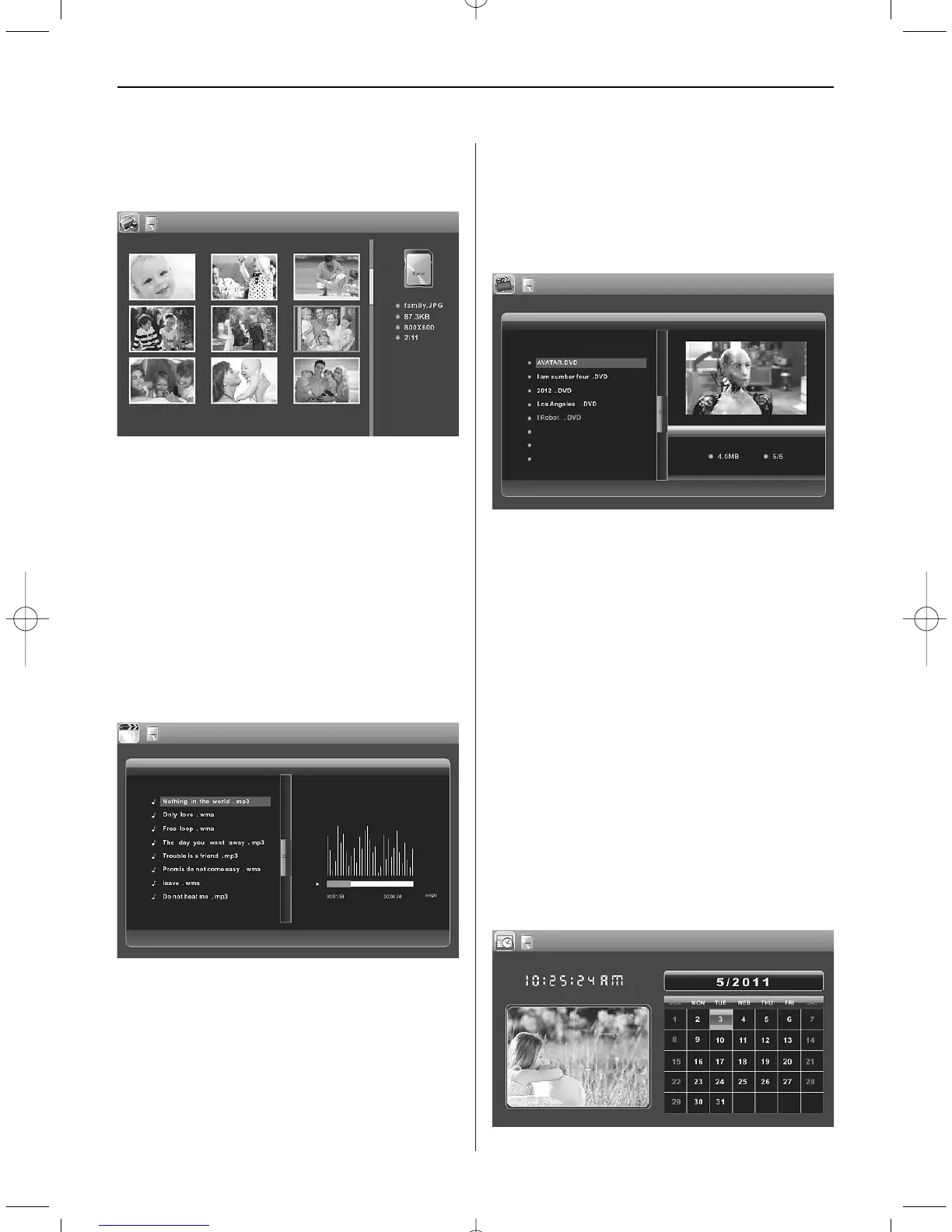ENGLISH 13
VOL+/ VOL- to turn up /down the volume, you can
also use l/l to go to the previous/ next
background music.
Press Setup, You can set different settings in Photo
setup menu, press OK to enter the sub-menu items.
Press to set the Value and press to confirm.
Note: In Thumbnail Picture mode, press OK to sel-
ect the picture, press OK again to start slideshow.
5.3 Music Mode
Press RETURN to choose "MEMORY CARD" in the
main menu. Choose Music Icon and press OK to
enter, press / to select the music in the playlist,
then press OK to Play/Pause. Press VOL+/- to turn
up/ down the volume.
In the music playing mode_press to fast for-
ward and fast backward, press OK to Pause and
Play again. With l/l you can enter the pre-
vious or next music playing directly.
Press Setup. You can choose Different Settings in
Music Setup, press OK to enter the sub-menu
items. Press to set the Value and press /
to Confirm.
5.4 Video
Press RETURN to choose Storage Device. Press
"OK" to enter into the main menu, choose Movie
Icon and press OK to enter. Press / to select
the video from the playlist, then press OK to Play.
Press VOL+/- to turn up/ down the volume.
In the video playing mode, press for fast for-
ward and fast backward. Press ll to pause,
repress again continue playback.
Press l/l to enter the previous or next video
playing directly.
Press Setup. You can set different settings in Video
Setup Menu. Press OK to enter the sub-menu items.
Press to set the Value and press / to con-
firm.
6. Calendar
Select Calendar in the Main Menu, press OK to ent-
er. It will show calendar with a window on the left
with slideshow or slideshow with background
music. Supported files must be stored in the selec-
ted storage device.
Adjust Year with adjust Month with /. If
you have set alarm in Calendar setup, there will
appear the alarm and time icon.
BN_DF1008_GB.qxd 24.07.2012 8:50 Uhr Seite 5