
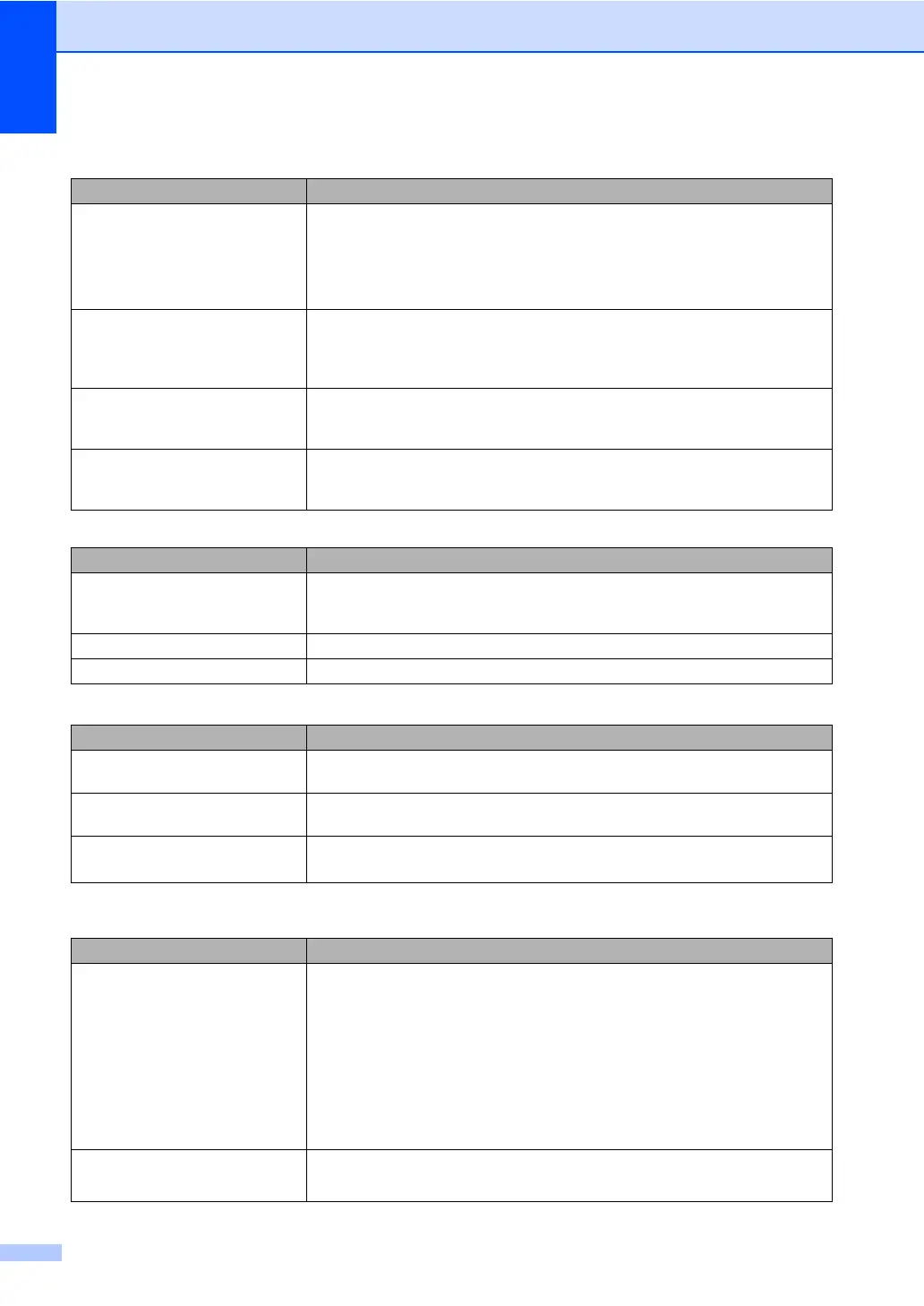 Loading...
Loading...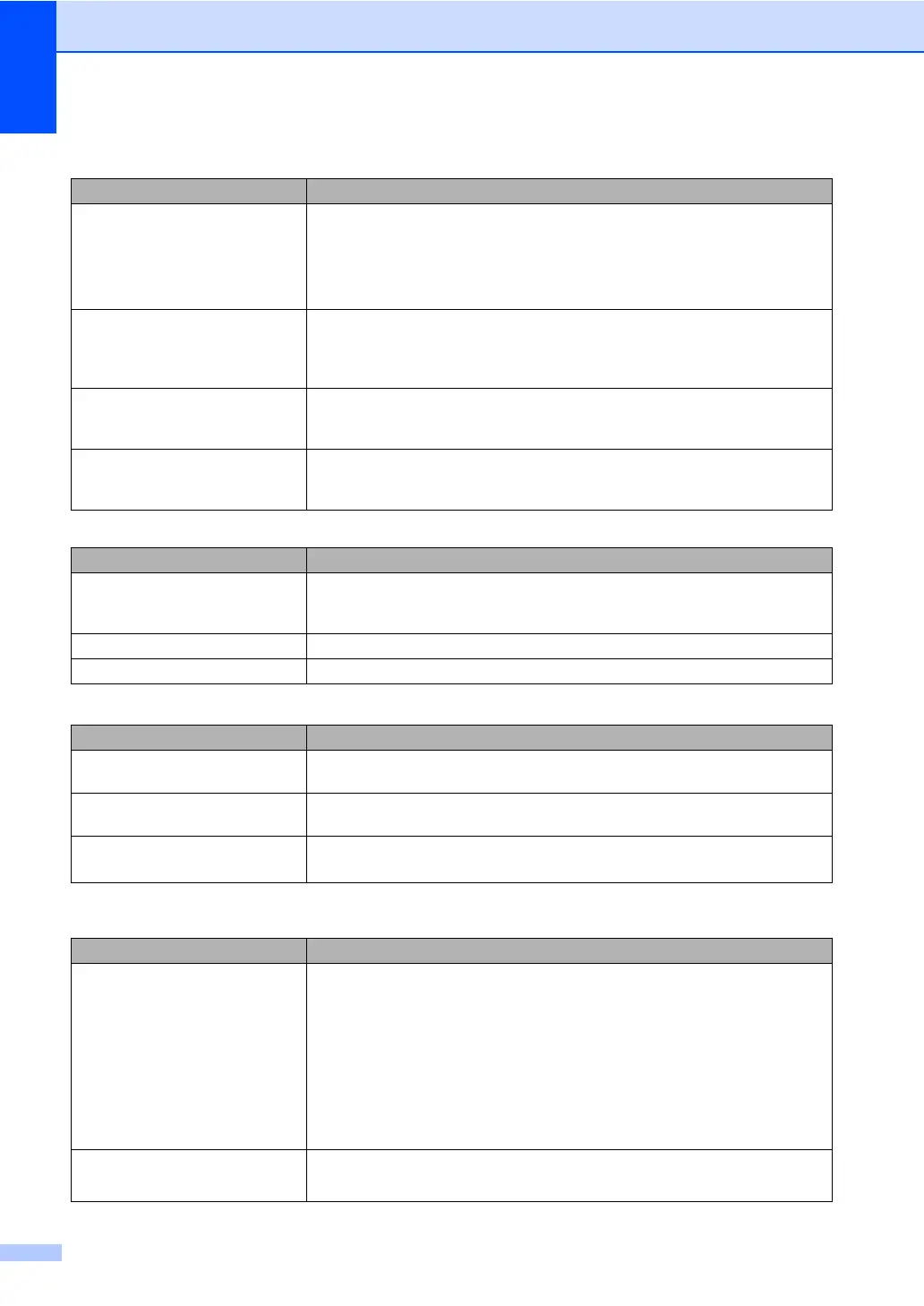
Do you have a question about the Brother DCP 8085DN and is the answer not in the manual?
| Print technology | Laser |
|---|---|
| Maximum resolution | 1200 x 1200 DPI |
| Economical printing | Yes |
| Time to first page (black, normal) | 8.5 s |
| Print speed (black, normal quality, A4/US Letter) | 30 ppm |
| Scan to | CIFS, E-mail, FTP, Image, OCR, USB |
| Scanner type | Flatbed scanner |
| Grayscale levels | 256 |
| Input color depth | 48 bit |
| Output color depth | 24 bit |
| Image formats supported | BMP, JPG |
| Maximum scan resolution | 19200 x 19200 DPI |
| Optical scanning resolution | 600 x 2400 DPI |
| Copier resize | 25 - 400 % |
| Maximum copy resolution | 1200 x 600 DPI |
| N-in-1 copy function (N=) | 2 |
| Copy speed (black, normal quality, A4) | 30 cpm |
| Total input capacity | 250 sheets |
| Total output capacity | 150 sheets |
| Auto document feeder (ADF) input capacity | 50 sheets |
| Internal memory | 64 MB |
| Maximum internal memory | 576 MB |
| Sound power level (standby) | 30 dB |
| Sound pressure level (printing) | 56 dB |
| Display | TFT |
| Market positioning | Business |
| Maximum print size | 216 x 356 mm |
| Media weight (tray 1) | 60 - 105 g/m² |
| Paper tray media types | Bond paper, Envelopes, Labels, Plain paper, Transparencies |
| Non-ISO print media sizes | Executive |
| ISO A-series sizes (A0...A9) | A4, A5, A6 |
| ISO B-series sizes (B0...B9) | B5, B6 |
| Maximum ISO A-series paper size | A4 |
| Multi-Purpose Tray media weight | 60 - 163 g/m² |
| Dimensions (WxDxH) | 531 x 451 x 475 mm |
| All-in-one functions | Copy, Scan |
| Compatible operating systems | Windows 2000 Professional, XP Home Edition, XP Professional Edition, XP professional x64 Edition, Vista Mac OS X 10.3.9 + Linux |
| Supported network protocols (IPv4) | ARP, RARP, BOOTP, DHCP, APIPA(Auto IP), WINS/NetBIOS name resolution, DNS Resolver, mDNS, LLMNR responder, LPR/LPD, Custom Raw Port/Port9100, IPP/IPPS, FTP Client and Server, TELNET Server, HTTP/HTTPS server, SSL/TLS, TFTP client and server, SMTP Client, APOP, POP before SMTP, SMTP-AUTH, SNMPv1/v2c/v3, ICMP, LLTD responder, Web Services (Print), CIFS Client, SNTP |
| Supported network protocols (IPv6) | NDP, RA, DNS resolver, mDNS, LLMNR responder, LPR/LPD, Custom Raw Port/Port9100, IPP/IPPS, FTP Client and Server, TELNET Server, HTTP/HTTPS server, SSL/TLS, TFTP client and server, SMTP Client, APOP, POP before SMTP, SMTP-AUTH, SNMPv1/v2c/v3, ICMPv6, LLTD responder, Web Services (Print), CIFS Client, SNTP |
| Standard interfaces | Ethernet, Parallel, USB 2.0 |
| USB 2.0 ports quantity | 1 |
| Bundled software | Brother MFL-pro suite in Windows: BrotherControlCentre 3 Scansoft Paperport 11SE + OCR, Macintosh:BrotherControlCentre 2 Newsoft Presto! Page manager 7 |
| Power consumption (standby) | 85 W |
| Power consumption (PowerSave) | 16 W |
| Power consumption (average operating) | 680 W |
| Package weight | 21800 g |
| Maximum duty cycle | 30000 pages per month |
| Page description languages | BR-Script 3, Epson FX, IBM ProPrinter, PCL 6 |











