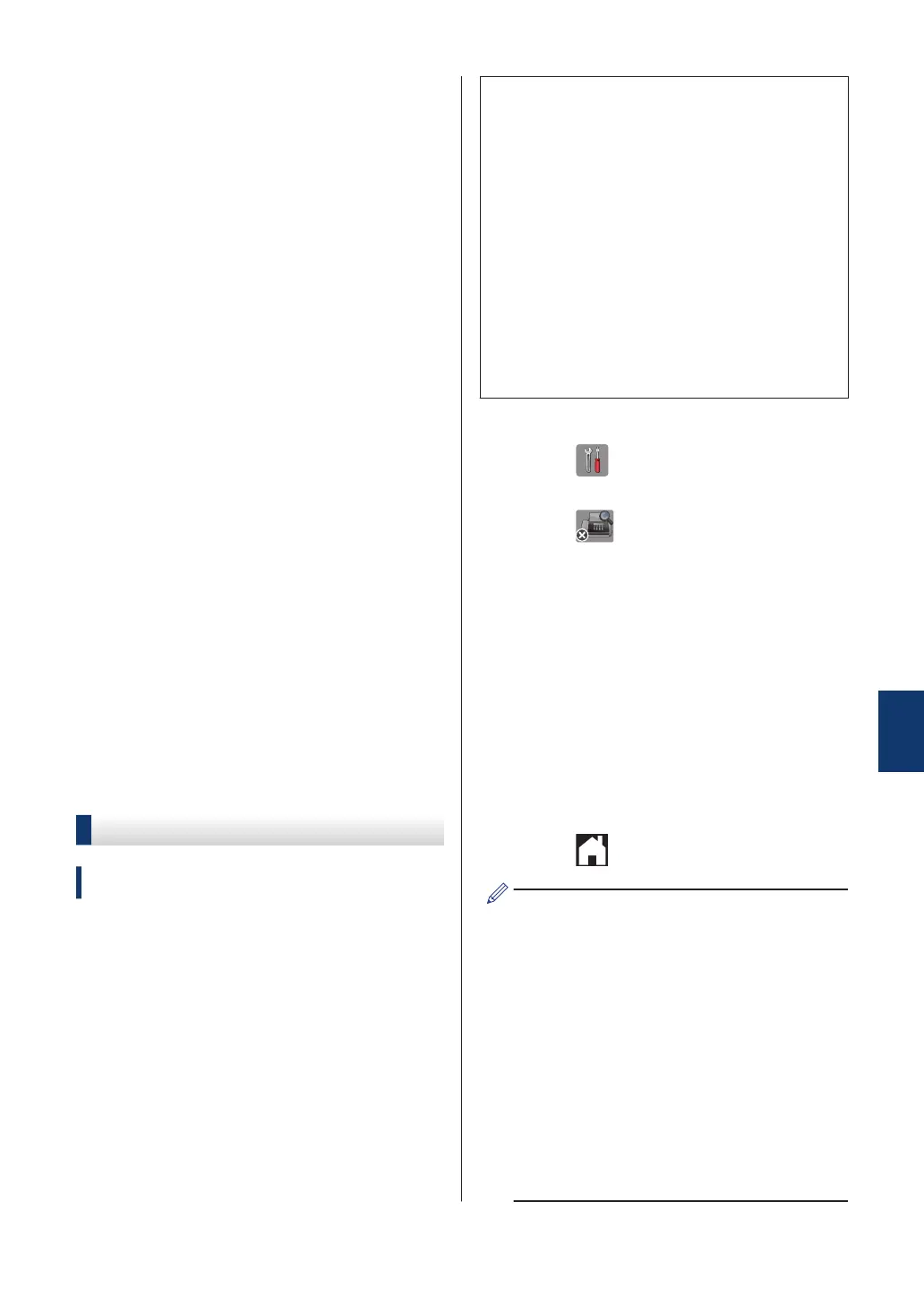9
Do one of the following:
• If you are using the ADF, the machine
starts scanning and sending the
document.
• If you are using the scanner glass
and selected [Mono] in the
[Colour Setting], the machine
starts scanning the first page.
Go to the next step.
• If you are using the scanner glass
and selected [Colour] in the
[Colour Setting], the
Touchscreen asks if you want to send
a colour fax.
Press [Yes (Colour fax)] to
confirm. The machine starts dialling
and sending the document.
10
When the Touchscreen displays [Next
Page?], do one of the following:
• Press [No] when finished scanning
pages. The machine starts sending
the document.
• Press [Yes] to scan another page.
Place the next page on the scanner
glass, and then press [OK]. The
machine starts scanning the page.
Repeat this step for each additional
page.
Set Fax Preview to On
Related Models:
MFC-J985DW
Use the Fax Preview feature to view received
faxes on the LCD.
• This feature is available only for
monochrome faxes.
• When Fax Preview is turned on, a
backup copy of received faxes will not be
printed for Fax Forwarding, PC-Fax
Receiving and Forward to Cloud
operations, even if you set Backup Print
to [On].
• Although printed faxes show the
received date and time when Fax
Receive Stamp is turned on, the Fax
Preview screen will not display the
received date and time.
1
Press [Settings].
2
Press [Fax Preview].
3
Press [On] (or [Off]).
4
Press [Yes].
The Touchscreen displays a message
saying future received faxes will not be
printed.
5
Press [Yes].
6
Press
.
If faxes are stored in the memory when
you change Fax Preview to Off, do one of
the following:
• If you do not want to print the stored
faxes, press [Continue].
Press [Yes] to confirm.
Your faxes will be deleted.
• To print all the stored faxes, press
[Print All Faxes Before
Delete].
• If you do not want to turn off Fax
Preview, press [Cancel].
7
Fax
35
