
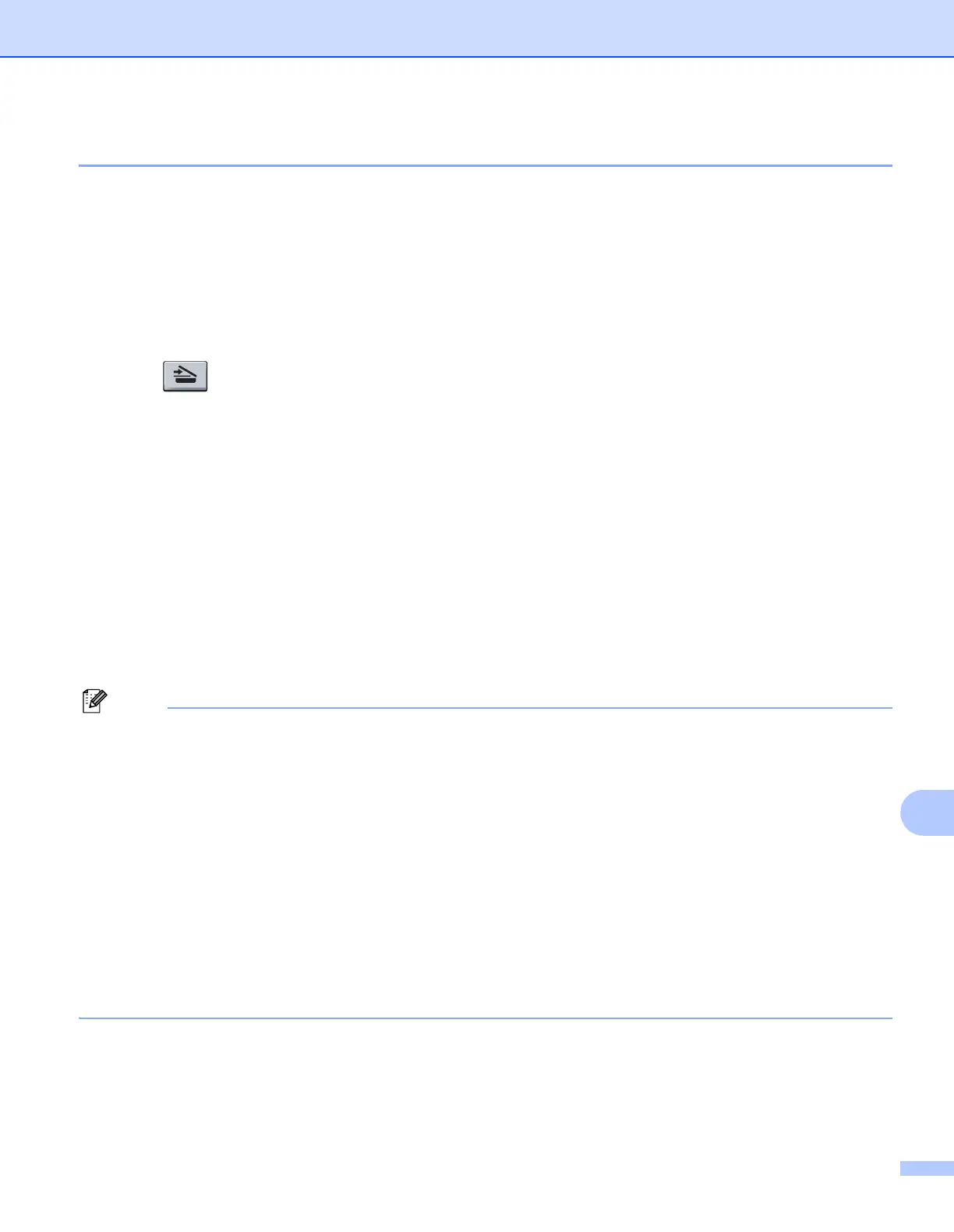 Loading...
Loading...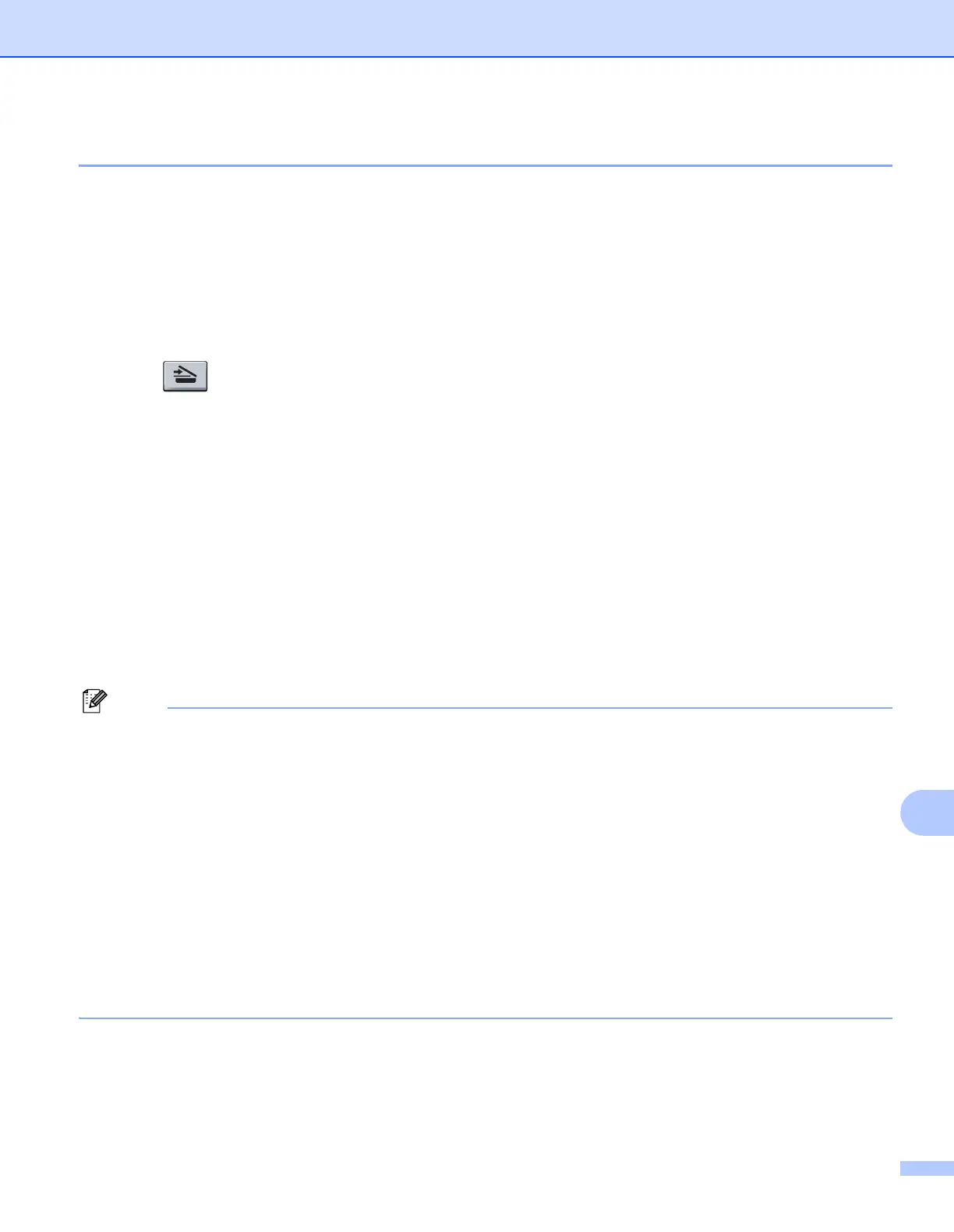
Do you have a question about the Brother MFC 7460DN and is the answer not in the manual?
| Print technology | Laser |
|---|---|
| Maximum resolution | 2400 x 600 DPI |
| Economical printing | Yes |
| Time to first page (black, normal) | 9 s |
| Print speed (black, normal quality, A4/US Letter) | 26 ppm |
| Duplex print speed (black, normal quality, A4/US Letter) | 5 ppm |
| Scan to | E-mail, E-mail Server, File, FTP, Image, OCR |
| Scanner type | Flatbed & ADF scanner |
| Grayscale levels | 256 |
| Input color depth | 48 bit |
| Maximum scan area | 216 x 356 mm |
| Output color depth | 24 bit |
| Image formats supported | BMP, JPG, TIF |
| Maximum scan resolution | 19200 x 19200 DPI |
| Optical scanning resolution | 600 x 2400 DPI |
| Copier resize | 25 - 400 % |
| Maximum copy resolution | 600 x 600 DPI |
| Maximum number of copies | 99 copies |
| N-in-1 copy function (N=) | 2, 4 |
| Time to first copy (black, normal) | 11 s |
| Copy speed (black, normal quality, A4) | 26 cpm |
| Faxing | Mono faxing |
| Fax memory | 400 pages |
| Modem speed | 14.4 Kbit/s |
| Fax coding methods | MH, MMR (Fax coding method), MR |
| Fax transmission speed | 7 sec/page |
| Fax speed dialing (max numbers) | 200 |
| Total input capacity | 250 sheets |
| Total output capacity | 100 sheets |
| Multi-Purpose tray input capacity | 1 sheets |
| Auto document feeder (ADF) input capacity | 35 sheets |
| Internal memory | 32 MB |
| Processor family | ARM |
| Card reader integrated | No |
| Sound power level (standby) | 30 dB |
| Sound pressure level (printing) | 53 dB |
| Display | LCD |
| Market positioning | Home & office |
| Display number of lines | 2 lines |
| Display number of characters | 16 |
| Custom media width | 76.2 - 216 mm |
| Maximum print size | 216 x 406 mm |
| Custom media length | 116 - 406.4 mm |
| Paper tray media types | Bond paper, Envelopes, Labels, Plain paper, Recycled paper |
| Paper tray media weight | 60 - 105 g/m² |
| Non-ISO print media sizes | Legal |
| ISO A-series sizes (A0...A9) | A4, A5, A6 |
| ISO B-series sizes (B0...B9) | B5, B6 |
| Maximum ISO A-series paper size | A4 |
| Multi-Purpose Tray media weight | 60 - 163 g/m² |
| Auto Document Feeder (ADF) media weight | 64 - 90 g/m² |
| Dimensions (WxDxH) | 405 x 399 x 316 mm |
| All-in-one functions | Copy, Fax, Print, Scan |
| Color all-in-one functions | Scan |
| USB 2.0 ports quantity | 1 |
| AC input frequency | 50 - 60 Hz |
| Power consumption (standby) | 55 W |
| Power consumption (PowerSave) | 1.5 W |
| Power consumption (average operating) | 445 W |
| Package weight | 14.800 g |
| Sustainability certificates | ENERGY STAR |
| Maximum duty cycle | - pages per month |
| Mac operating systems supported | Mac OS X 10.4 Tiger, Mac OS X 10.5 Leopard, Mac OS X 10.6 Snow Leopard, Mac OS X 10.7 Lion |
| Server operating systems supported | Windows 2000 Advanced Server, Windows 2000 Server, Windows Server 2003, Windows Server 2003 x64, Windows Server 2008, Windows Server 2008 R2, Windows Server 2008 x64 |
| Windows operating systems supported | Windows 2000, Windows 2000 Professional, Windows 7 Home Premium, Windows 7 Home Premium x64, Windows 7 Professional, Windows 7 Starter, Windows 7 Starter x64, Windows Vista Business, Windows Vista Business x64, Windows Vista Home Basic, Windows Vista Home Basic x64, Windows Vista Home Premium, Windows Vista Home Premium x64, Windows Vista Ultimate, Windows Vista Ultimate x64, Windows XP Home, Windows XP Home x64, Windows XP Professional, Windows XP Professional x64 |











