
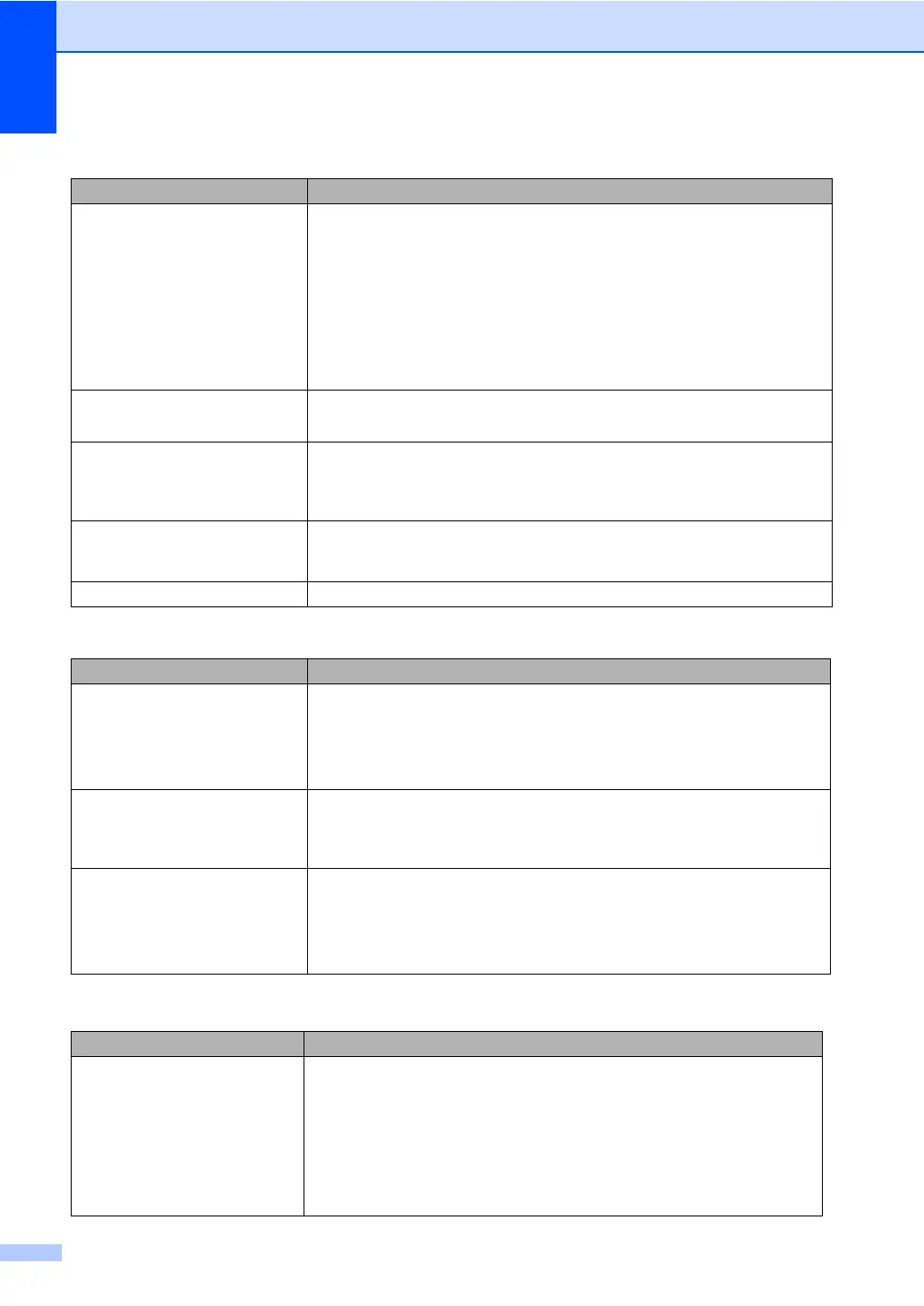 Loading...
Loading...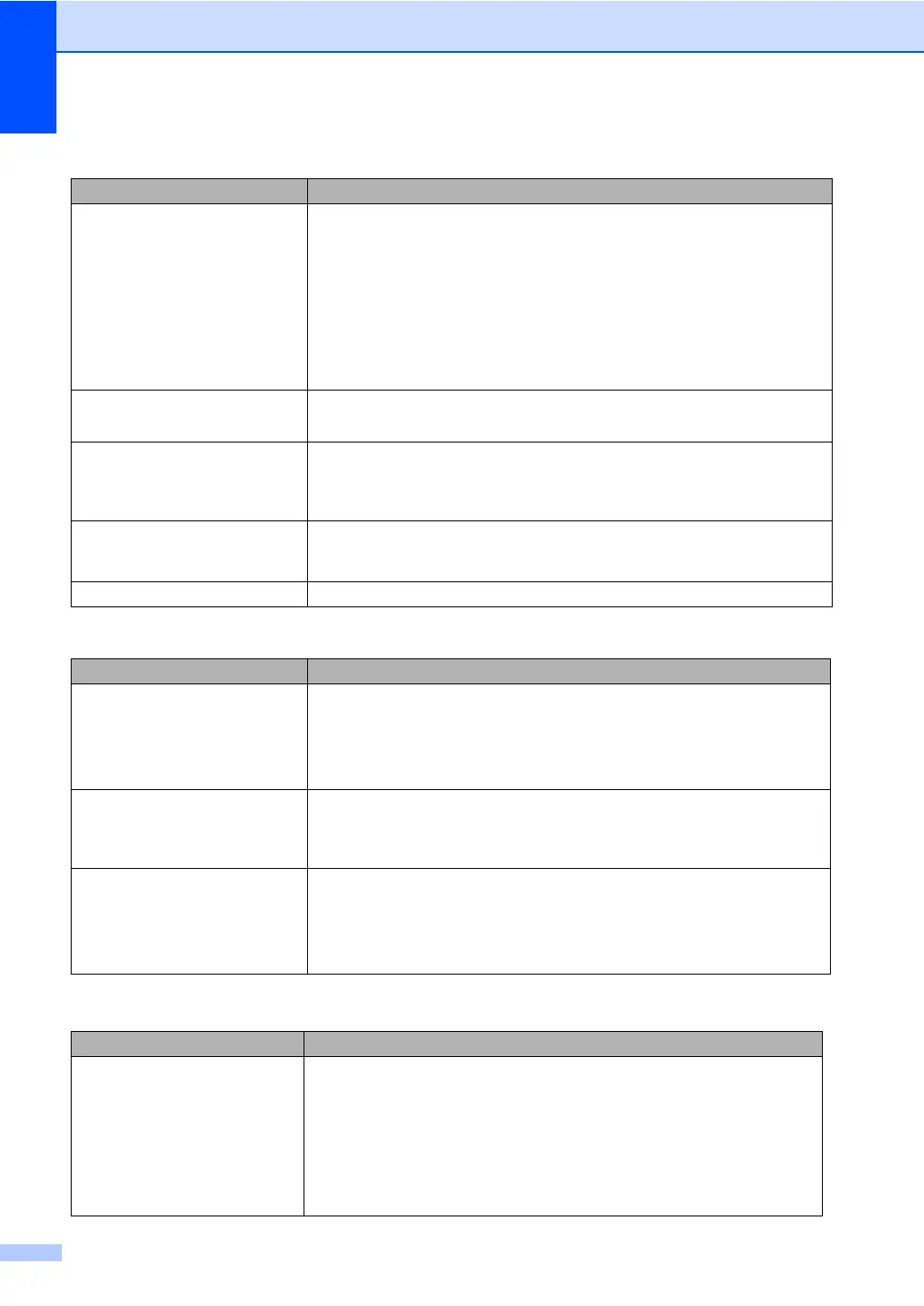
Do you have a question about the Brother MFC-8480DN and is the answer not in the manual?
| Print technology | Laser |
|---|---|
| Maximum resolution | 1200 x 1200 DPI |
| Economical printing | Yes |
| Print speed (black, normal quality, A4/US Letter) | 32 ppm |
| Grayscale levels | 256 |
| Input color depth | 48 bit |
| Image formats supported | BMP, JPG, TIF |
| Maximum scan resolution | 19200 x 19200 DPI |
| Optical scanning resolution | 600 x 2400 DPI |
| Copier resize | 25 - 400 % |
| Maximum number of copies | 99 copies |
| Copy speed (black, normal quality, A4) | 32 cpm |
| Faxing | Mono faxing |
| Fax memory | 600 pages |
| Modem speed | 33.6 Kbit/s |
| Power supply type | AC |
| Weight (imperial) | 40.3 lbs |
| Dimensions (WxDxH) | 530.8 x 449.5 x 474.9 mm |
| Power requirements | 110 - 240V, 50/60 Hz |
| All-in-one functions | Copy, Fax, Scan |
| Standard media sizes | 2.75'' - 8.5\ |
| Maximum internal memory | 0.576 GB |
| Color all-in-one functions | scan, n |
| Compatible operating systems | Windows OS Mac OS |
| Package dimensions (W x D x H) | 24.7 x 22.3 x 22.6 \ |
| Total input capacity | 250 sheets |
| Total output capacity | 150 sheets |
| Auto document feeder (ADF) input capacity | 50 sheets |
| Display | LCD |
| Market positioning | Business |
| Internal memory | 64 MB |
| Sound pressure level (copying) | 56 dB |
| Sound pressure level (printing) | 30 dB |
| Maximum print size | 216 x 356 mm |
| Paper tray media types | Bond paper, Envelopes, Plain paper, Recycled paper, Transparencies |
| Non-ISO print media sizes | Executive |
| ISO A-series sizes (A0...A9) | A4, A5, A6 |
| ISO B-series sizes (B0...B9) | B5, B6 |
| Maximum ISO A-series paper size | A4 |
| Supported network protocols (IPv4) | ARP, RARP, BOOTP, DHCP, APIPA, LLMNR, LPR/LPD, IPP/IPPS, FTP, HTTP/HTTPS, SSL/TLS, TFTP, SMTP, APOP, POP, SMTP, SMTP-AUTH, SNMPv1/v2c/v3, ICMP, LLTD, CIFS, SNTP, NDP, RA, DNS, mDNS, ICMPv6 |
| Standard interfaces | USB 2.0 |
| USB 2.0 ports quantity | 1 |
| Power consumption (standby) | 18 W |
| Power consumption (average operating) | 680 W |
| Package weight | 21645 g |
| Sustainability certificates | ENERGY STAR |
| Maximum duty cycle | 30000 pages per month |
| Recommended duty cycle | 3500 pages per month |
| Operating temperature (T-T) | 10 - 32.2 °C |
| Operating relative humidity (H-H) | 20 - 80 % |











