
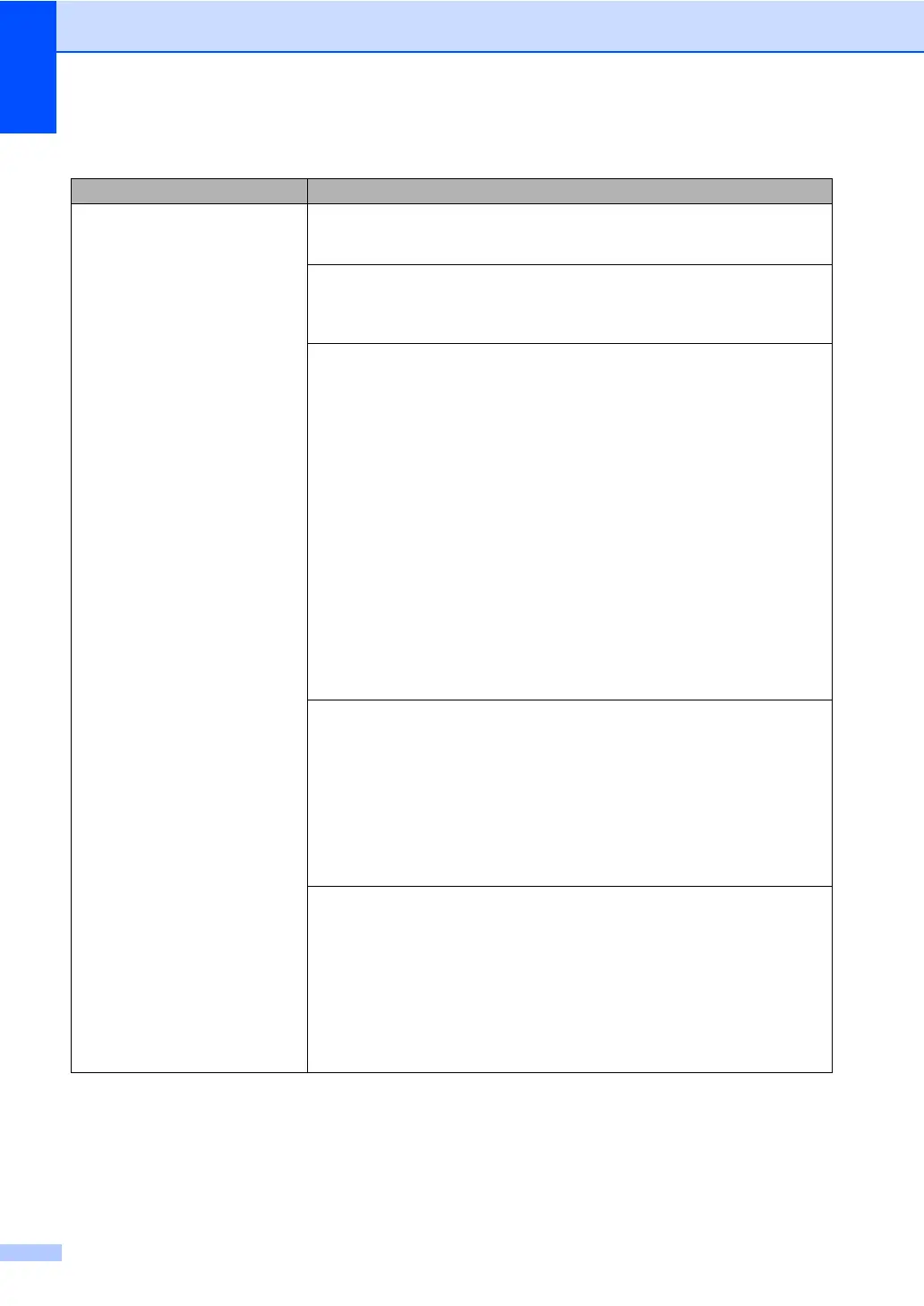 Loading...
Loading...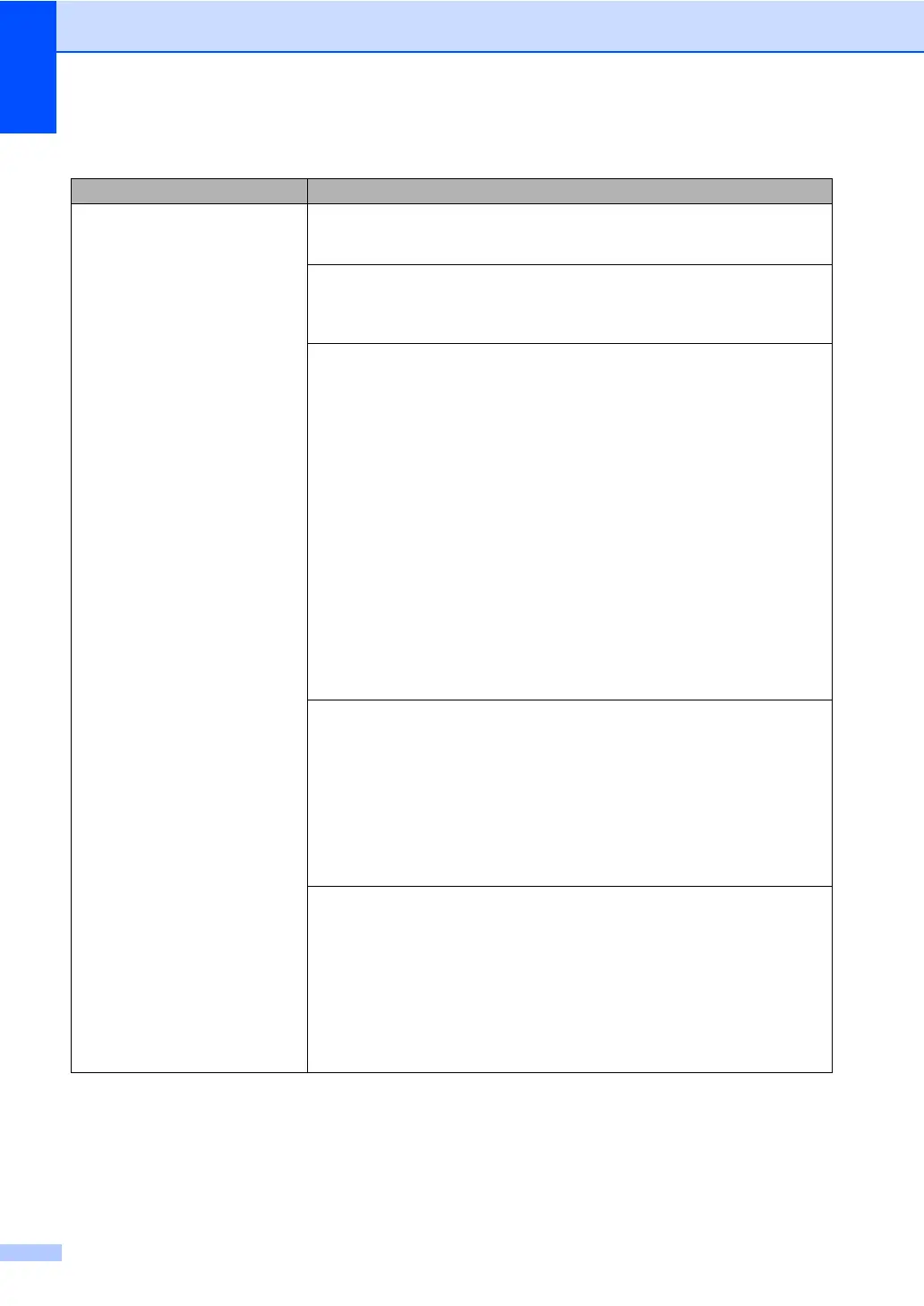








Do you have a question about the Brother MFC-8510DN and is the answer not in the manual?
| Print technology | Laser |
|---|---|
| Maximum resolution | 1200 x 1200 DPI |
| Economical printing | Yes |
| Duplex printing mode | Auto |
| Time to first page (black, normal) | 8.5 s |
| Print speed (black, normal quality, A4/US Letter) | 36 ppm |
| Duplex print speed (black, normal quality, A4/US Letter) | 9 ppm |
| PictBridge | No |
| Scan speed | 2.68 sec/page |
| Dimensions (WxDxH) | 405 x 415 x 423 mm |
| All-in-one functions | Copy, Fax, Print, Scan |
| Color all-in-one functions | Scan |
| Printing colors | Black |
| Maximum duty cycle | - pages per month |
| Recommended duty cycle | 500 - 3500 pages per month |
| Page description languages | BR-Script 3, Epson FX, IBM ProPrinter, PCL 6 |
| Copier resize | 25 - 400 % |
| Maximum copy resolution | 1200 x 600 DPI |
| Maximum number of copies | 99 copies |
| N-in-1 copy function (N=) | 2, 4, 9, 16, 25 |
| Time to first copy (black, normal) | 10.5 s |
| Copy speed (black, normal quality, A4) | 36 cpm |
| Scan to | E-mail, E-mail Server, File, FTP, Image, OCR, USB |
| Scan drivers | ICA, ISIS, TWAIN |
| Scanner type | Flatbed & ADF scanner |
| Grayscale levels | 256 |
| Input color depth | 48 bit |
| Maximum scan area | Legal (216 x 356) mm |
| Output color depth | 24 bit |
| Image formats supported | BMP, JPG |
| Maximum scan resolution | 19200 x 19200 DPI |
| Document formats supported | |
| Faxing | Mono faxing |
| Fax memory | 500 pages |
| Modem speed | 33.6 Kbit/s |
| Fax coding methods | JBIG, JPEG, MH, MMR (Fax coding method), MR |
| Fax speed dialing (max numbers) | 300 |
| Paper input type | Paper tray |
| Total input capacity | 250 sheets |
| Total output capacity | 150 sheets |
| Maximum input capacity | 850 sheets |
| Total number of input trays | 1 |
| Maximum number of input trays | 2 |
| Multi-Purpose tray input capacity | 50 sheets |
| Auto document feeder (ADF) input capacity | 35 sheets |
| Custom media width | 76.2 - 215.9 mm |
| Maximum print size | 216 x 356 mm |
| Custom media length | 127 - 355.6 mm |
| Paper tray media types | Bond paper, Plain paper, Pre-Printed, Recycled paper, Thin paper |
| Paper tray media weight | 60 - 105 g/m² |
| Non-ISO print media sizes | Legal |
| ISO A-series sizes (A0...A9) | A4, A5, A6 |
| ISO B-series sizes (B0...B9) | B5, B6 |
| Multi-purpose tray media types | Bond paper, Envelopes, Heavyweight paper, Labels, Plain paper, Preprinted forms, Recycled paper |
| Maximum ISO A-series paper size | A4 |
| Multi-Purpose Tray media weight | 60 - 163 g/m² |
| Auto Document Feeder (ADF) media weight | 64 - 90 g/m² |
| Display | LCD |
| Market positioning | Home & office |
| Display number of lines | 5 lines |
| Display number of characters | 22 |
| Standard interfaces | Ethernet, USB 2.0 |
| Security algorithms | 802.1x RADIUS, EAP, EAP-TLS, EAP-TTLS, MD5, PEAP |
| Internal memory | 64 MB |
| Processor family | Star Sapphire |
| Maximum internal memory | 320 MB |
| Sound power level (standby) | 37 dB |
| Sound pressure level (printing) | 59 dB |
| Sound pressure level (quiet mode) | 54 dB |
| AC input voltage | 220 - 240 V |
| AC input frequency | 50 - 60 Hz |
| Power consumption (off) | 1.2 W |
| Power consumption (standby) | 8.1 W |
| Power consumption (PowerSave) | 336 W |
| Power consumption (average operating) | 651 W |
| Package weight | 20.100 g |
| Sustainability certificates | ENERGY STAR |











