
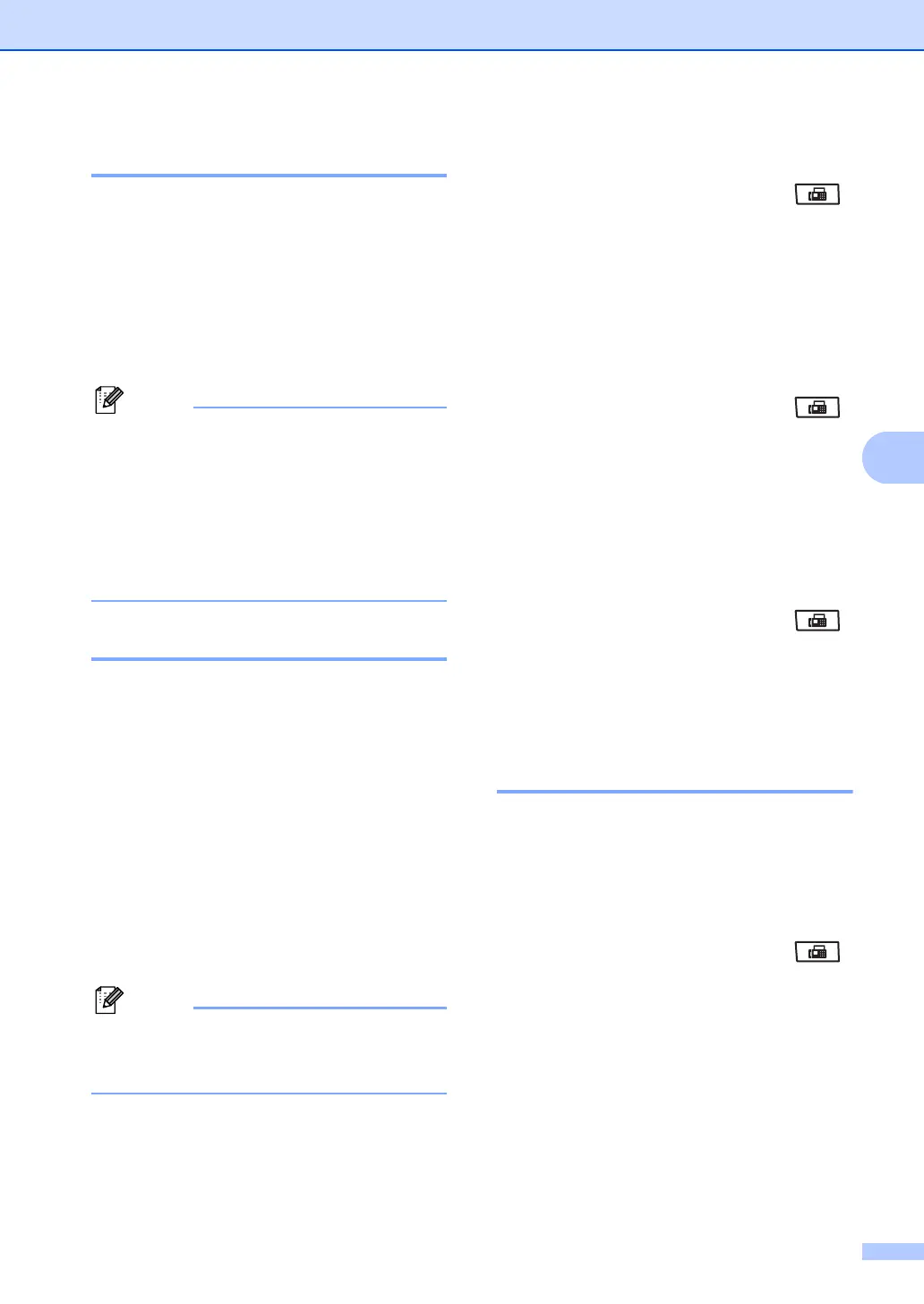 Loading...
Loading...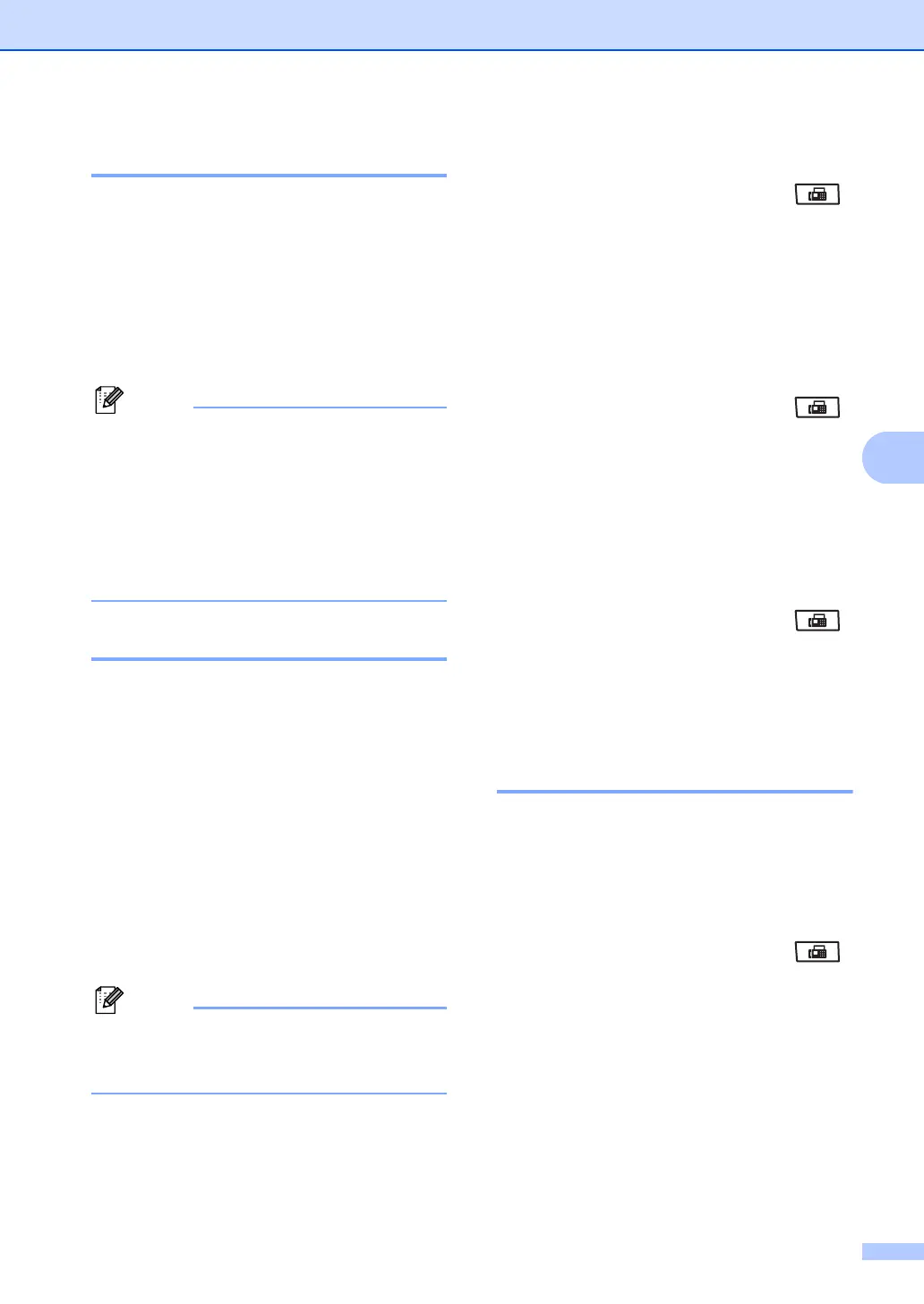




Do you have a question about the Brother MFC-8880DN and is the answer not in the manual?
| Print technology | Laser |
|---|---|
| Maximum resolution | 1200 x 1200 DPI |
| Economical printing | Yes |
| Time to first page (black, normal) | 8.5 s |
| Print speed (black, normal quality, A4/US Letter) | 30 ppm |
| Scan to | E-mail, E-mail Server, File, FTP, Image, OCR, USB |
| Scanner type | Flatbed & ADF scanner |
| Grayscale levels | 256 |
| Input color depth | 24 bit |
| Maximum scan resolution | 19200 x 19200 DPI |
| Optical scanning resolution | 600 x 2400 DPI |
| Copier resize | 25 - 400 % |
| Maximum copy resolution | 1200 x 600 DPI |
| Maximum number of copies | 99 copies |
| N-in-1 copy function (N=) | 2, 4, 9, 16 |
| Time to first copy (black, normal) | 10.5 s |
| Copy speed (black, normal quality, A4) | 30 cpm |
| Faxing | Mono faxing |
| Fax memory | 500 pages |
| Modem speed | 33.6 Kbit/s |
| Fax speed dialing (max numbers) | 300 |
| Total input capacity | 250 sheets |
| Total output capacity | 150 sheets |
| Auto document feeder (ADF) input capacity | 50 sheets |
| Internal memory | 64 MB |
| Card reader integrated | No |
| Sound power level (standby) | 30 dB |
| Sound pressure level (printing) | 56 dB |
| Display | LCD |
| Market positioning | Business |
| Dimensions (WxDxH) | 531 x 451 x 475 mm |
| All-in-one functions | Copy, Fax, Print, Scan |
| Maximum internal memory | 0.576 GB |
| Color all-in-one functions | Scan |
| Maximum print size | 216 x 356 mm |
| Paper tray media types | Plain paper, Recycled paper |
| ISO A-series sizes (A0...A9) | A4, A5, A6 |
| ISO B-series sizes (B0...B9) | B5, B6 |
| Maximum ISO A-series paper size | A4 |
| Standard interfaces | Ethernet |
| USB 2.0 ports quantity | 1 |
| AC input frequency | 50 - 60 Hz |
| Power consumption (standby) | 85 W |
| Power consumption (PowerSave) | 18 W |
| Power consumption (average operating) | 680 W |
| Maximum duty cycle | - pages per month |
| Package weight | 22100 g |
| Mac operating systems supported | Mac OS X 10.3 Panther, Mac OS X 10.4 Tiger, Mac OS X 10.5 Leopard, Mac OS X 10.6 Snow Leopard, Mac OS X 10.7 Lion |
| Server operating systems supported | Windows 2000 Advanced Server, Windows 2000 Server, Windows Server 2003, Windows Server 2003 x64, Windows Server 2008, Windows Server 2008 R2, Windows Server 2008 x64 |
| Windows operating systems supported | Windows 2000, Windows 2000 Professional, Windows 7 Home Premium, Windows 7 Home Premium x64, Windows 7 Ultimate, Windows Vista Business, Windows Vista Business x64, Windows Vista Home Basic, Windows Vista Home Basic x64, Windows Vista Home Premium, Windows Vista Home Premium x64, Windows Vista Ultimate, Windows Vista Ultimate x64, Windows XP Home, Windows XP Home x64, Windows XP Professional, Windows XP Professional x64 |











