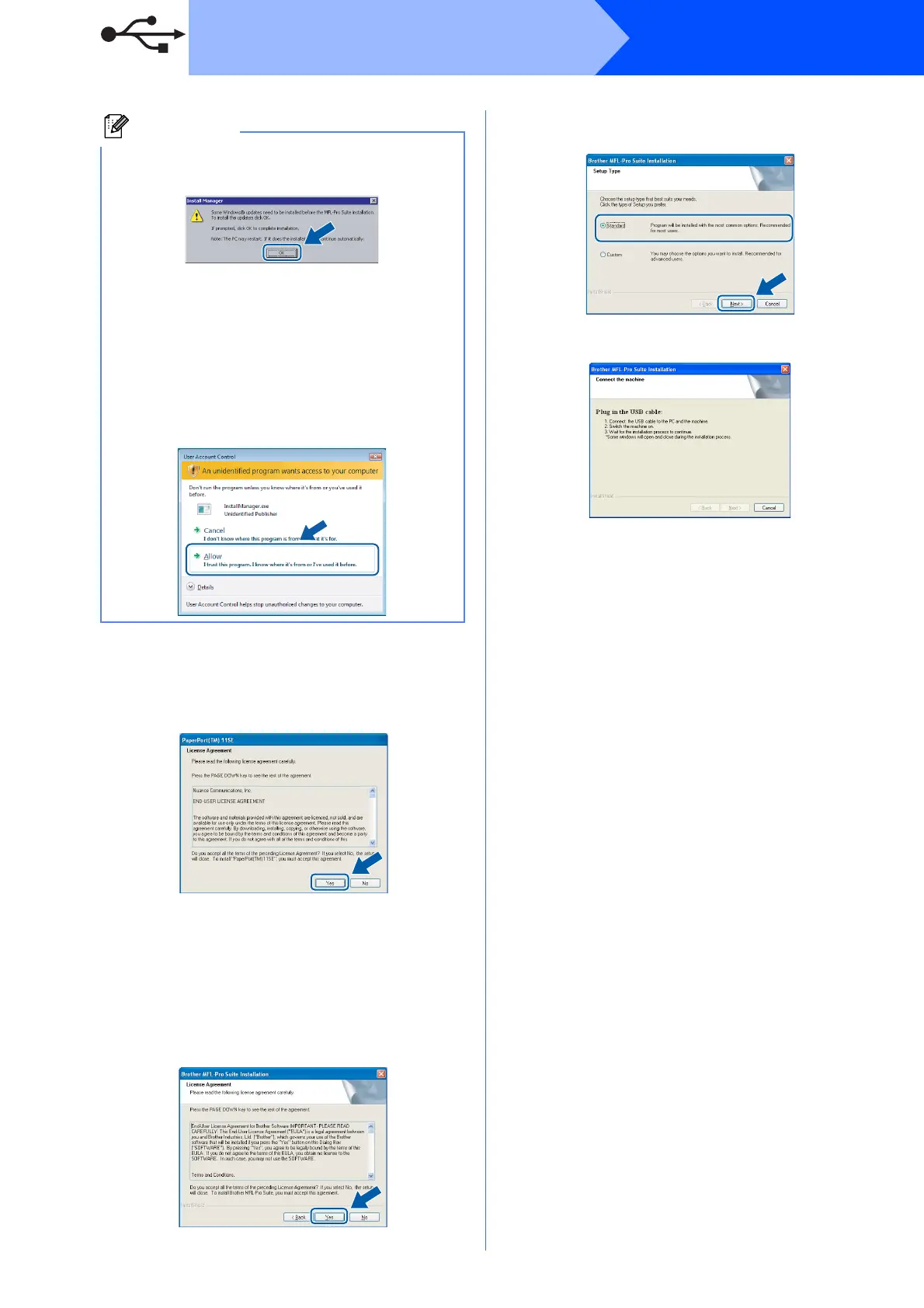14
Windows
®
USB
c When the ScanSoft™ PaperPort™ 11SE
License Agreement window appears, click
Yes if you agree to the Software License
Agreement.
d The installation of ScanSoft™ PaperPort™
11SE will automatically start and is followed by
the installation of MFL-Pro Suite.
e When the Brother MFL-Pro Suite Software
License Agreement window appears, click
Yes if you agree to the Software License
Agreement.
f Choose Standard, and then click Next. The
installation continues.
g When this screen appears, go to the next step.
Note
• If this screen appears, click OK and restart
your computer.
• If the installation does not continue
automatically, open the main menu again by
ejecting and then reinserting the CD-ROM or
double-click the start.exe program from the
root folder, and continue from b to install MFL-
Pro Suite.
• For Windows Vista
®
, when the User Account
Control screen appears, click Allow.
