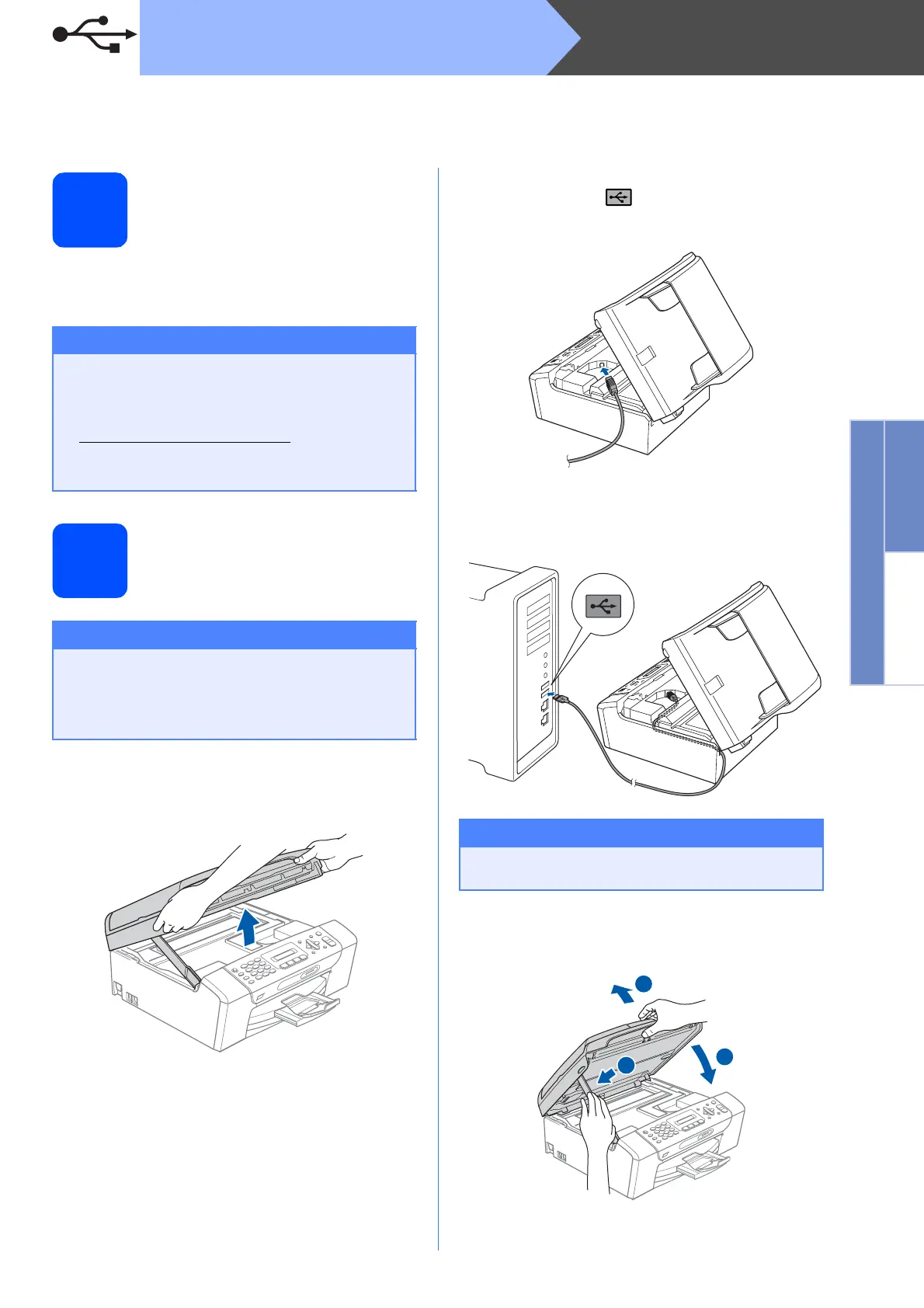17
Macintosh
®
USB
Windows
®
Macintosh
®
USB
For USB Interface Users (For Mac OS
®
X 10.2.4 or greater)
14
Before you install
a Make sure your machine is connected to the
power and your Macintosh
®
is ON. You must
be logged on with Administrator rights.
15
Connect the USB cable
a Using both hands, use the plastic tabs on both
sides of the machine to lift the scanner cover
until it locks securely into the open position.
b Connect the USB cable to the USB socket
marked with a symbol. You will find the
USB socket inside the machine as shown
below.
c Carefully route the USB cable through the
trench and out the back of the machine as
shown below and connect the cable to your
Macintosh
®
.
d Lift the scanner cover to release the lock a.
Gently push the scanner cover support
down b and close the scanner cover c.
Important
• For Mac OS
®
X 10.2.0 to 10.2.3 users,
upgrade to Mac OS
®
X 10.2.4 or greater. (For
the latest information for Mac OS
®
X, visit
http://solutions.brother.com/
)
• Make sure there are no memory cards or a
USB Flash memory drive inserted.
Important
• DO NOT connect the machine to a USB port
on a keyboard or a non-powered USB hub.
• Connect the machine directly to your
Macintosh
®
.
Important
Make sure that the cable does not restrict the
cover from closing, or an error may occur.
2
1
3
