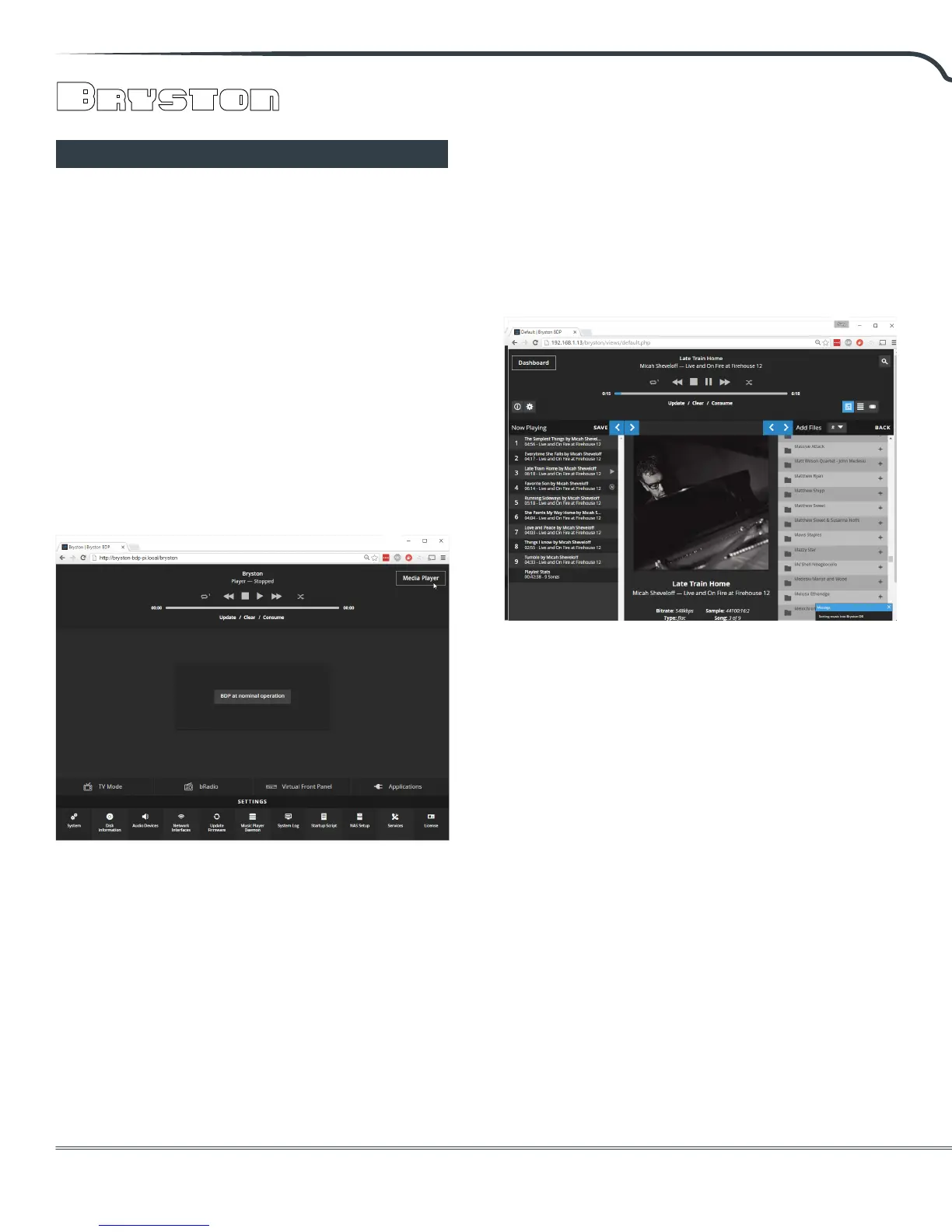BDP-π
10
Soware Introduction
At the time of writing, the current firmware on your
BDP-π is a version we call Manic Moose. Manic
Moose describes the Bryston engineered firmware
running including our user interface. Unlike many
other products, the BDP can be operated entirely
within the web browser of a portable controller
such as an iPhone, iPad, Android device, desktop
or laptop computer. As such, there is no need to
download an app. On all devices but Android,
simply open the web browser on your device and
enter the following address:
http://bryston-bdp-pi.local
Android devices require the numerical IP address
shown on the front display of the unit.
You will see the "Dashboard" for your player.
The Dashboard provides access to a variety of
settings, technical player information, system
notifications, and most importantly, media. Media
Player is used to access your personal music library
stored on an NAS or USB attached drive. bRadio is
an internet radio directory, and Applications allows
access to Tidal online streaming service.
Within the scope of this brief introduction, we shall
explore Media Player. Please visit
support.bryston.com to access the Manic Moose
User Manual for an indepth exploration of all
features built into Manic Moose.
Media Player
Clicking or tapping Media Player from the
Dashboard takes you to the Media Player where
you will spend the most time enjoying your music.
Note that our web application is fully responsive
and re-orients itself depending on landscape or
portrait orientation of your device. For brevity,
illustrations below are for landscape orientation.
The Media Player can be understood by recognizing
four distinct areas: Transport Control (the horizontal
header), and the three vertical columns beneath it.
Le to right, they are the Now Playing area which
is your current queue, Current Track which shows
album art, artist, song title, album name, and
resolution for the currently playing song, and Add
Files which provides hierarchical access to your
music library.
Now Playing
To play music, add music from your library to the
queue. You can browse your music sorted into
folders just like it is organized on your drive, or by
select metadata tags such as artist name or album
name.
You can add entire artist collections, single albums,
single tracks or a combination thereof to the cue to
form a playlist. Simply click or tap the + icon beside
any field, folder, or track name to add that item and
all music contained beneath it to the queue. The
illustration above shows 9 tracks from an album in
