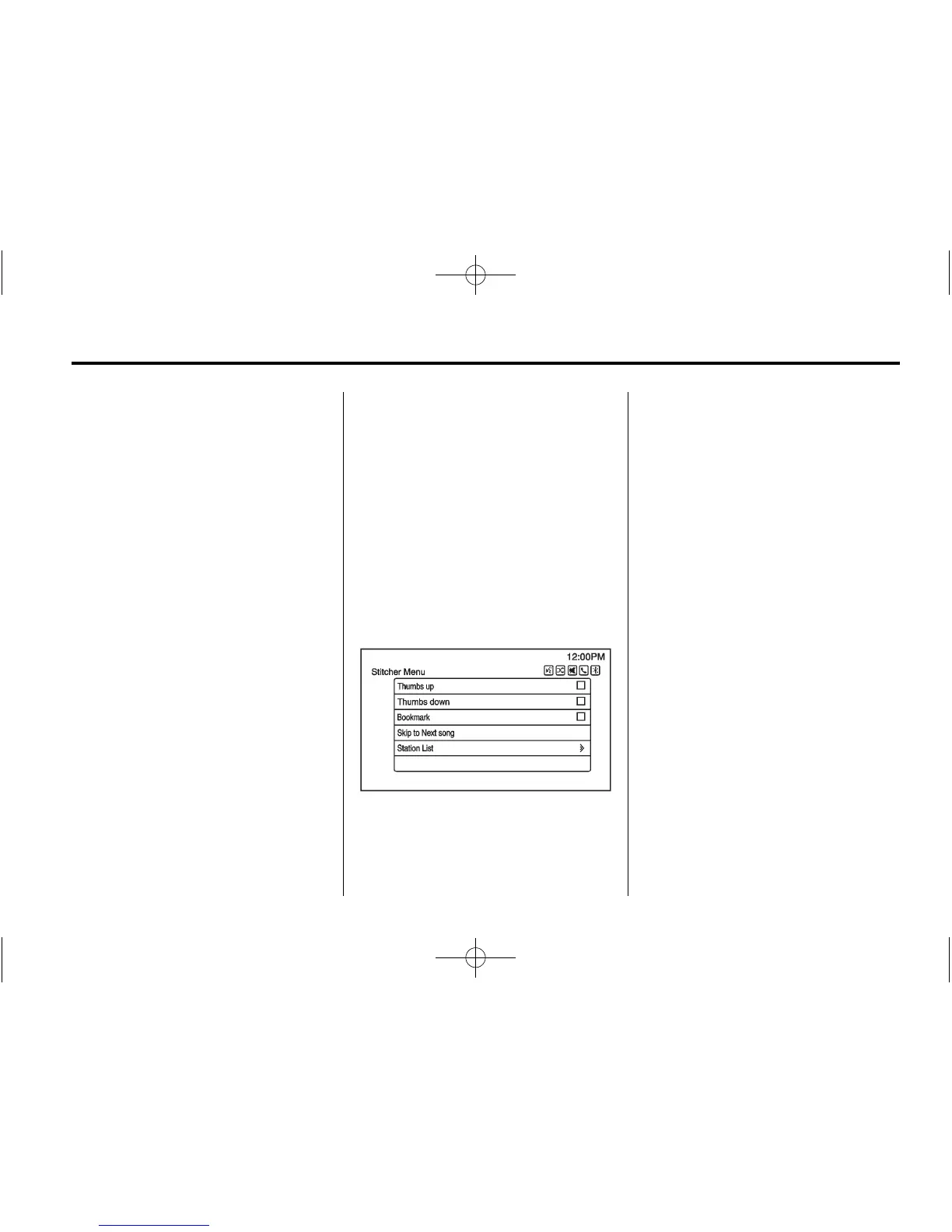Infotainment System 29
Stitcher will always be highlighted
on the Home Page when an iPhone,
iPad, or iPod touch is connected
using the USB port. To use, log into
your account.
If the “Please See Device” message
is shown, the login screen may
display on the device.
Using an Android Phone
1. Pair the Android phone using
Bluetooth.
2. Use one of the following to
launch:
.
Press the application on the
device.
.
Select Stitcher on the
Home Page.
.
Press b / g and say
“Stitcher” or “Tune Stitcher.”
3. If Stitcher does not begin
playing, select a category and
then a station.
After Stitcher has been launched,
press SRCE, or SRC on the
steering wheel controls to access
Stitcher features.
If nothing happens when the
available Stitcher screen button is
selected, download the latest
Stitcher application and retry.
If the “Please See Device” message
is shown, the login screen may
display on the device.
Stitcher Menus
Stitcher Features
Stitcher service has features to rate
or skip shows, or change stations.
Select Menu on the Stitcher
main page.
Stitcher has a menu system with
the following:
Bookmarks: When selected, the
current show is added to the
favorites station.
Thumbs up: When selected,
Stitcher stores the information on
the current show for the remainder
of the show. This helps Stitcher
provide a personalized listening
experience.
Thumbs down: When selected,
Stitcher changes to the next show.
This helps Stitcher provide a
personalized listening experience.
Skip to Next Song: When
selected, Stitcher changes to the
next song.
Station List: Displays a list of
favorite stations and shows.
Select and store programs as
favorites on the device and then
access them through My Favorites.
