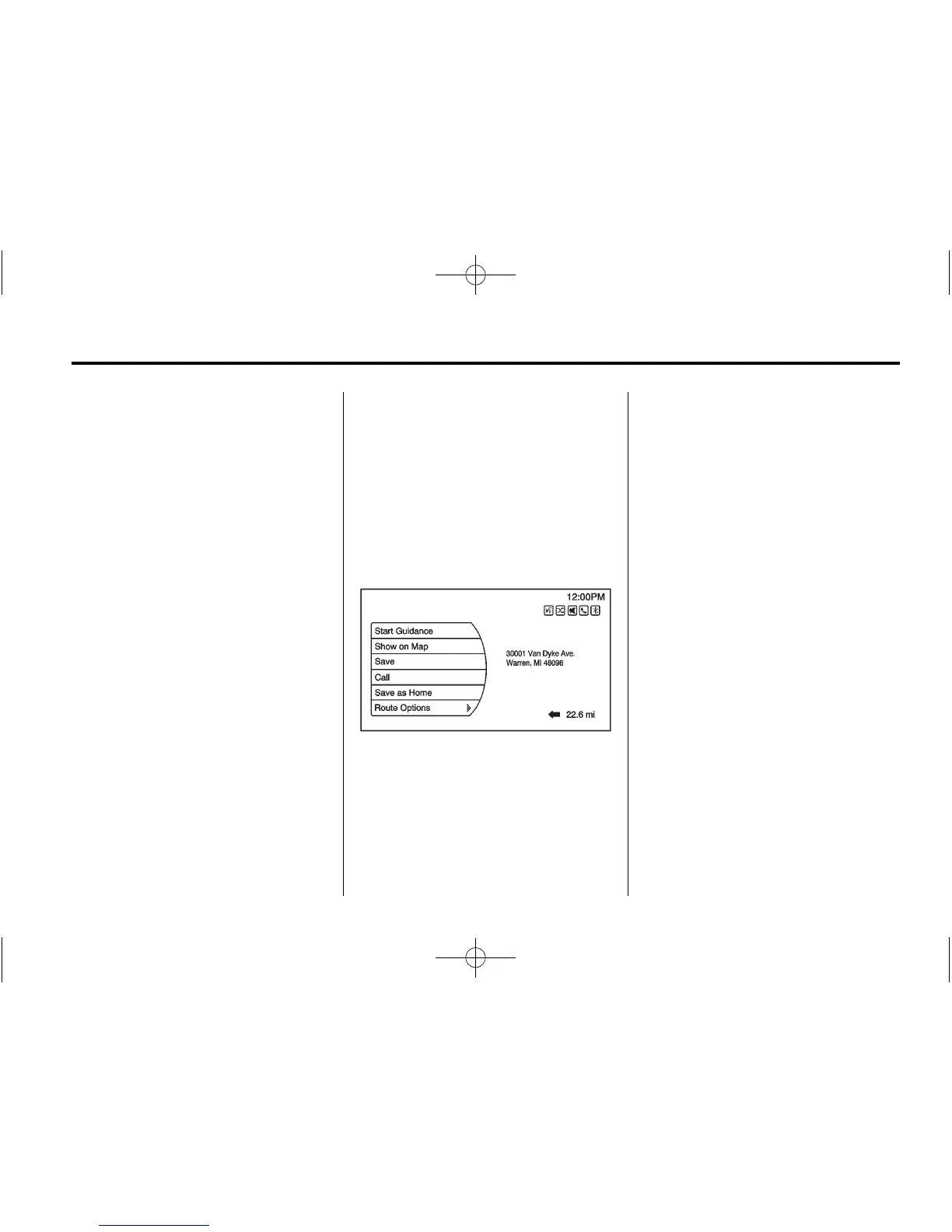Infotainment System 59
To save a waypoint list as a favorite
route, select Save as Favorite.
OnStar
®
Destination
Download
The destination download lets an
OnStar
®
Subscriber ask an OnStar
Advisor to download a destination to
the navigation system. OnStar will
send address information and
location coordinates of the
destination into the navigation
system.
Using Destination Download
The navigation radio screen must
be turned on before a download.
The navigation system displays
“Please wait” as the address is
searched within the map database.
If the address is not found within the
map database, the system may use
latitude and longitude coordinates to
locate the destination.
If the system is unable to locate the
address, the Destination Not Found
screen displays.
Route Guidance Not Active
If an OnStar destination is
downloaded while route guidance is
not active, the navigation system
displays a pop-up screen with the
following screen functions:
Start Guidance: Select to start
route calculation to the
destination(s) received.
Show on Map: Select to display
the Map Screen.
Call: Select to initiate a call with
Bluetooth Phone or OnStar
Hands-Free Calling (if available).
Save as Home: Select to set an
address as a home destination.
Save: Select to save the
downloaded destination to the
address book.
Route Guidance Active
If a route is sent to the vehicle using
OnStar Destination Download while
route guidance is already active, the
system displays a pop-up screen
with the following screen function:
.
Select Start Guidance; the
navigation system adds the
downloaded destination before
the next waypoint of the existing
route (closest to the current
vehicle position).
.
All other buttons on the pop-up
screen operate as described
under “Route Guidance Not
Active.”
