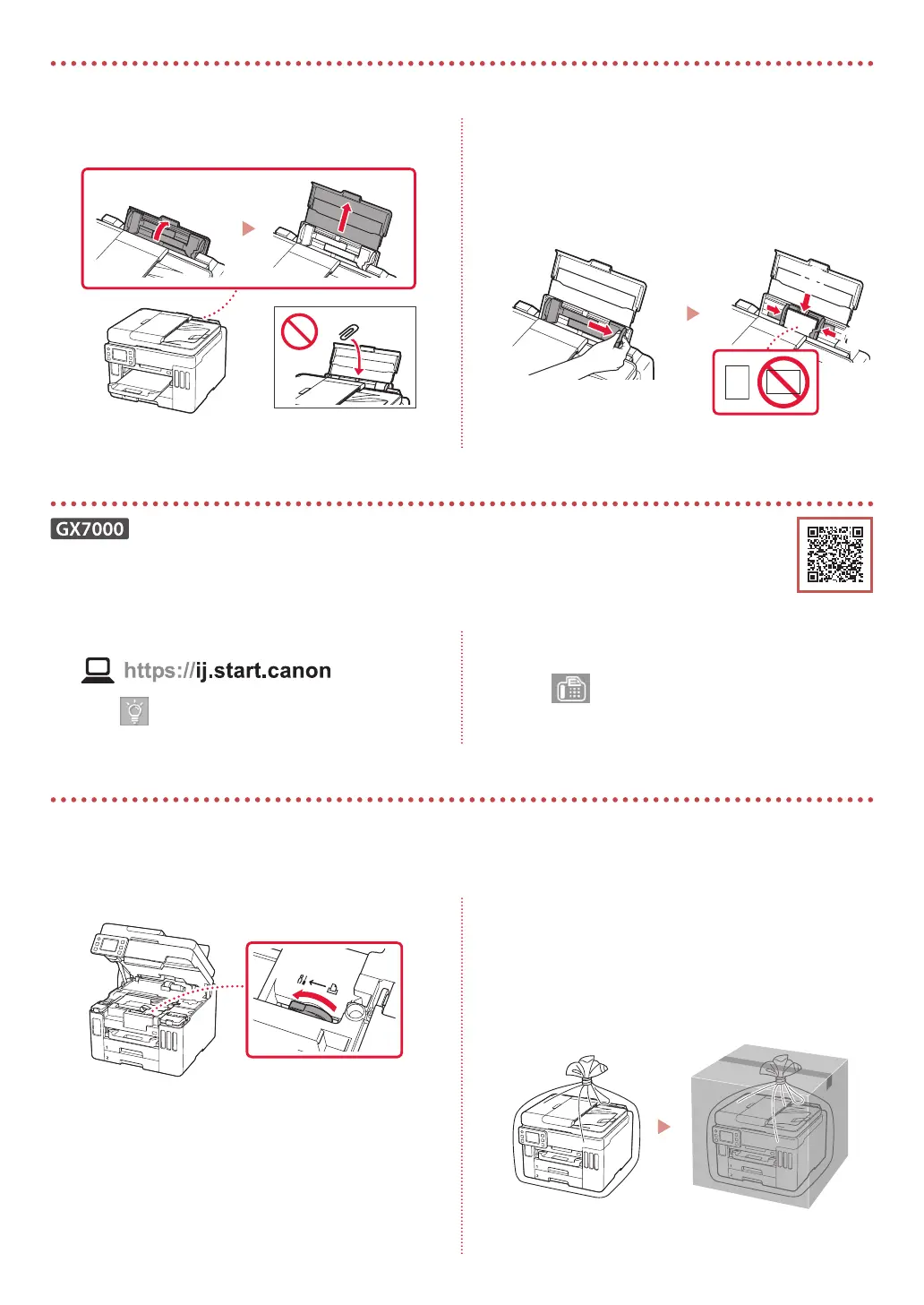8
1
Open the rear tray cover and extend the paper
support.
2
Slide the right-hand side paper guide to the far
right.
3
Load several sheets of paper with the print side
facing up and slide the side paper guide against
the edge of the paper stack.
a
b
Transporting Your Printer
When relocating the printer, check the following. Refer to the Online Manual for details.
Check that the position of the ink valve lever is closed.
Pack the printer in a plastic bag in case ink leaks.
•
Pack the printer in a sturdy box so that it is placed with its
bottom facing down, using sucient protective material
to ensure safe transport.
•
Do not tilt the printer. Ink may leak.
•
Please handle with care and ensure the box remains at
and NOT turned upside down or on its side, as the printer
may be damaged and ink in the printer may leak.
•
When a shipping agent is handling transport of the
printer, have its box marked "THIS SIDE UP" to keep the
printer with its bottom facing down. Mark also with
"FRAGILE" or "HANDLE WITH CARE".
Loading Paper
Using Fax Function
The fax function of your printer requires setup. Refer to FAX Setup Guide.
■ Access the FAX Setup Guide
1
Access the Canon website.
2
Click See Recommended Functions.
3
Click Functions/Services.
4
Click Setting Up the FAX.