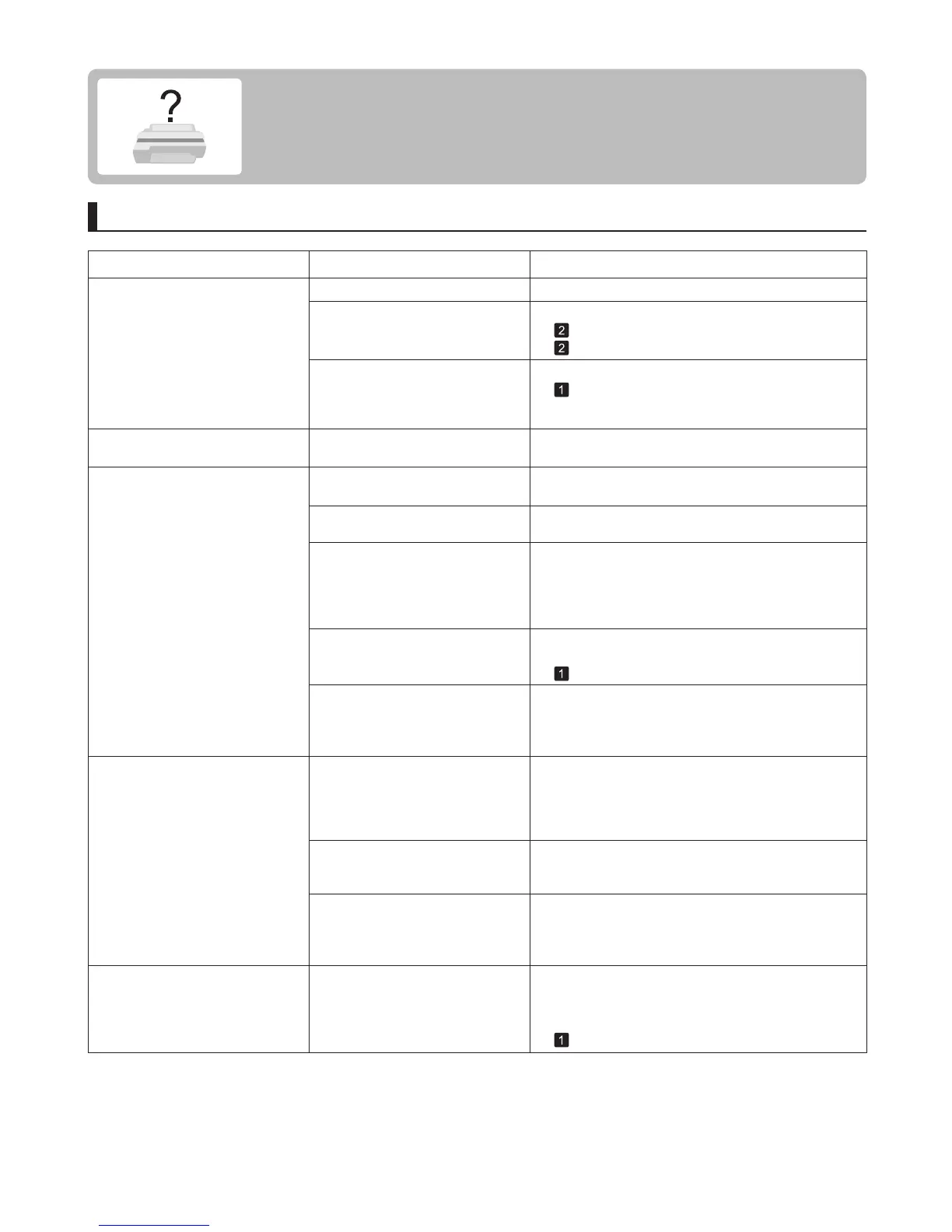2
Paper Problems
Phenomenon
Roll paper cannot be inserted into
the paper feed slot
The roll paper is warped. Straighten out curls and reload the roll.
Cannot load sheets Press the Load button and select the paper source.The paper source selection is
incorrect.
Paper is not cut neatly The paper is bent or curled at the
cut position.
Straighten out any curling by the edges of the paper.
Reload the paper correctly.Paper rises by the ends of the cut
position before it is cut.
Paper is not cut The printed document became
caught on a foreign object by
the Output Tray , which lifted the
document. The Cutter passed
under the paper.
In the printer driver, No or Print
Cut Guideline is specified in Auto
Cut .
Remove the foreign object by the Output Tray to
enable the printer to eject the printed document,
keeping it level.
Specify Yes in Auto Cut in the printer driver.
Cause Corrective Action
Troubleshooting
This section gives troubleshooting tips in case of problems.
Depression on the leading edge is
left
Keeping a roll in the printer for a
long time without printing on it may
leave a depression on the leading
edge.
When printing quality is most important, we
recommend setting TrimEdge Reload to On or
Automatic so that the paper edge is automatically cut
before printing.
Paper is jammed by the paper feed
slot.
(→
, If Roll Paper Jams)
(→
, If a Sheet Jams)
Remove the jammed paper.
You are using paper that cannot be
cut with the Cutter Unit .
Specify Manual in Cutting Mode in the Control
Panel menu and use scissors or a cutting tool to cut
the roll after printing.
(→"Specifying the Cutting Method for Rolls," User's
Guide)
(→
, Menu Map)
After a roll was advanced, the
paper was manually pulled out
by force, closing the Paper Feed
Slot .
Remove the roll and open the paper feed slot.
(→ , Removing the Roll from the Printer)
In the Control Panel menu,
Cutting Mode is set to Eject or
Manual .
If the Cutting Mode is Eject , press the Cut button to
cut the paper.
If the Cutting Mode is Manual , cut rolls with scissors
or the like.
Cut Speed is not configured
correctly in the Control Panel
menu.
Change the Cut Speed setting in the Control Panel
menu.
(→
, Menu Map)
During cutting, the paper falls at an
angle.
In the Control Panel menu, set Cutting Mode to
Eject . Hold documents after printing, as they are cut.
(→"Specifying the Cutting Method for Rolls," User's
Guide)