
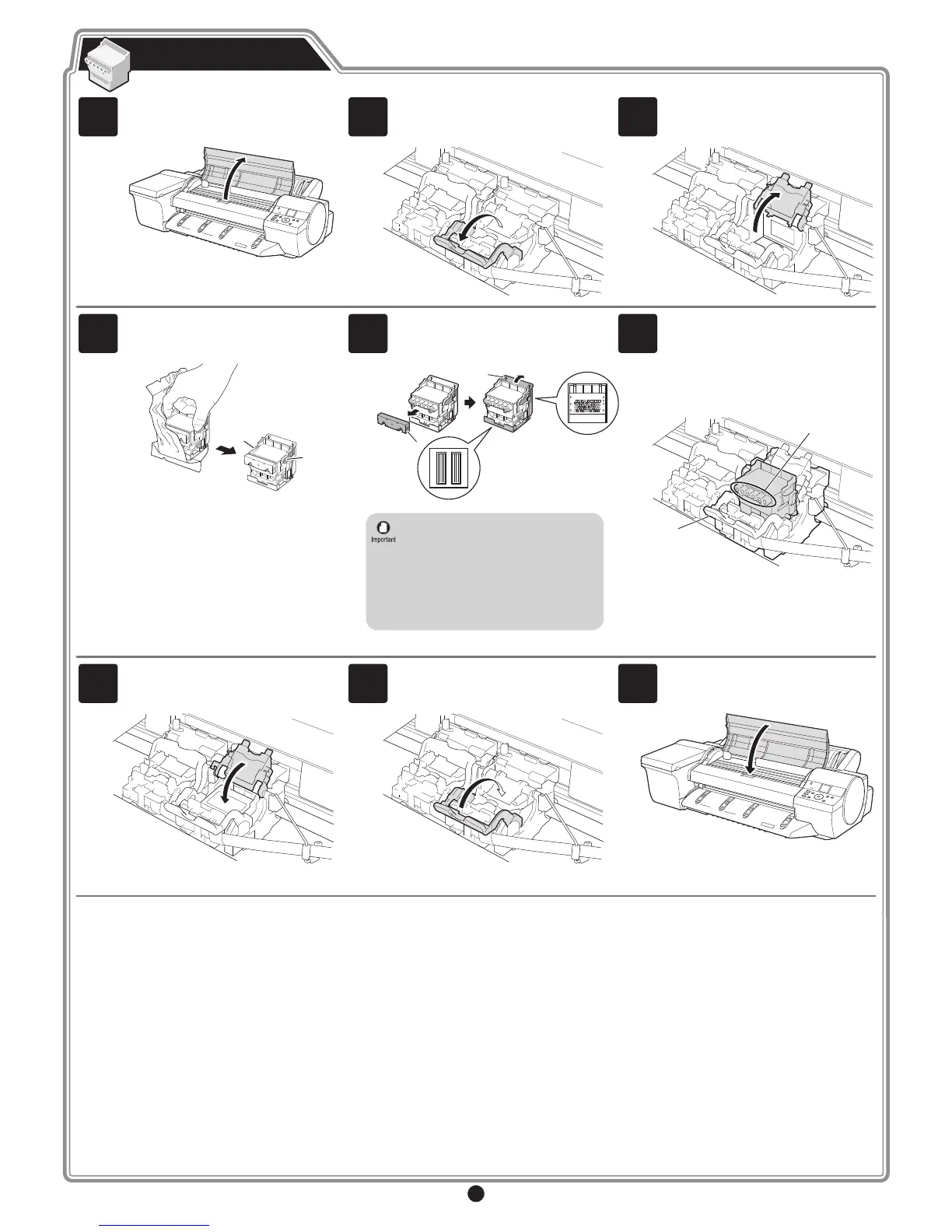 Loading...
Loading...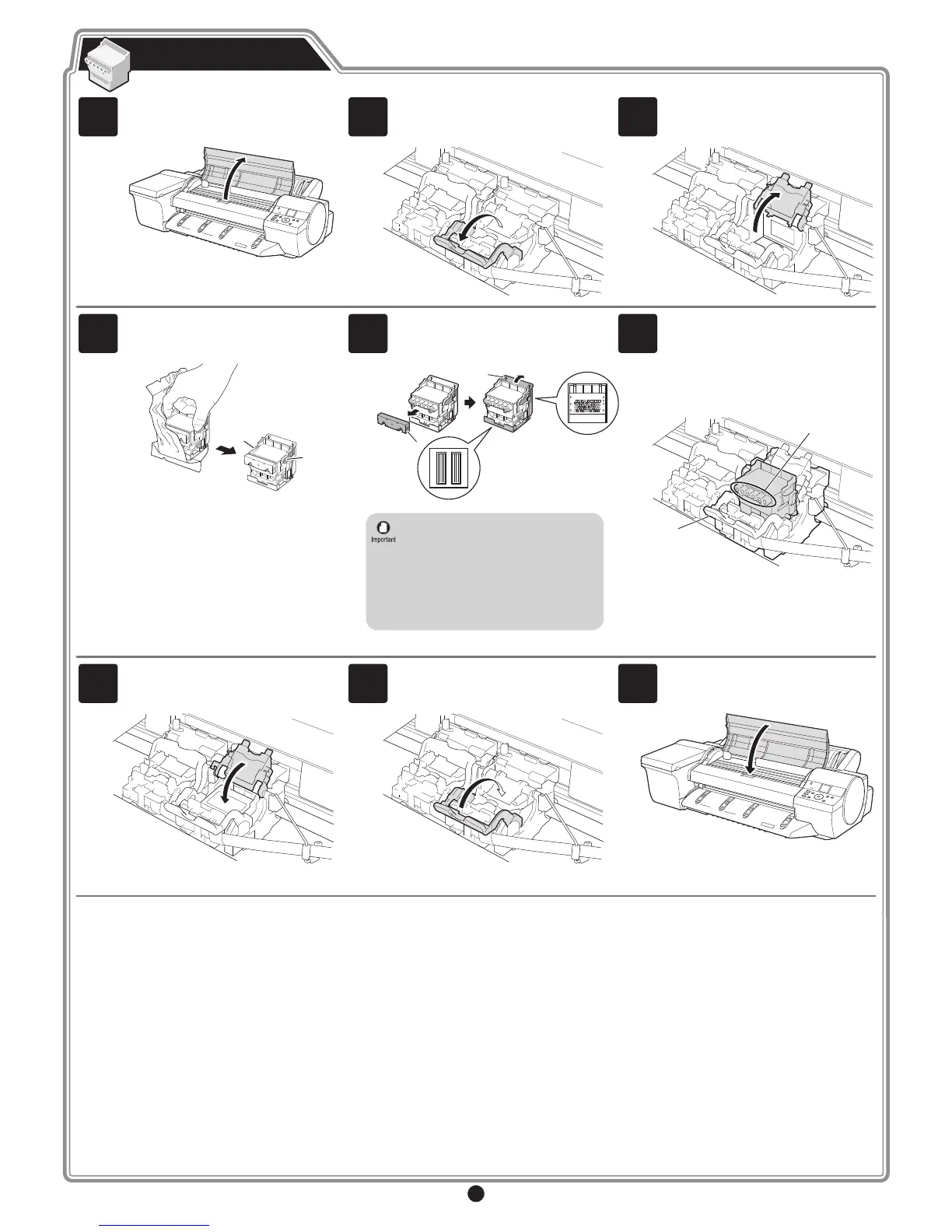
Do you have a question about the Canon imagePROGRAF iPF6400S Series and is the answer not in the manual?
| Hard Drive | 80 GB |
|---|---|
| Weight | 138 lb |
| Print Width | 24 inches (610 mm) |
| Maximum Print Resolution | 2400 x 1200 dpi |
| Number of Nozzles | 15, 360 Nozzles Total MBK: 5, 120 nozzles C, M, Y, BK: 2, 560 nozzles each |
| Ink Droplet Size | 4 picoliter |
| Ink Colors | Cyan, Magenta, Yellow, Black, Matte Black |
| Ink Cartridge Capacity | 130 ml |
| Media Width | 24 inches (610 mm) |
| Media Types | Coated Paper, Photo Paper |
| Media Core Size | 2" |
| Borderless Printing Width | 24 inches (610 mm) |
| Media Handling | Roll Paper Feeder, Automatic Sheet Feeder |
| Interface Type | USB 2.0, Ethernet (10/100/1000BASE-T) |
| Interface | USB, Ethernet |
| Connectivity | USB, Ethernet |
| Operating System Compatibility | Windows, macOS |
| Operating Systems | Windows |
| Power Supply | AC 100-240V (50-60 Hz) |
| Maximum Roll Outer Diameter | 150 mm (6 inches) |
| Dimensions (W x D x H) | 1, 180 x 720 x 540 mm |
| Dimensions (Width x Depth x Height) | 1, 180 x 720 x 540 mm |
Detailed steps for inserting and locking ink tanks into their respective holders.
Guidance on safely removing orange protective parts from printheads.
Instructions for correctly inserting printheads and locking them into place.
Details the automatic ink charging and printhead adjustment sequence.
Steps for installing printer software on Windows via USB connection.
Steps for installing printer software on Windows via network connection.
Procedure to manually set an IP address on the printer and configure it.
Step-by-step guide for installing printer software on a Mac.
Lists common error messages and their corrective actions during setup.











