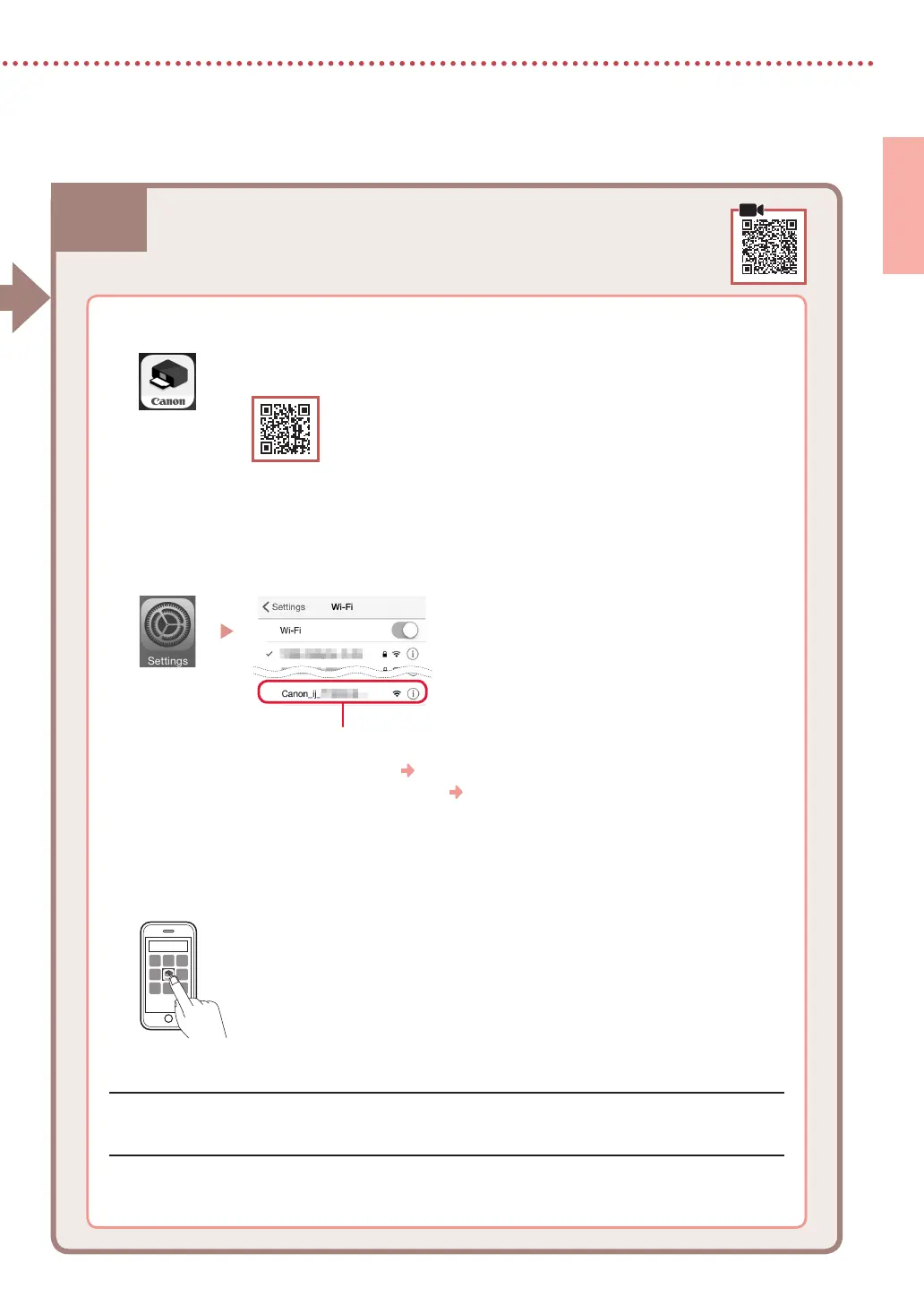6-b
5
ENGLISH
1
Install the "Canon PRINT Inkjet/SELPHY" app on your smartphone.
•
Search for "Canon PRINT" in App Store, or Google Play.
•
Access the Canon website to download the app.
2
Open your smartphone's Wi-Fi settings. Check that the network name )SSID( that starts
with "Canon_ij_" appears.
(Example of iOS screen)
The network name (SSID) that starts with "Canon_ij_"
•
If "Canon_ij_" appears Proceed to step
3
.
•
If "Canon_ij_" does not appear Proceed to step
4
.
3
Tap the network name )SSID( that starts with "Canon_ij_".
4
Open the installed app, and follow the on-screen instructions in the app to add your
printer.
Connecting to a Smartphone
If you are using multiple smartphones, perform these steps on each smartphone.
6-b. Connecting to a Smartphone
Once you have added your printer, you can print from your smartphone.
To print photos, see "Loading Paper" on page 6.
