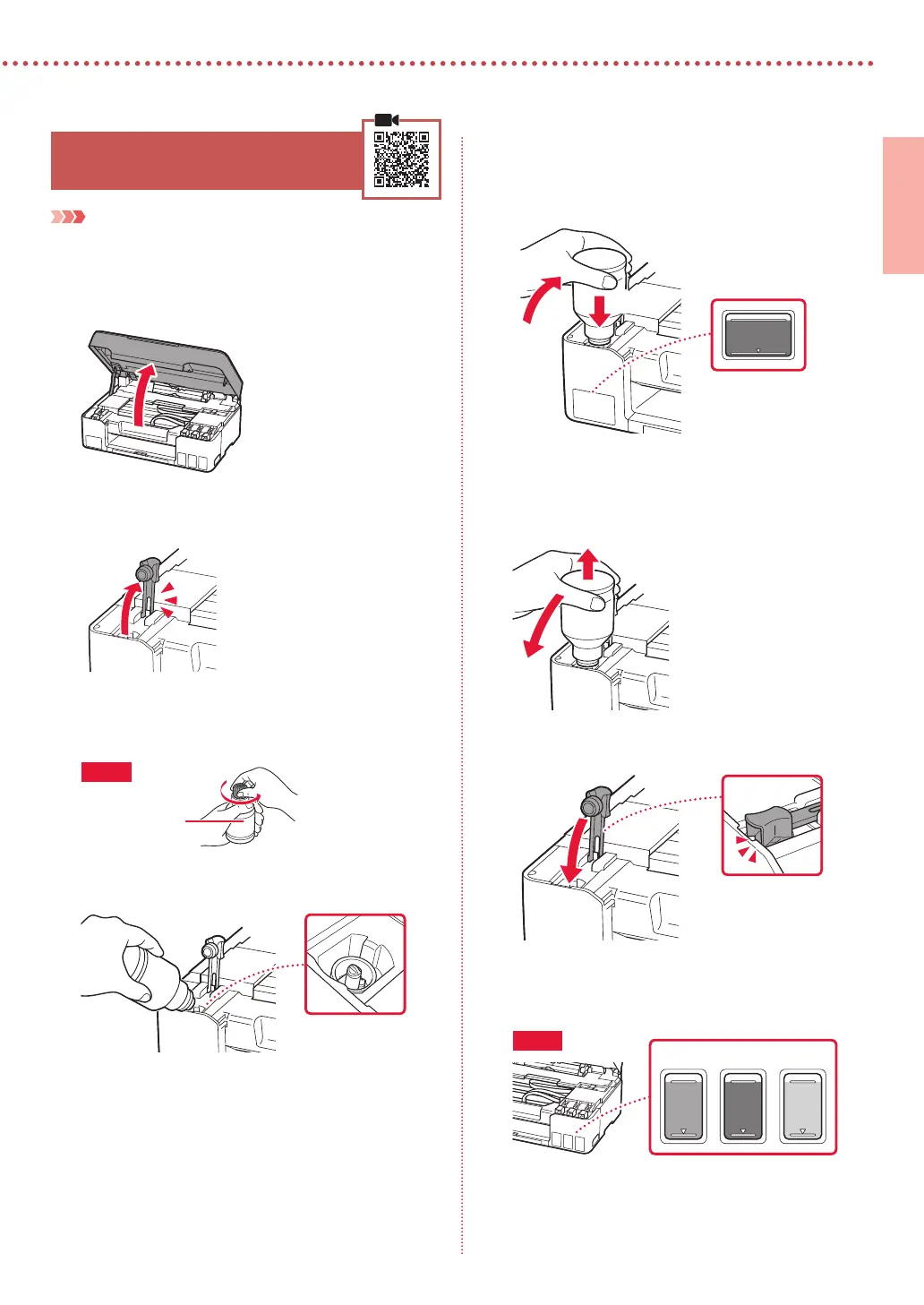3
ENGLISH
5. Pouring Ink
Important
This product requires careful handling of ink. Ink may splatter
when the ink tanks are lled with ink. If ink gets on your clothes or
belongings, it may not come o.
1
Open the scanning unit / cover.
2
Open the tank cap on the left of the printer.
3
Hold the ink bottle upright and gently twist the
bottle cap to remove.
Check!
PGBK
4
Align the nozzle of the ink bottle with the inlet.
5
Slowly stand the ink bottle upside down and
push down to pour the ink.
•
If the ink does not pour, gently remove the ink bottle
and try again.
a
b
6
Gently remove the ink bottle from the inlet.
•
Be careful not to spill the ink.
a
b
7
Replace the tank cap securely.
8
Repeat steps 2 through 7 to pour all ink into the
corresponding ink tanks on the right.
Check!
