
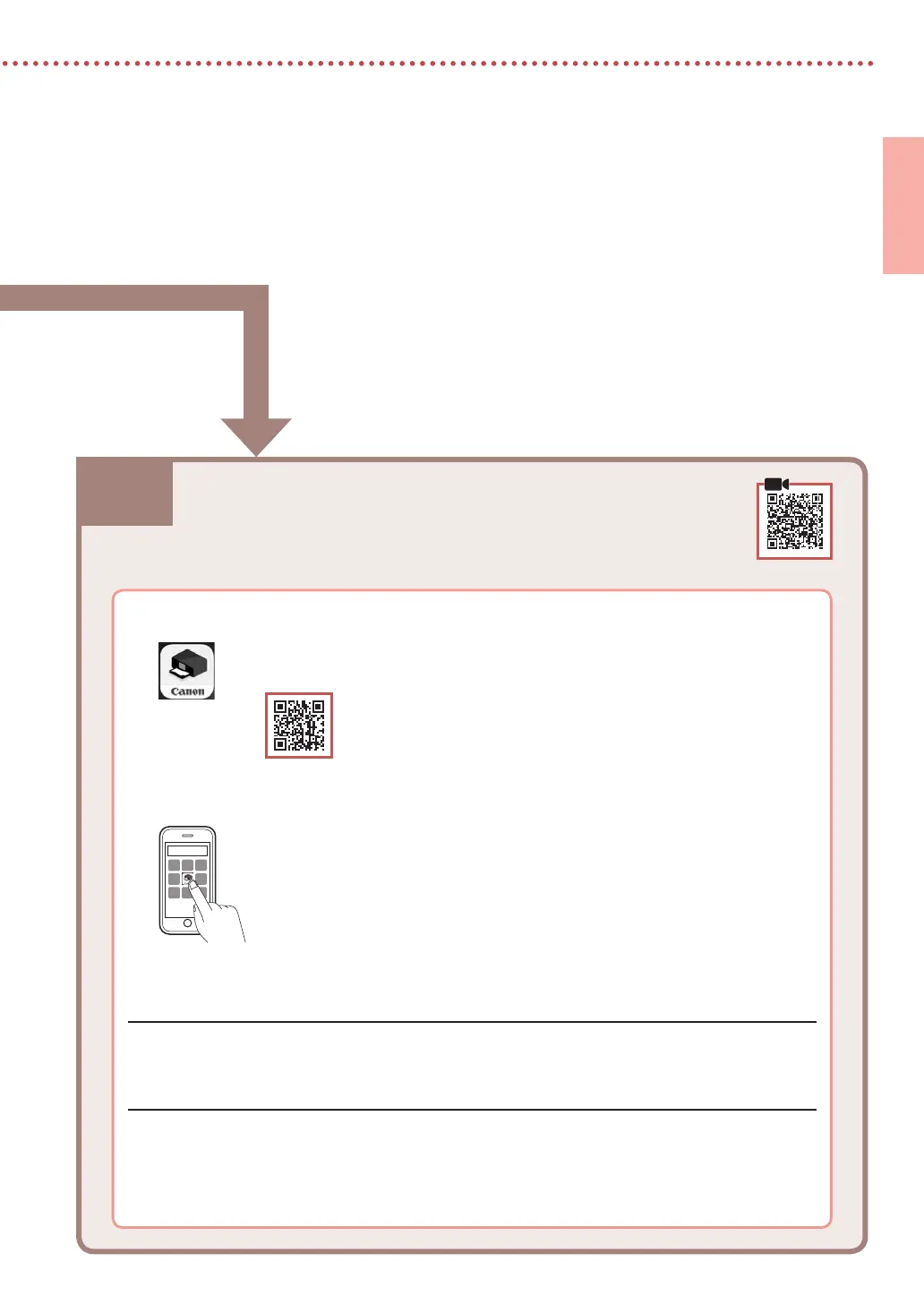 Loading...
Loading...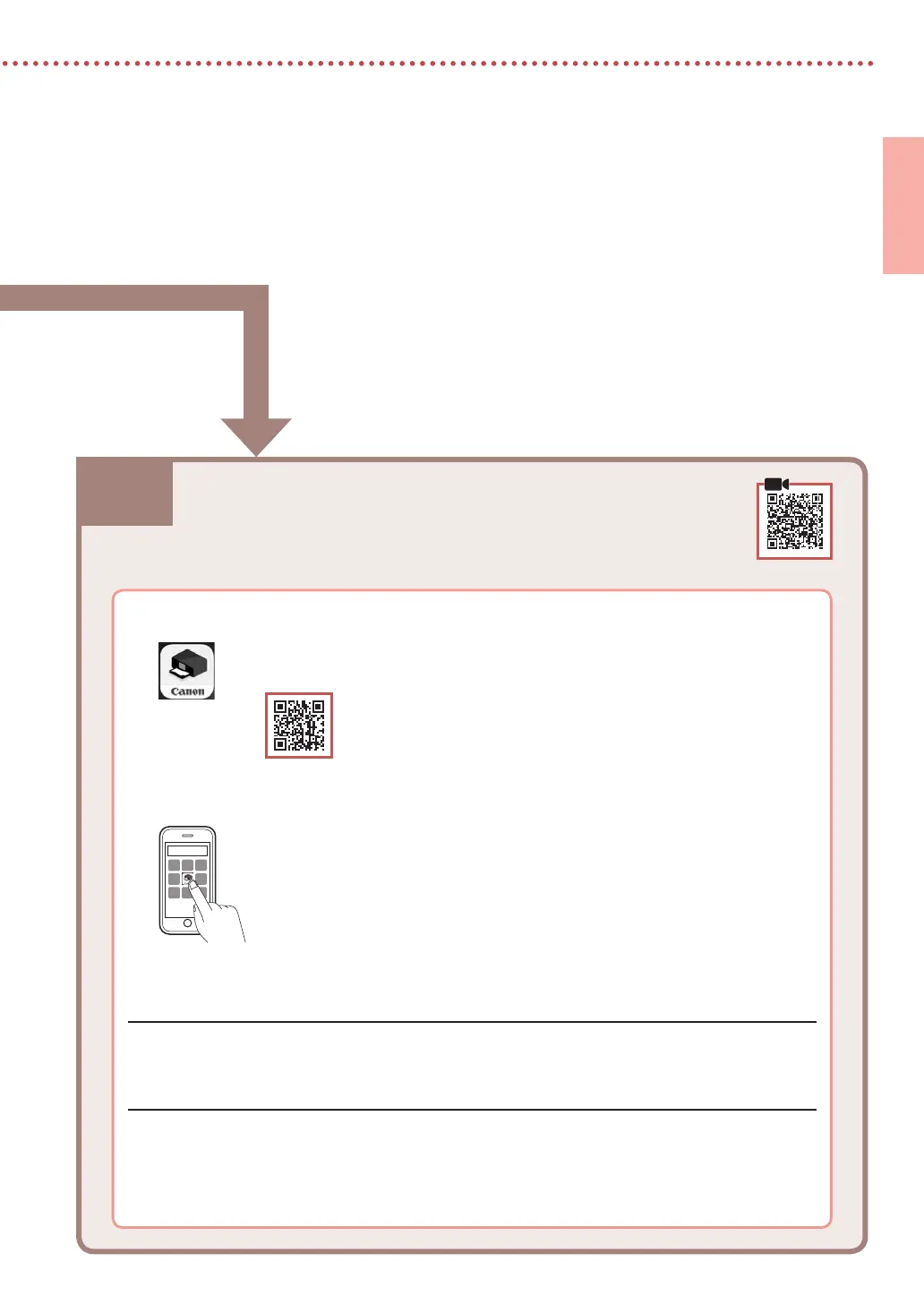
Do you have a question about the Canon PIXMA TR8620 and is the answer not in the manual?
| Functions | Print, Copy, Scan, Fax |
|---|---|
| Print Resolution | Up to 4800 x 1200 dpi |
| Display | 4.3" LCD Touchscreen |
| Automatic Document Feeder | Yes, 20-sheet capacity |
| Print Speed (Black) | Approx. 15.0 ipm |
| Print Speed (Color) | Approx. 10.0 ipm |
| Connectivity | Wi-Fi, Ethernet, USB, Bluetooth |
| Paper Handling | Rear Paper Tray |
| Duplex Printing | Yes |
| Paper Sizes | Letter, Legal, 4x6, 5x7, 8x10, envelopes |
| Mobile Printing | Apple AirPrint, Mopria, Canon PRINT app |
| Ink Cartridges | PGI-280 (Black), CLI-281 (Cyan, Magenta, Yellow, Black) |
| Dimensions | 17.3" x 13.8" x 7.5" |
| Printer Type | Inkjet |











