
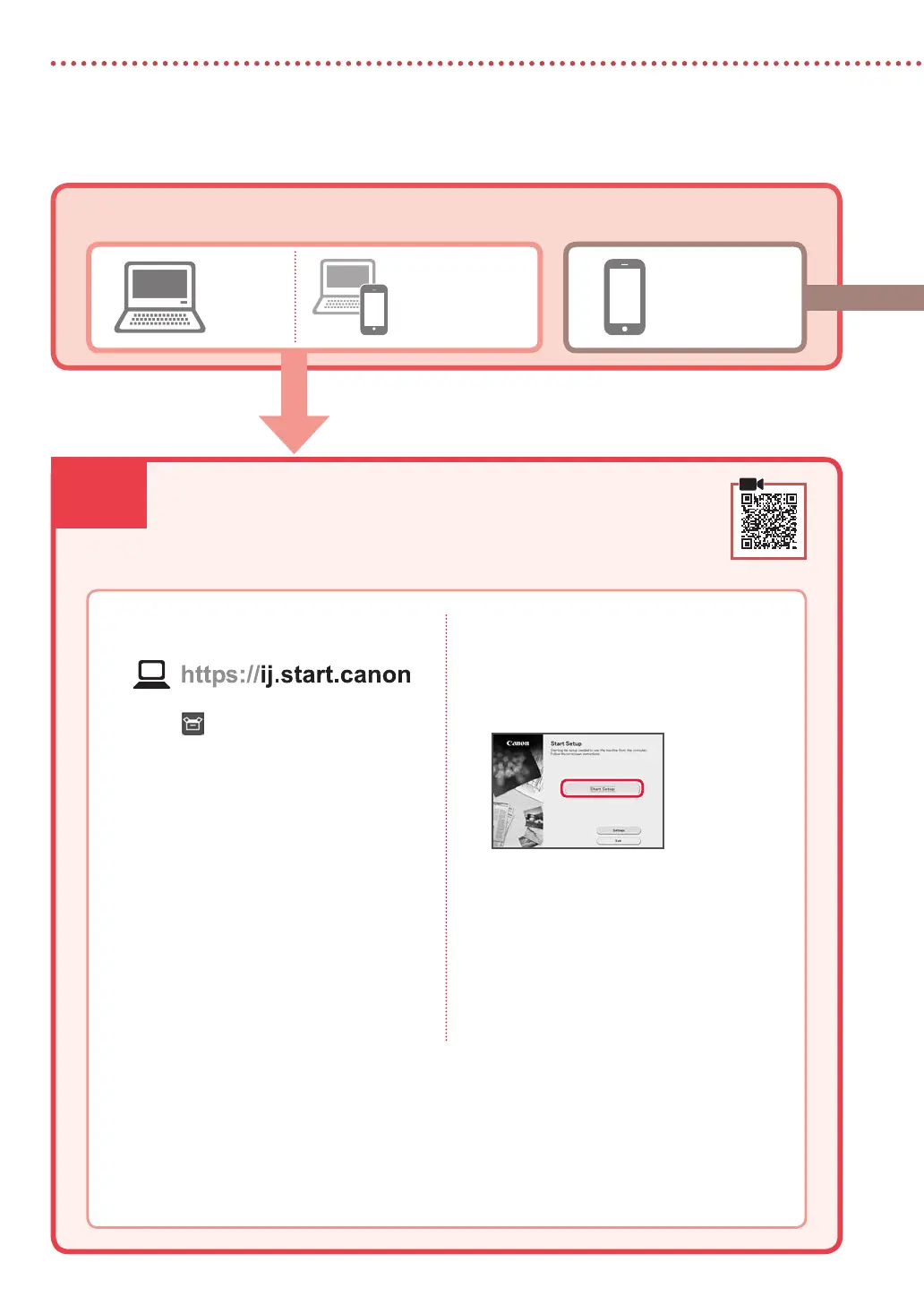 Loading...
Loading...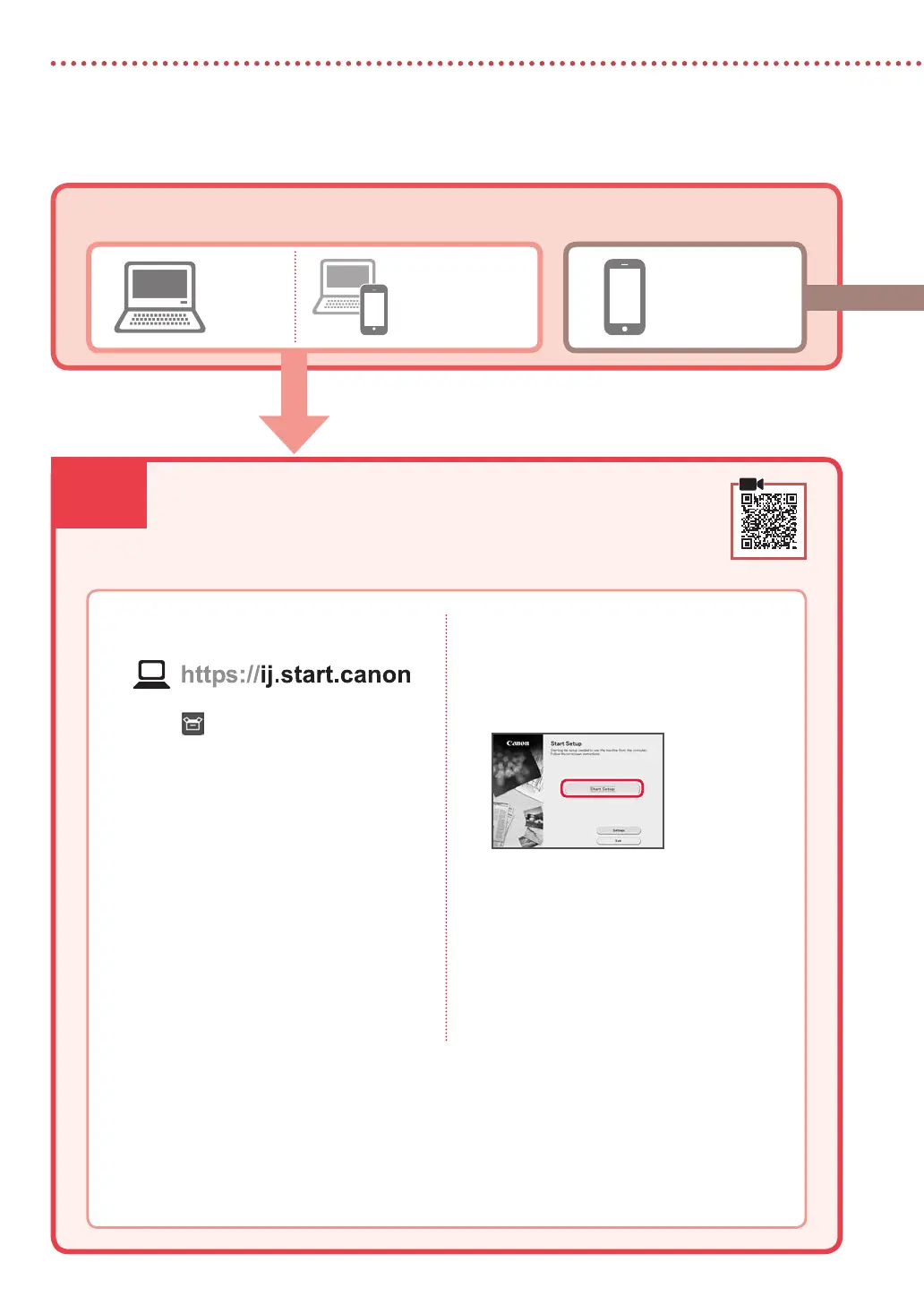
Do you have a question about the Canon PIXMA TR8622 and is the answer not in the manual?
| Print Technology | Inkjet |
|---|---|
| Duplex Printing | Yes |
| Scanner Type | Flatbed, ADF |
| Fax Speed | 33.6 Kbps |
| Print Resolution | 4800 x 1200 dpi |
| Max Print Size | 8.5 x 14 inches |
| Connectivity | USB, Ethernet, Wi-Fi |
| Automatic Document Feeder | Yes |
| Display | 4.3" LCD Touchscreen |
| Functions | Print, Copy, Scan, Fax |
| Scanner Resolution | 1200 x 2400 dpi |
| Fax Resolution | 300 x 300 dpi |
| Mobile Printing | Yes (Canon PRINT app, AirPrint, Mopria) |
| Ink Cartridge Compatibility | PGI-280, CLI-281 |
| Paper Sizes | Letter, Legal, 4x6, 5x7, 8x10 inches |











