
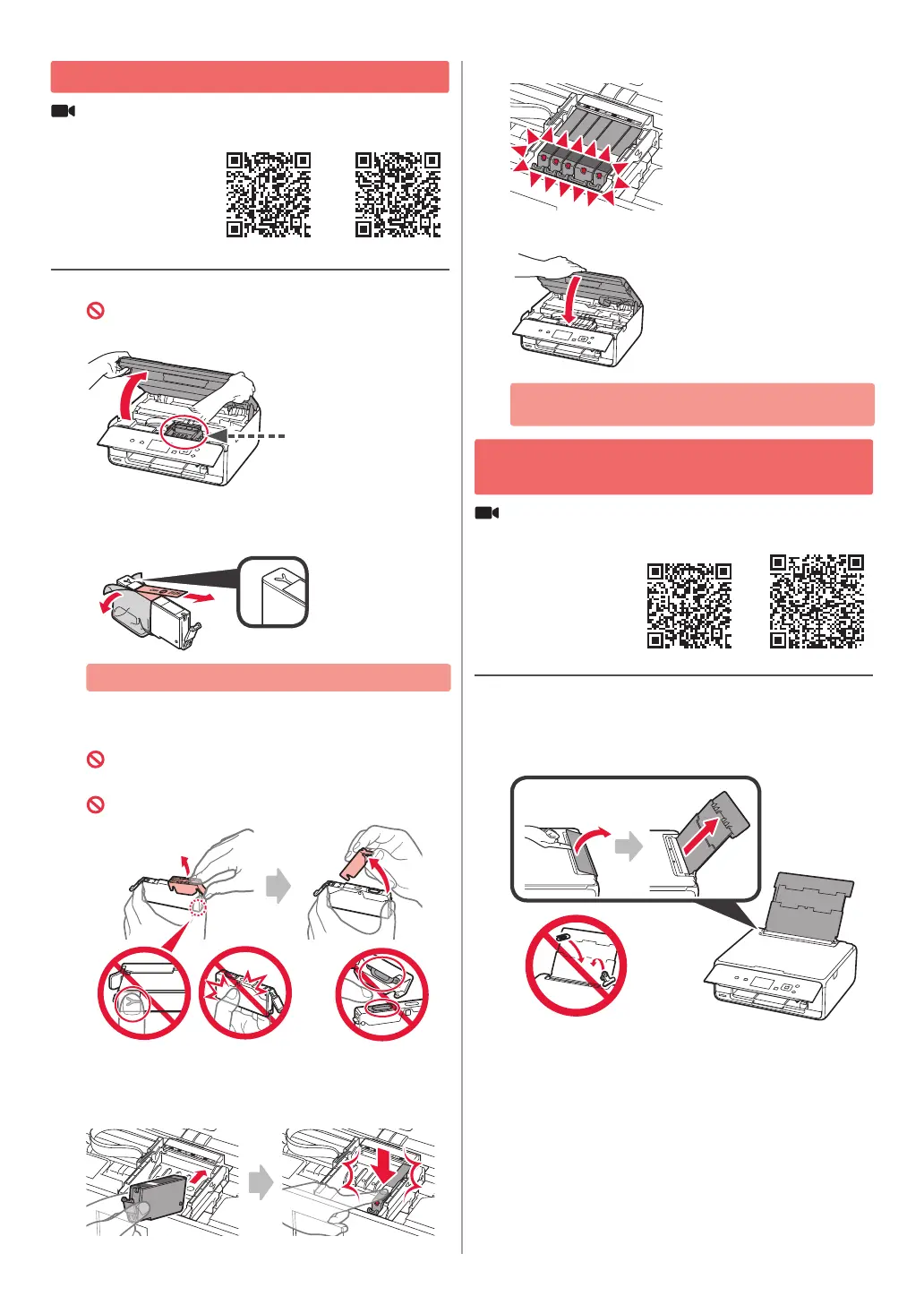 Loading...
Loading...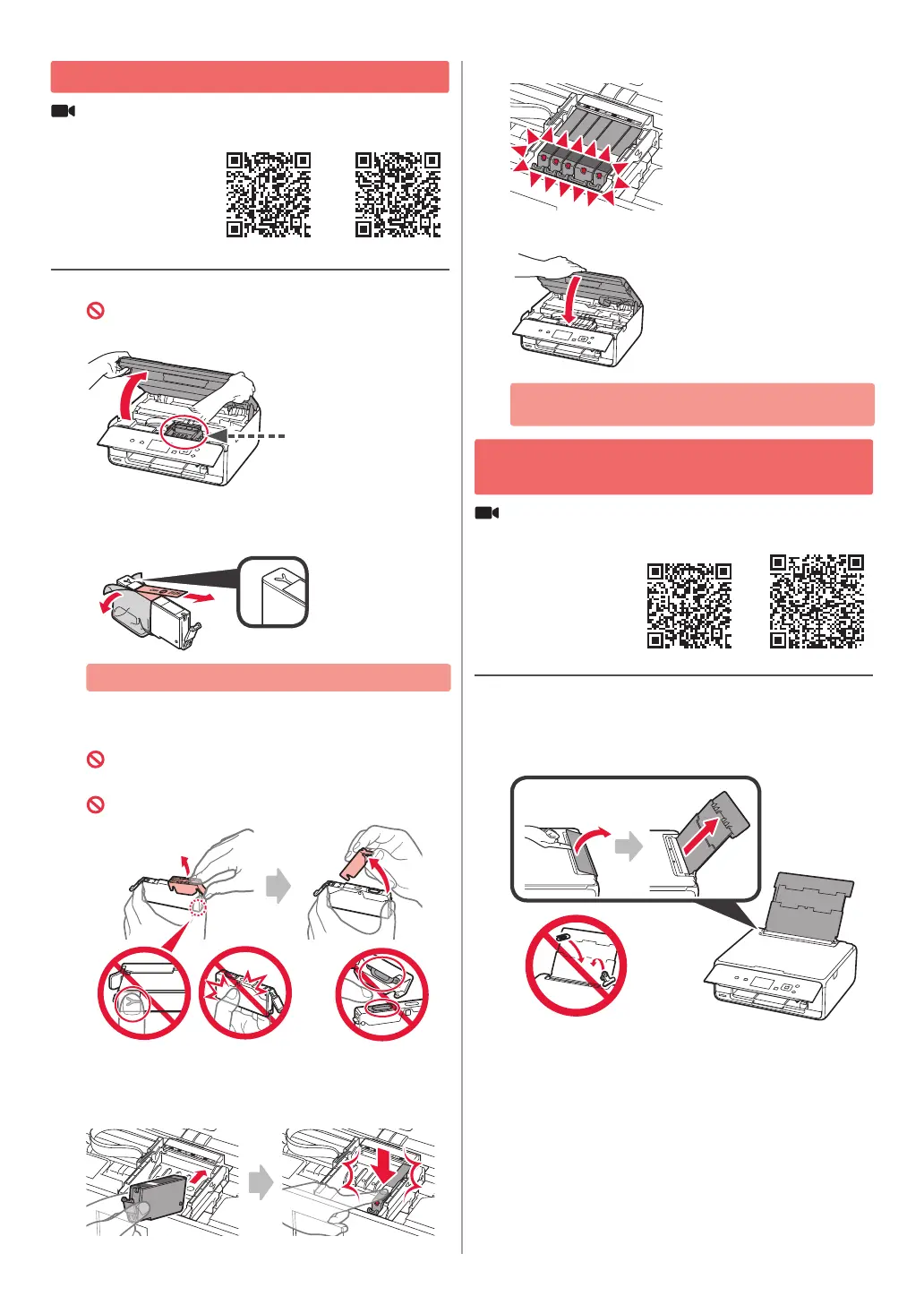
Do you have a question about the Canon PIXMA TS5000 Series and is the answer not in the manual?
| Printer Type | All-In-One |
|---|---|
| Print Resolution | 4800 x 1200 dpi |
| Print Technology | Inkjet |
| Scan Type | Flatbed |
| Scanner Resolution | 1200 x 2400 dpi |
| Borderless Printing | Yes |
| Mobile Printing | Yes |
| Weight | 5.5 kg |
| Colour Print Speed | 9 ipm |
| Copy Resolution | 600 x 1200 dpi |
| Connectivity | USB, Wi-Fi |
| Compatible Ink | PGI-570, CLI-571 |
| Paper Sizes | A4, A5, B5, Letter, Legal, Envelopes (DL, COM10), 13x18cm, 10x15cm |
| Display | 3.0 inch LCD |











