
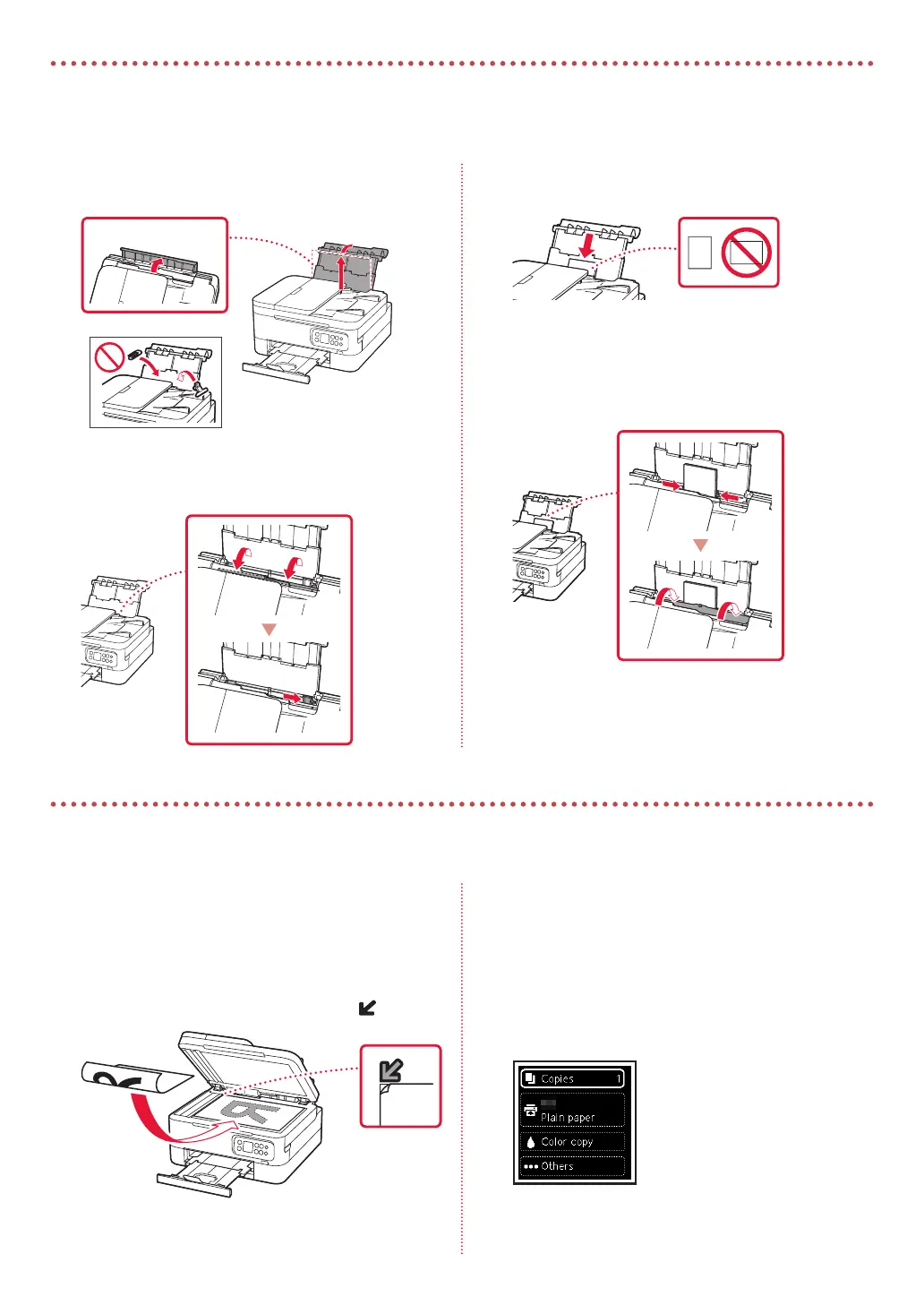 Loading...
Loading...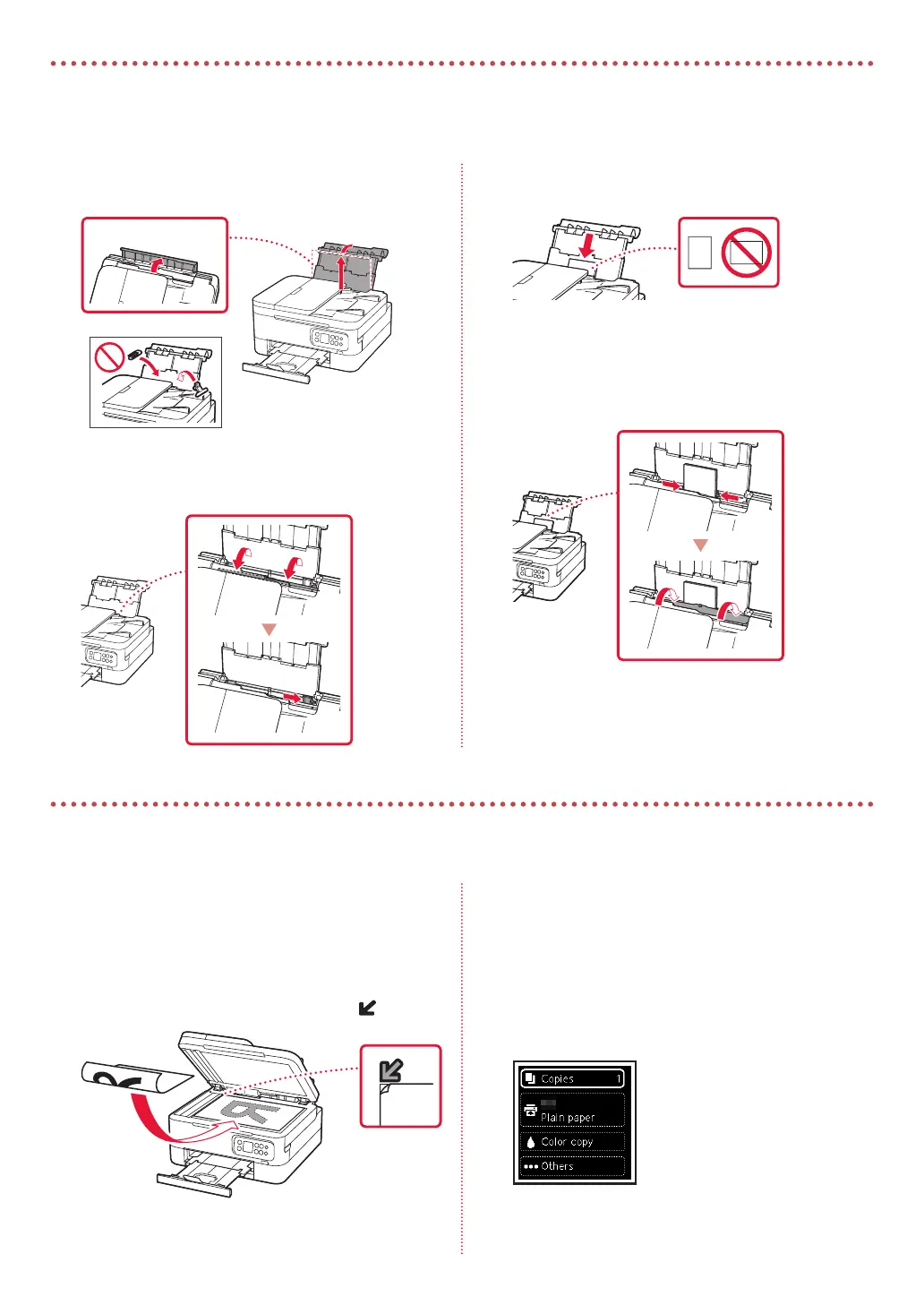
Do you have a question about the Canon PIXMA TS7450a and is the answer not in the manual?
| Print Technology | Inkjet |
|---|---|
| Functions | Print, Copy, Scan |
| Max Print Resolution | 4800 x 1200 dpi |
| Colour Print Speed | 6.8 ipm |
| Print Speed (Color) | 6.8 ipm |
| Duplex Printing | Yes |
| Maximum Paper Input | 100 sheets |
| Input Paper Capacity | 100 sheets |
| Output Paper Capacity | 50 sheets |
| Scanner Resolution | 1200 x 2400 dpi |
| Operating System Support | Windows, macOS |
| Mono Print Speed | 13 ipm |
| Print Speed (Black) | 13.0 ipm |
| Supported Media Sizes | A4, A5, B5, Letter, Legal |
| Scanner Type | Flatbed |
| Multiple Copy | Up to 99 copies |
| Paper Types | Plain Paper, Photo paper, Envelopes, Matte photo paper, Glossy photo paper |
| Connectivity | USB, Wi-Fi |
| Mobile Printing | AirPrint, Mopria, Canon PRINT app |
| Ink Cartridges | PG-560, CL-561 |











