
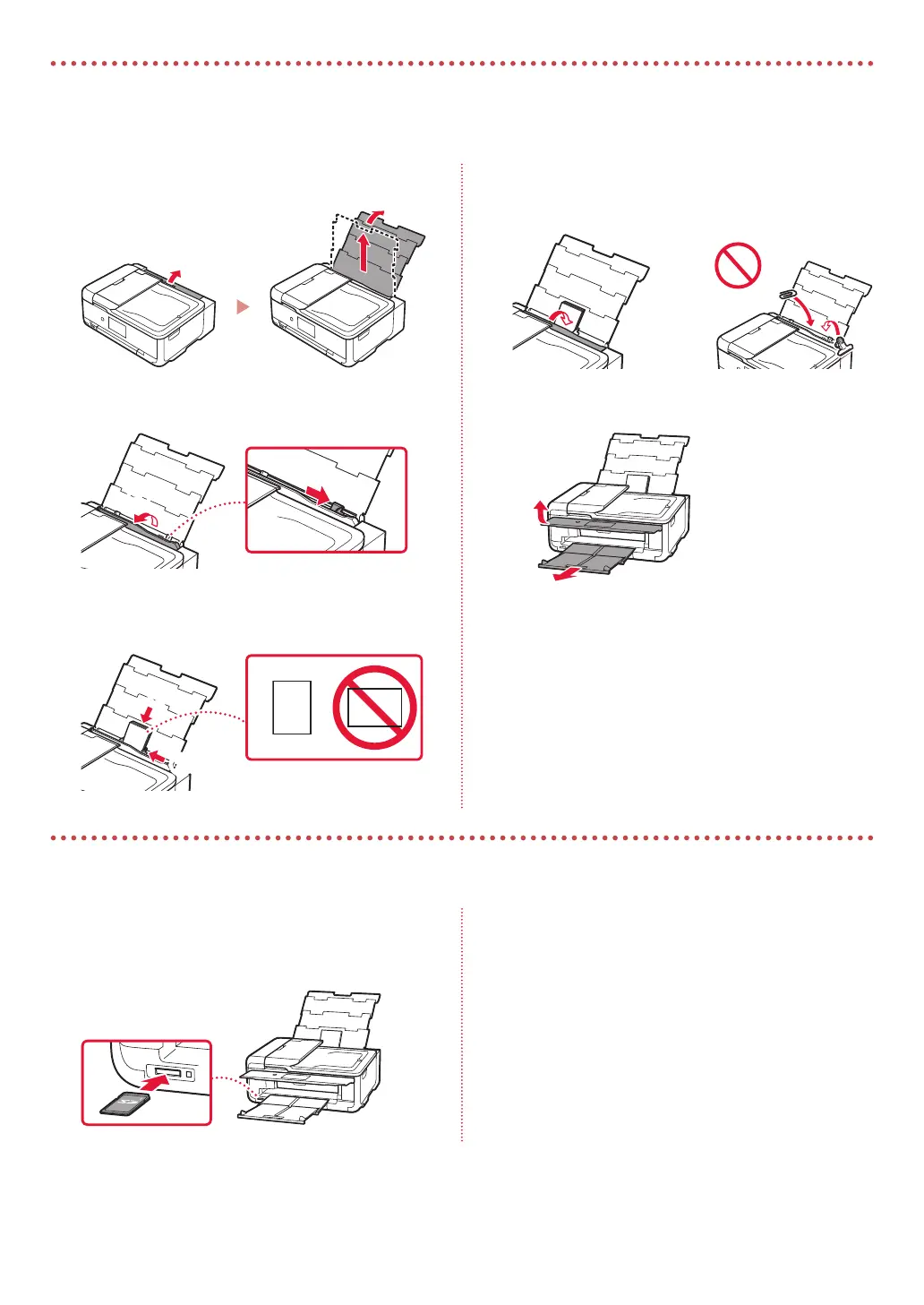 Loading...
Loading...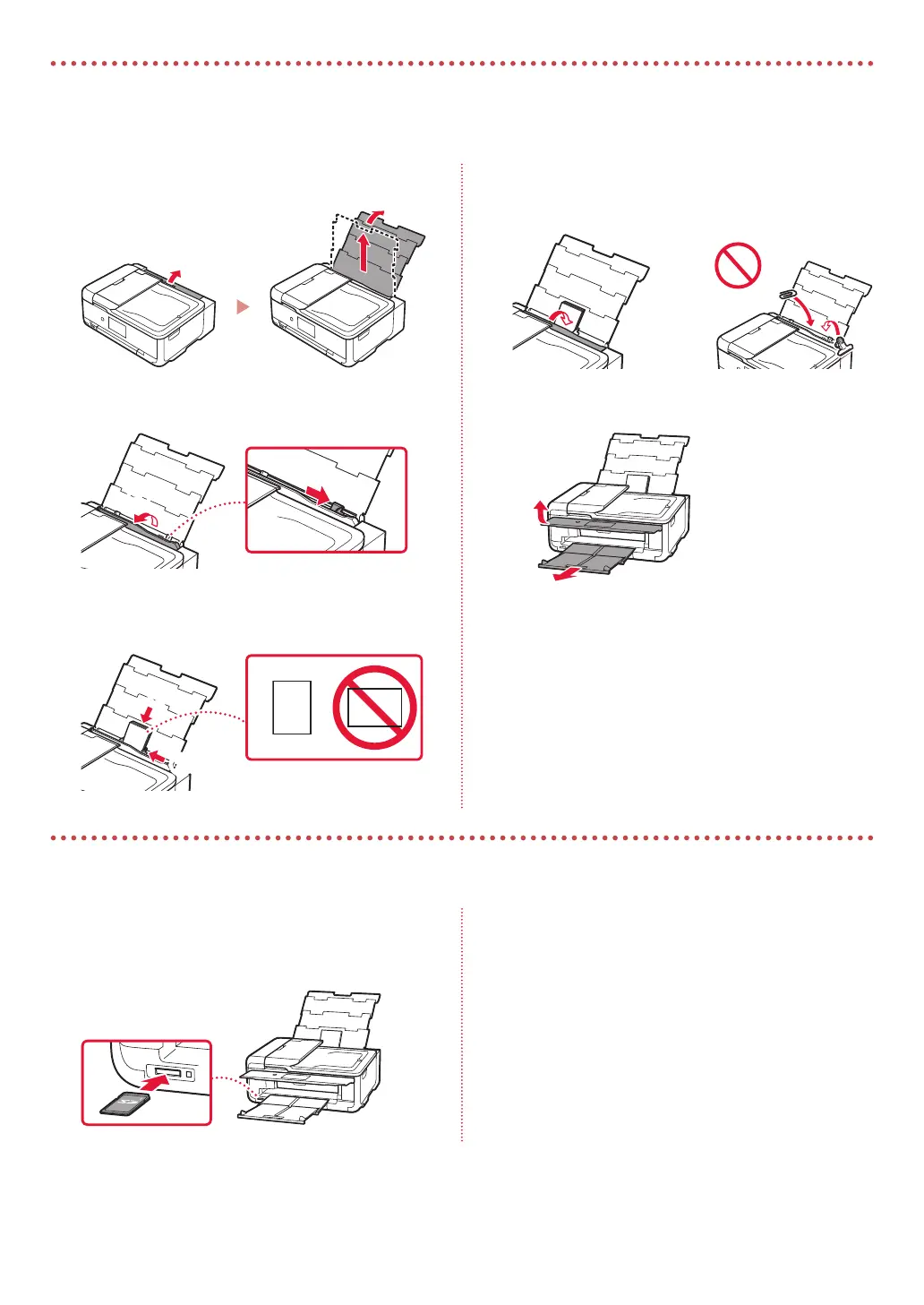
Do you have a question about the Canon PIXMA TS9500 Series and is the answer not in the manual?
| Print Technology | Inkjet |
|---|---|
| Maximum Print Resolution | 4800 x 1200 dpi |
| Scanner Type | Flatbed, ADF |
| Scanner Resolution | 1200 x 2400 dpi |
| Functions | Print, Copy, Scan, Fax |
| Borderless Printing | Yes |
| ADF | Yes |
| Weight | 9.7 kg |
| Fax Modem Speed | 33.6 kbps |
| Dimensions | 468 x 366 x 193 mm |
| Print Speed (Black) | 15 ipm |
| Print Speed (Color) | 10 ipm |
| Connectivity | USB, Ethernet, Wi-Fi |
| Supported Paper Sizes | A4, A5, B5, Letter, Legal, Envelopes |
| Display | 4.3-inch touch screen |
| Ink System | 5 Individual Ink Tanks |
| Photo Print Speed | Approx. 21 seconds (4" x 6") |
| Two Sided Printing | Yes |
| Multiple Copy | 1-99 pages |
| Fax Type | Super G3 Color Fax |
| Fax Resolution | 300 x 300 dpi |
| Mobile Printing | AirPrint, Mopria |
| Supported Operating Systems | Windows, macOS |
| Ink Cartridge Compatibility | PGI-280, CLI-281 |











