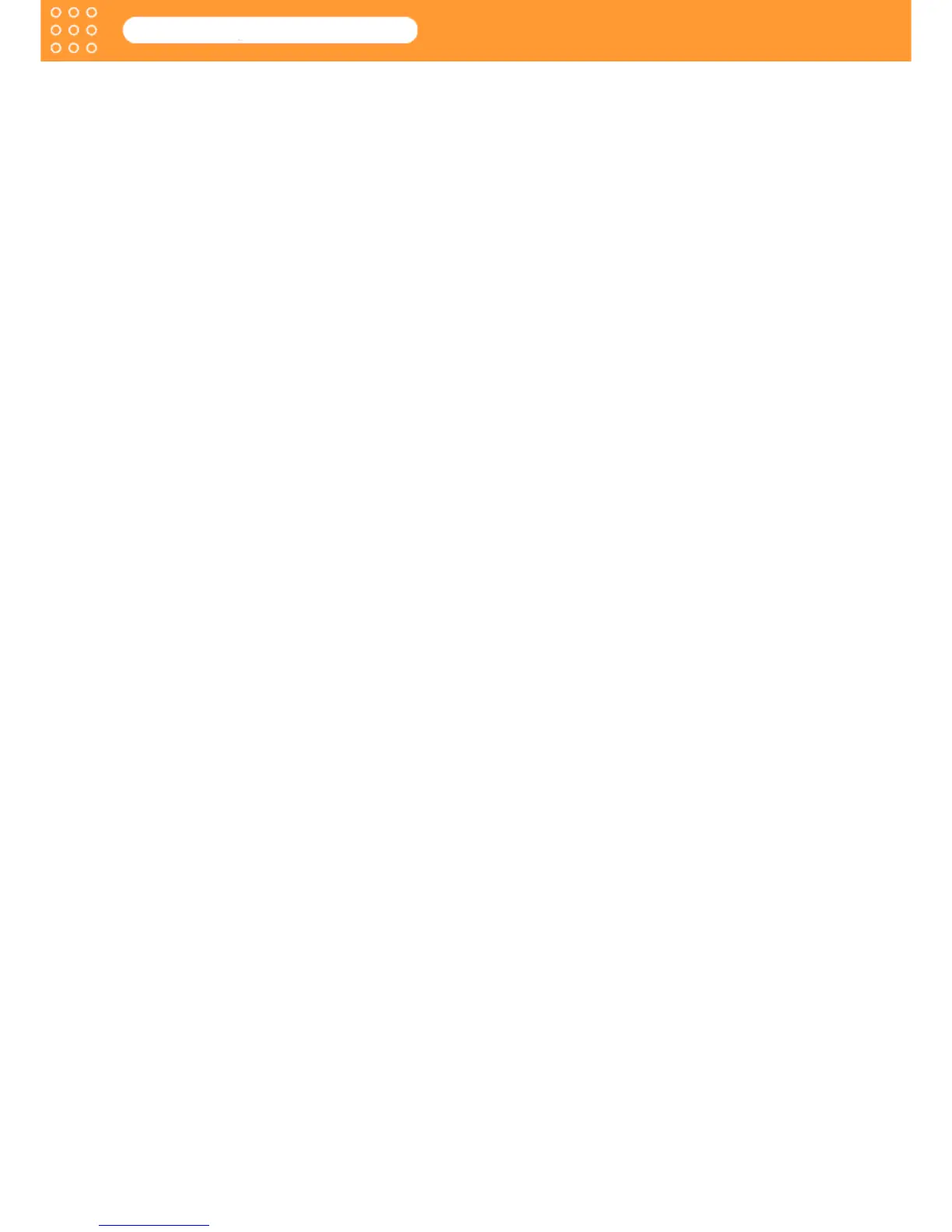Index-1
Media Configuration Tool Guide
Index
Index
A
Add Media Type, 2-2, 4-9
Add Media Type Button, 2-3
Adding Media Types, 4-1
B
backlight film, 4-8
Between Pages, 4-5
Between Scans, 4-5
C
Cancel, 3-4
Canon media, 2-2, 5-4
CD-ROM drive, 1-1
Confirm Addition, 4-8
Confirm Update, 3-4
Continues to add new media type, 4-9
Continues to change the display order of
media types or delete media type, 4-9
customer defined media, 2-1
Cut Speed, 2-2, 4-7
Cut with Standard Cutter, 4-8
D
Do Not Cut Until User Operation After
Printing, 4-8
download, 3-1
Driver Details, 3-4, 4-9
Drying Time, 2-2, 4-5
E
Edit Media Type, 2-2, 5-2
Edit Media Type button, 2-4, 5-1
Edit Media Type wizard, 2-4, 4-2, 5-1
Editing Media Types, 5-1
Enter Media Type Information, 4-4
Enter Media Type Name, 4-3
Execute button, 3-5, 4-9, 5-4
F
Far End Margin, 4-6
Finish button, 3-5, 5-5
Functions of the Media Configuration
Tool, 2-1
G
GARO Printmonitor, 1-1
I
Input Media Name, 4-3
Installation Procedures, 1-1
M
media, 2-1
Media Configuration Tool, 1-1, 2-2
Media Configuration Tool main screen, 1-5,
2-2, 4-1, 5-1
Media Feed Amount After Cutting, 4-7
media information, 2-1
Media Information File, 2-1, 2-3, 3-1
Media Properties, 2-2, 4-4
Media Thickness, 2-2, 4-6
Media Type, 4-4
Media Type Detailed, 4-8
Media Type Detailed dialog box, 4-5
Media Type Detailed Settings button, 4-5
Media Type Detailed Settings List, 4-4
media types, 2-2
N
Name of Media Type Displayed on Printer
Driver, 4-3, 5-3
Name of Media Type Displayed on Printer
Operating Panel, 4-3
Name of Media Type Displayed on Printer
Operation Panel, 5-3
Name of Media Type Displayed on Remote
UI, 4-3
name of the media, 2-2
Near End Margin, 4-5
Normally Print Cutline to Reduce Cut
Dust, 4-8
O
Open dialog box, 3-2
operating environment, 1-1
operating panel, 2-1
Options, 4-9
P
Printer, 4-9
Printer driver, 1-5, 2-1, 4-3
printer name, 3-4, 3-5
Printer operating panel, 4-3
Printhead Height Adjustment Lever Setting
Position, 4-6
R
Remote UI, 4-3
Roll Paper Margin for Safety, 4-5
S
Select Printer to be Edited, 5-1
Select Printer to Update, 3-3
Select the Media Information File, 3-1
Set Printing with Smear Correction Effective
as Standard, 4-8
setting values, 4-4
Skew Error Detection Standard Values, 4-7
software, 2-1
standard cutter, 4-8
standard media, 2-2, 4-4, 5-4
Starting the Media Configuration Tool, 1-5
U
Update Media Types, 2-2, 3-1, 3-3
