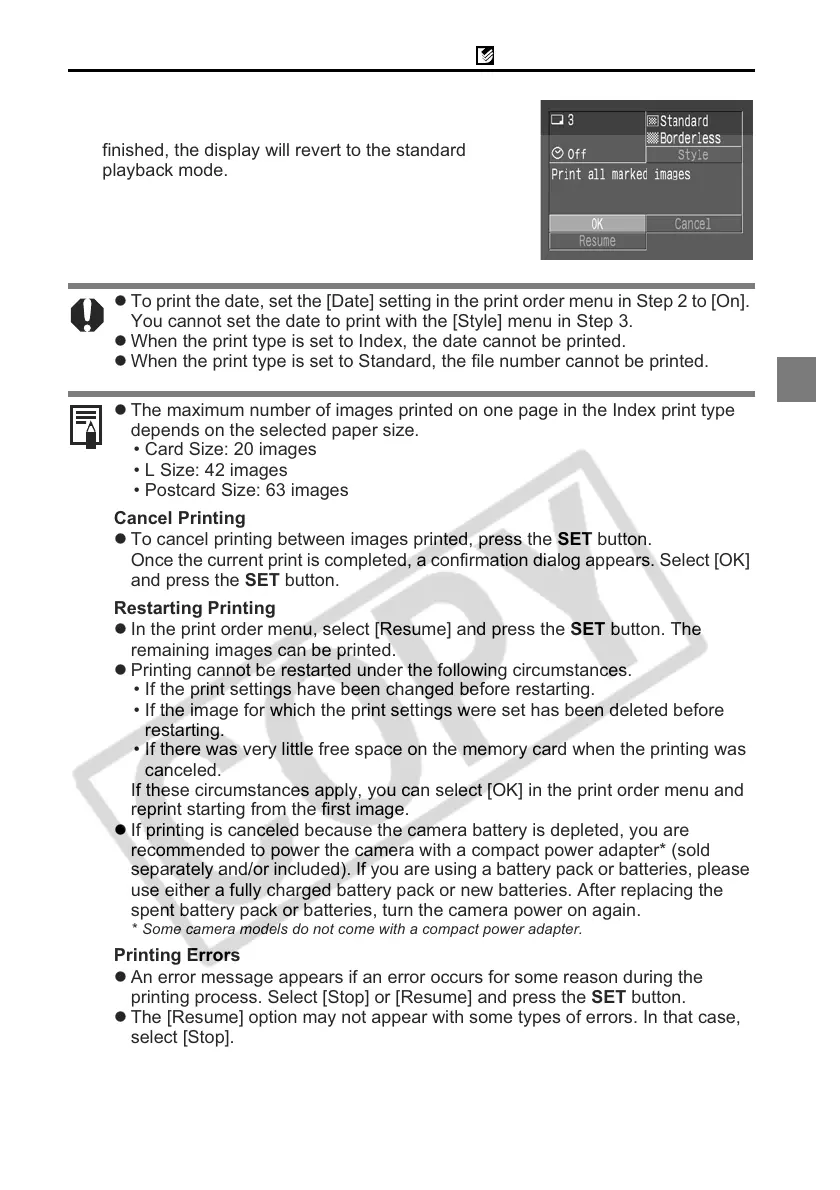11
Canon Direct Printing with CP Printers
4
Select [OK] and press the SET button.
The image will start to print and, when it is completely
finished, the display will revert to the standard
playback mode.
z To print the date, set the [Date] setting in the print order menu in Step 2 to [On].
You cannot set the date to print with the [Style] menu in Step 3.
z When the print type is set to Index, the date cannot be printed.
z When the print type is set to Standard, the file number cannot be printed.
z The maximum number of images printed on one page in the Index print type
depends on the selected paper size.
• Card Size: 20 images
• L Size: 42 images
• Postcard Size: 63 images
Cancel Printing
z To cancel printing between images printed, press the SET button.
Once the current print is completed, a confirmation dialog appears. Select [OK]
and press the SET button.
Restarting Printing
z In the print order menu, select [Resume] and press the SET button. The
remaining images can be printed.
z Printing cannot be restarted under the following circumstances.
• If the print settings have been changed before restarting.
• If the image for which the print settings were set has been deleted before
restarting.
• If there was very little free space on the memory card when the printing was
canceled.
If these circumstances apply, you can select [OK] in the print order menu and
reprint starting from the first image.
z If printing is canceled because the camera battery is depleted, you are
recommended to power the camera with a compact power adapter* (sold
separately and/or included). If you are using a battery pack or batteries, please
use either a fully charged battery pack or new batteries. After replacing the
spent battery pack or batteries, turn the camera power on again.
* Some camera models do not come with a compact power adapter.
Printing Errors
z An error message appears if an error occurs for some reason during the
printing process. Select [Stop] or [Resume] and press the SET button.
z The [Resume] option may not appear with some types of errors. In that case,
select [Stop].
