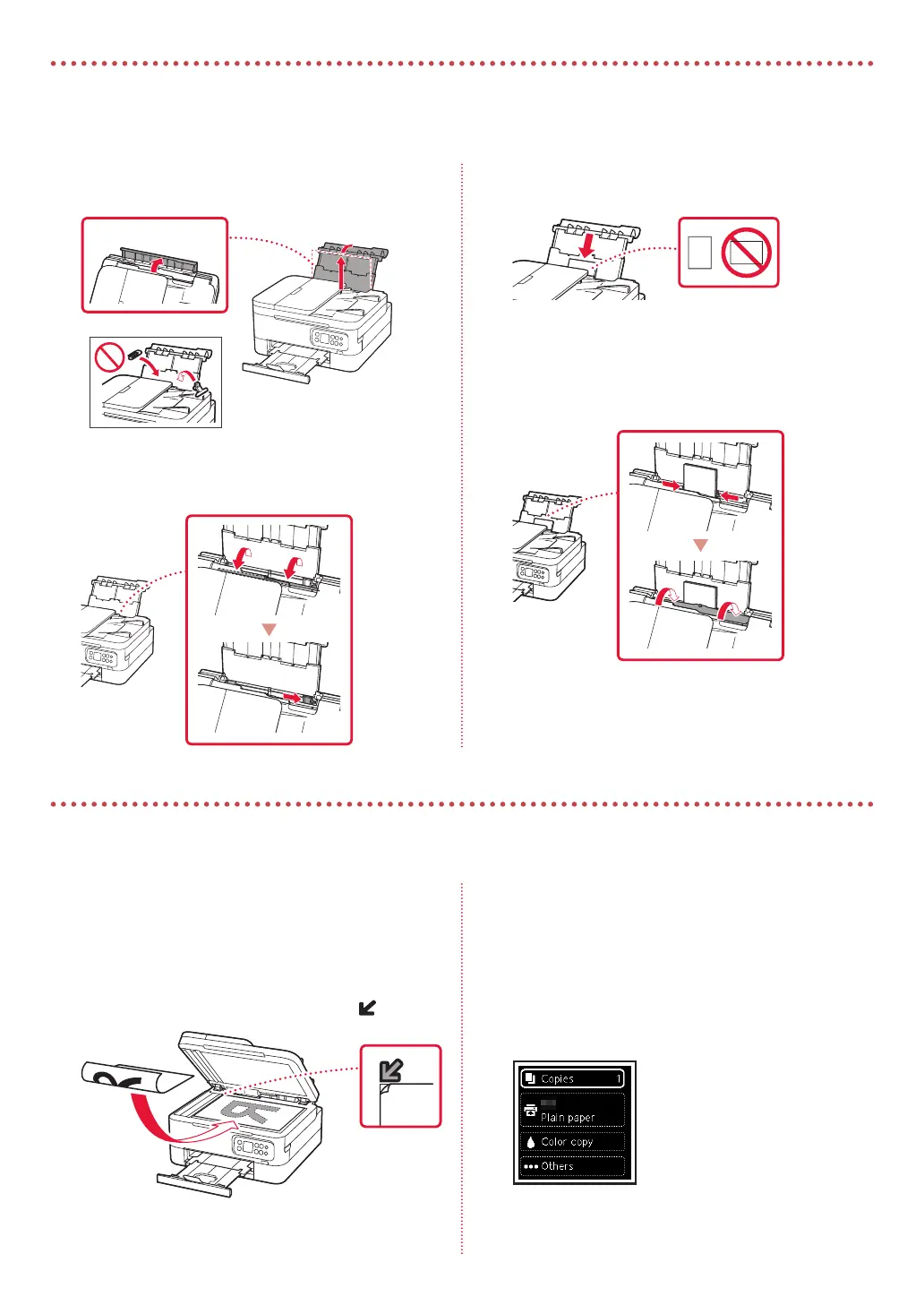6
Loading Photo Paper
1
Open the rear tray cover and extend the paper
support.
b
a
2
Open the feed slot cover and slide the right-
hand side paper guide to the far right.
3
Load several sheets of photo paper with the
print side facing up.
4
Align the paper guide to the paper, and then
close the feed slot cover.
•
Follow the on-screen instructions to set information
for the loaded paper.
Copying
Photo paper can only be loaded in the rear tray.
1
Turn on the printer.
2
Load Letter or A4 sized plain paper.
3
Open the document cover and place the
document face down on the platen. Align the
document with the alignment mark ( ).
4
Close the document cover.
5
Press the OK button.
6
Select Copy settings, and then press the OK
button.
7
Specify print settings using the {, } and OK
buttons.
8
Press the Start button.