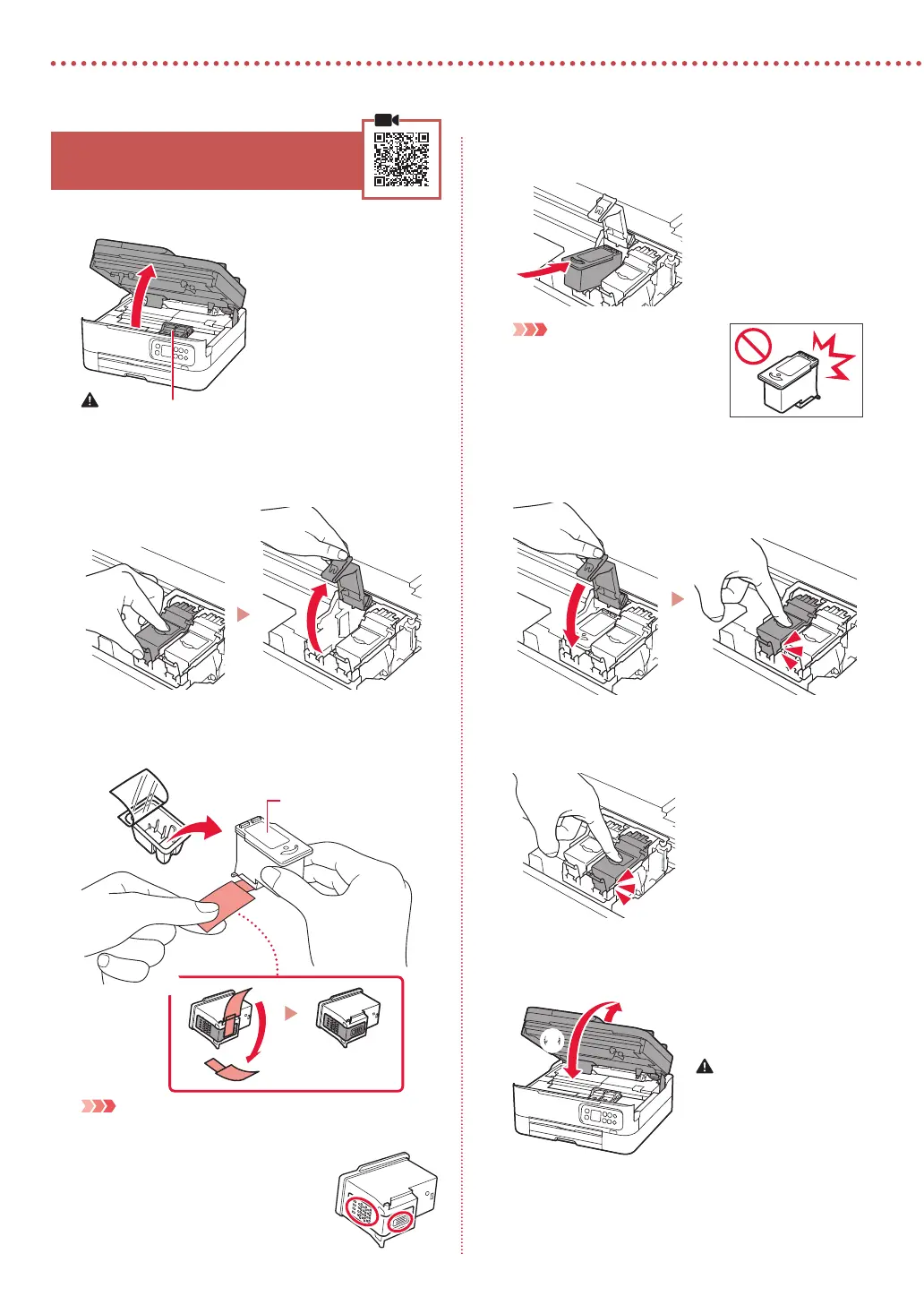2
Setting Up the Printer
4.
Installing the FINE Cartridges
1
Open the scanning unit / cover.
Caution
Do not touch the FINE cartridge holder until it stops moving.
2
Pinch and open the ink cartridge locking cover
on the left-hand side.
3
Remove the Color FINE cartridge from the
container and remove the protective tape.
a
Color
b
Important
•
Do not touch the ink on the protective tape. It could stain
your hands or surrounding objects.
•
Do not touch the areas shown in the
gure. Otherwise, the printer may not
print correctly.
4
Set the Color FINE cartridge in the FINE
cartridge holder.
Important
Do not bump the FINE cartridge.
Doing so may cause a malfunction.
5
Push down the ink cartridge locking cover firmly
until it snaps into place to close it completely.
6
Repeat steps 2 to 5 and install the Black FINE
cartridge as well, on the right-hand side.
7
Close the scanning unit / cover.
•
The printer will start initializing.
Caution
Watch your ngers.
a
b