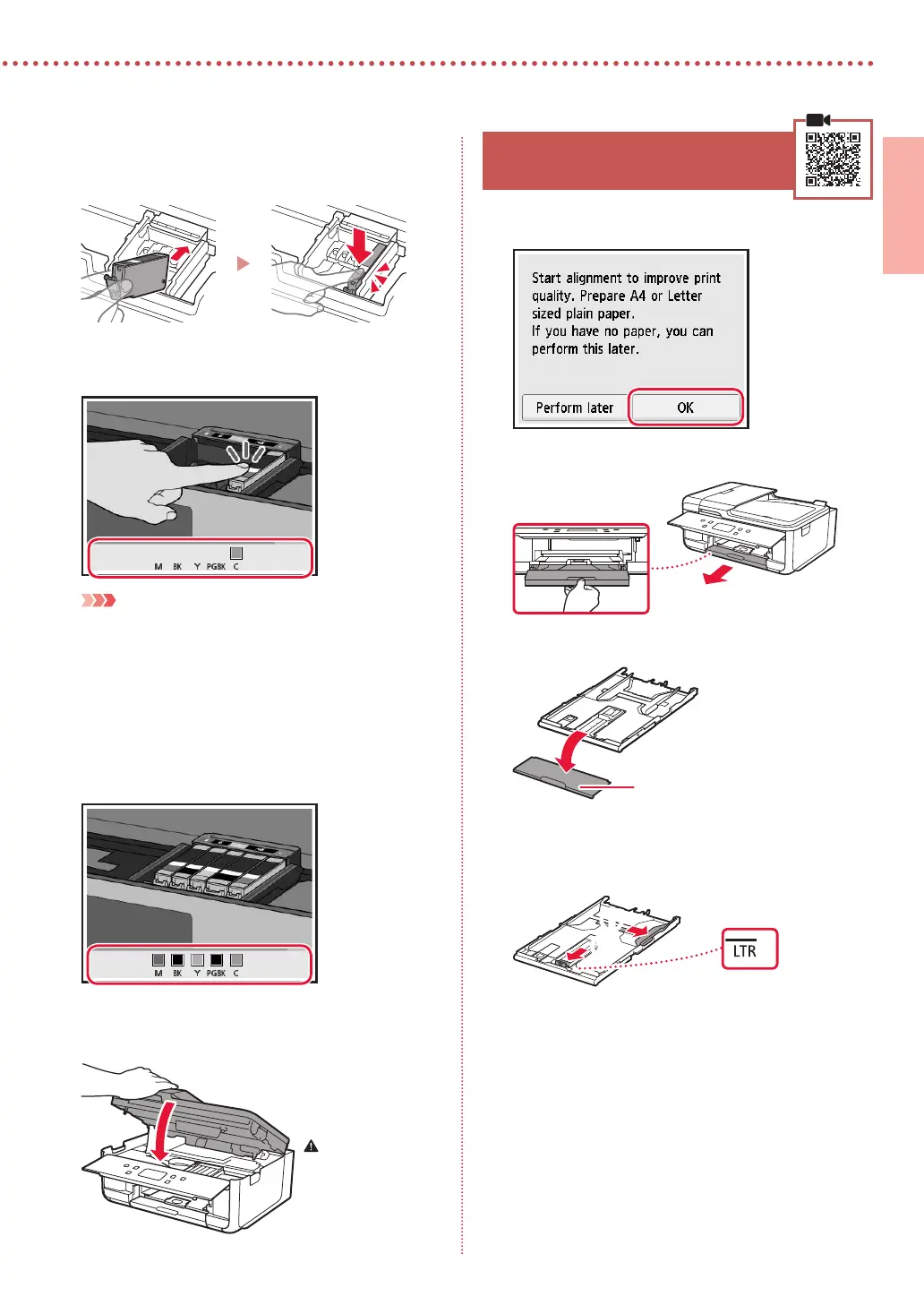3
ENGLISH
4
Install the ink tank.
•
Insert the ink tank into the print head and press down
until it clicks.
5
Check that the color of the ink tank you installed
appears on the screen.
Important
If the color is not displayed on the screen even though you
have installed the ink tank, the color of the ink tank may be
wrong or you may have installed an ink tank, such as one
with a dierent model number, that is not supported by this
printer. Either install an ink tank for the correct color or use the
provided ink tank for setup.
6
Repeat steps 2 through 5 to install all the ink
tanks.
•
Check that all the colors appear.
7
Close the scanning unit / cover.
•
The printer will start initializing.
Caution
Watch your ngers.
5. Loading Paper
1
Tap OK.
2
Remove the cassette from the printer.
3
Remove the cassette cover.
Cassette cover
4
Slide apart the paper guides.
•
Slide the right paper guide to the right edge. Align
the front paper guide with the Letter mark.
a
b
