
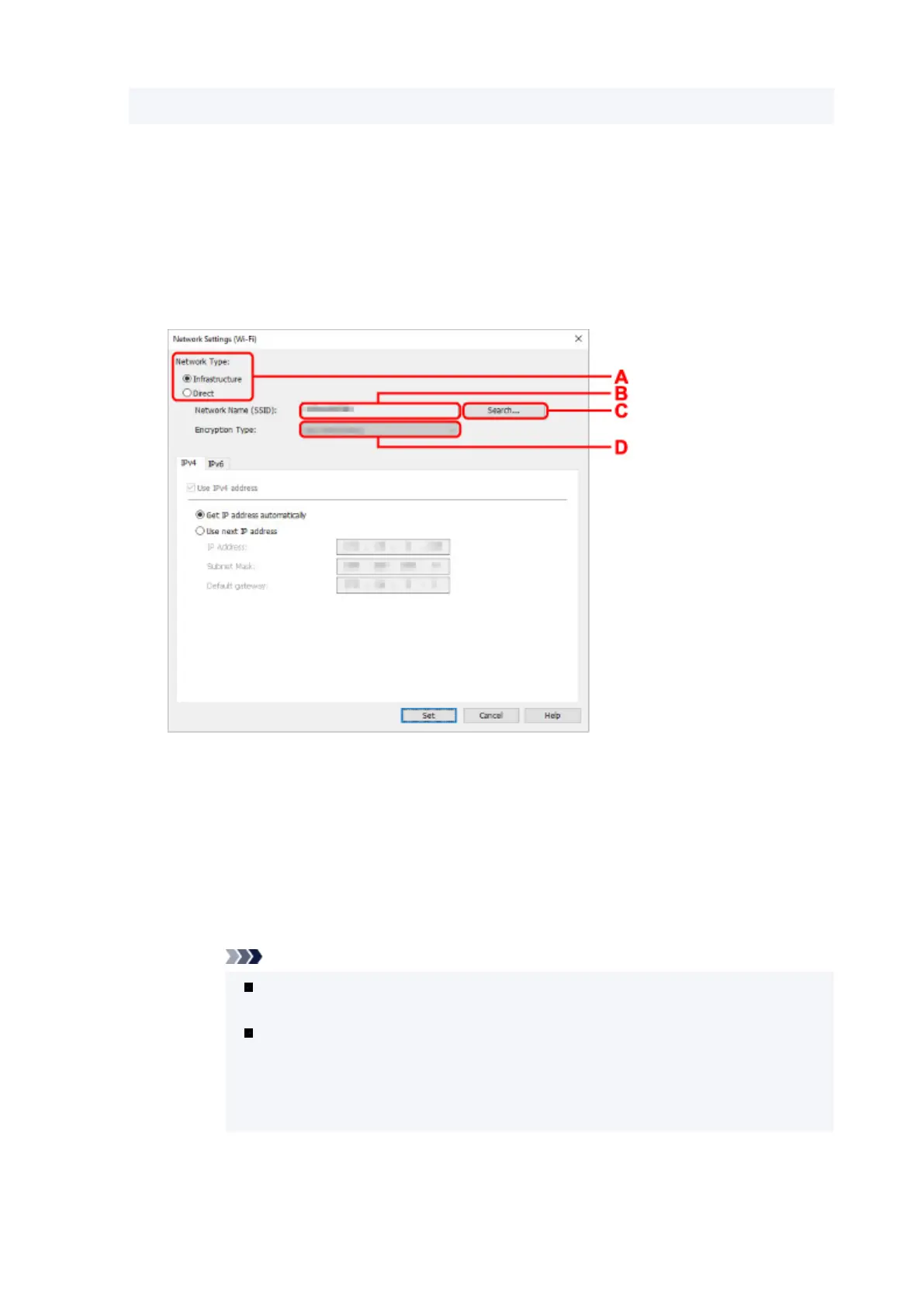 Loading...
Loading...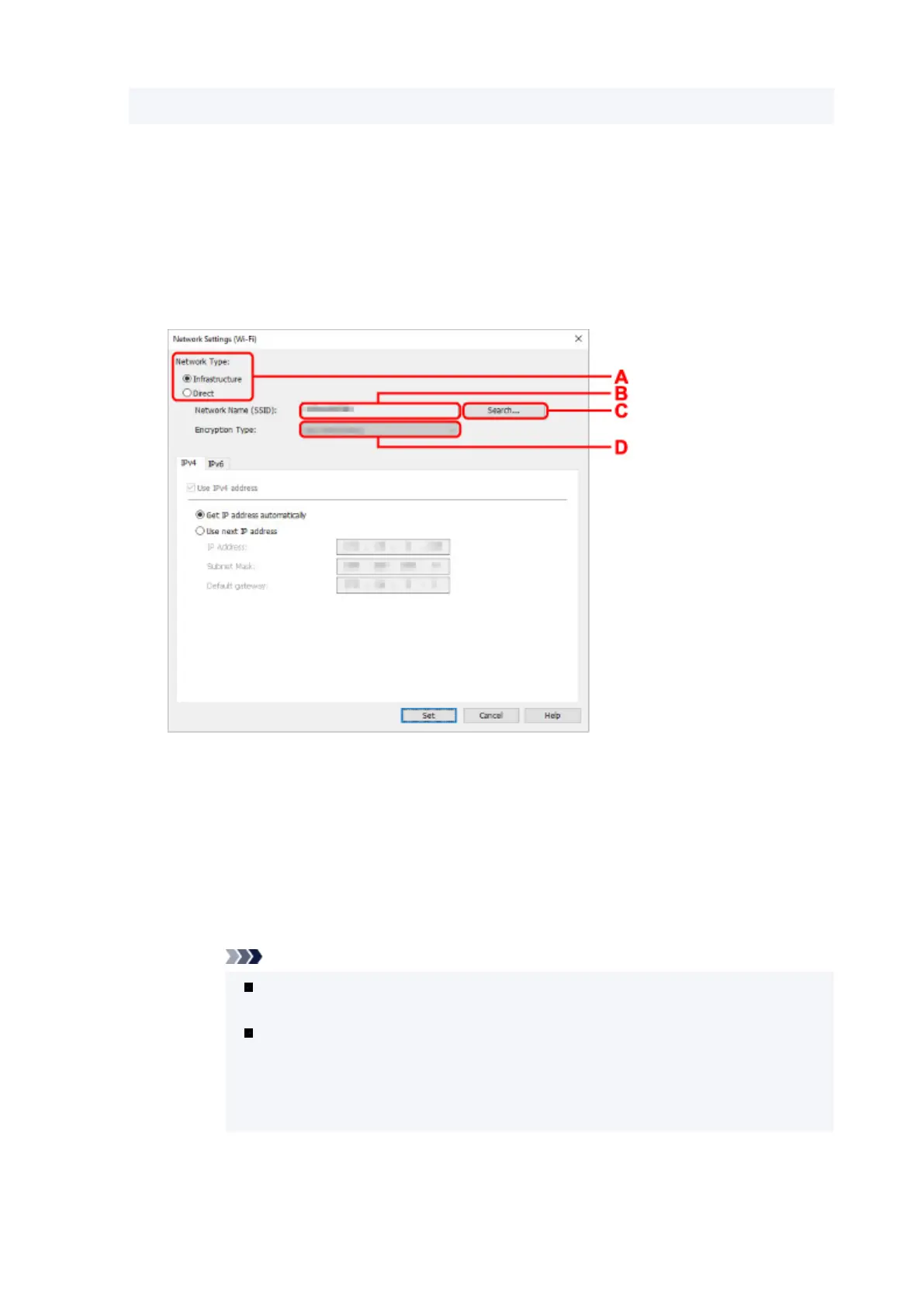
Do you have a question about the Canon TS7400 Series and is the answer not in the manual?
| Print Technology | Inkjet |
|---|---|
| Max Print Resolution | 4800 x 1200 DPI |
| Functions | Print, Scan, Copy |
| Connectivity | USB, Wi-Fi |
| Paper Sizes Supported | A4, A5, B5, Envelopes (DL, COM10) |
| Scanner Type | Flatbed |
| Display | 1.44" OLED |
| Operating System Support | Windows, macOS |
| Print Technology Details | FINE Cartridge |
| Multiple Copy | Up to 99 copies |
| Mobile Printing | Canon PRINT app, AirPrint (iOS), Mopria (Android) |
| Display Type & Size | 1.44" OLED |
| Paper Types | Plain paper, Photo paper, Envelopes |
| Maximum Paper Input | 100 sheets |