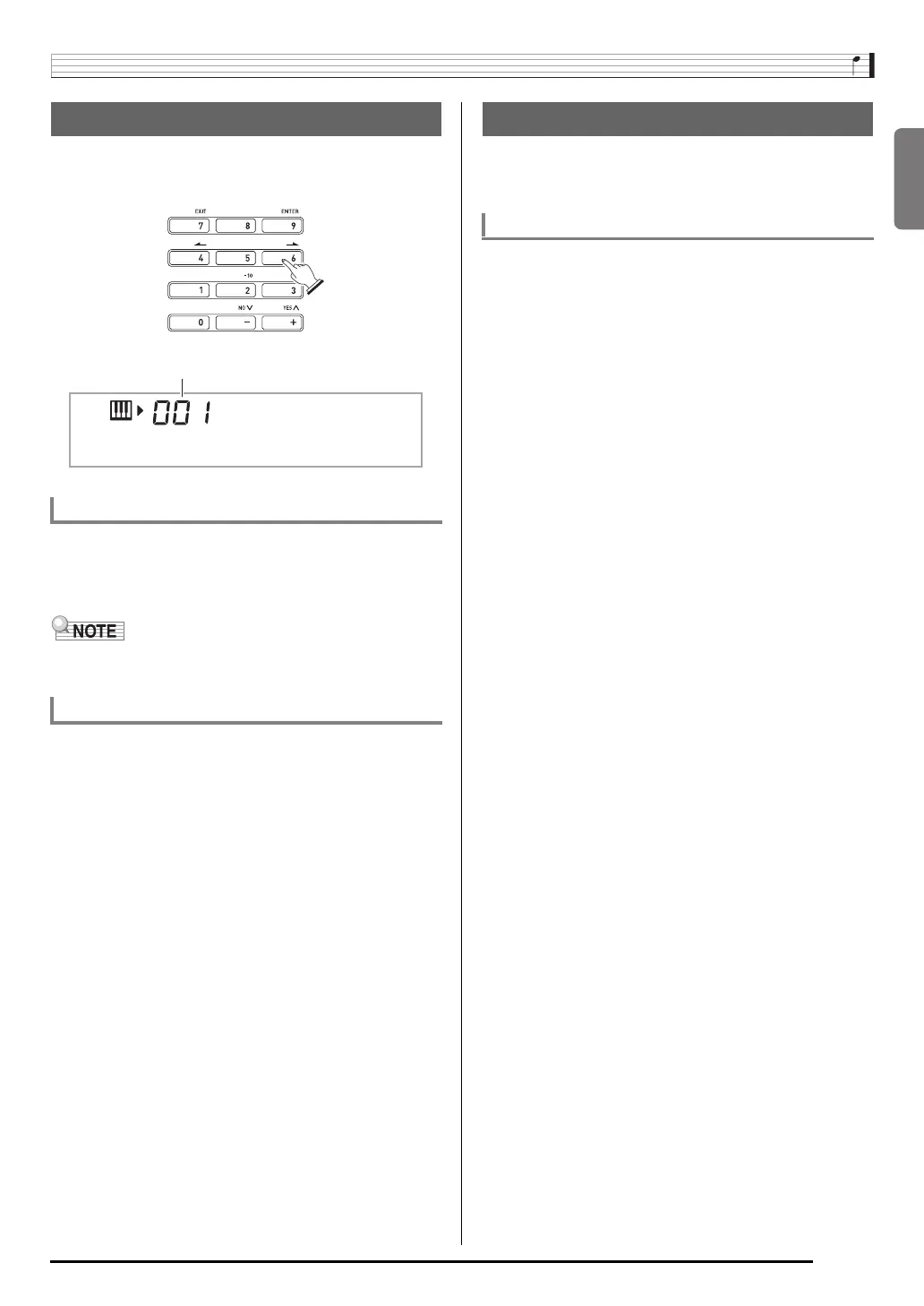English
General Guide
E-7
Use the number buttons and the [–] and [+] keys to change
the settings of the parameters that appear in the upper left
area of the display.
Use the number buttons to enter numbers and values.
• Enter the same number of digits as the currently displayed
value.
• Negative values cannot be input using the number buttons.
Use [–] (decrease) and [+] (increase) instead.
You can use the [–] (decrease) and [+] (increase) keys to
change the displayed number or value.
• Holding down either key scrolls the displayed setting.
• Pressing both keys at the same time will revert to the initial
default setting or the recommended setting.
You can use the FUNCTION button (
ct
) to adjust the reverb
effect, to delete data, and to perform a wide range of other
Digital Keyboard operations.
1.
Press
ct
(FUNCTION) to display the function
menu.
2.
Use the
br
(10-key) [4] (o) and [6] (p) keys
to display the function you want.
• You can exit the function menu by pressing
ct
(FUNCTION).
• After selecting functions 8 through 13, press the
br
(10-key) [9] (ENTER) key to display the menu item’s
submenu. Then use [4] (o) and [6] (p) to select an
item. You can exit a submenu by pressing the
br
(10-key) [7] (EXIT) key.
3.
Refer to the indicated pages for details about
each function.
Using the 10-key Pad (
br
)
Number Buttons
Example: To enter tone number 001, input 0 3 0 3 1.
[–] and [+] Keys
Setting
St .GrPno
FUNCTION Button (
ct
) Functions
To select a function
