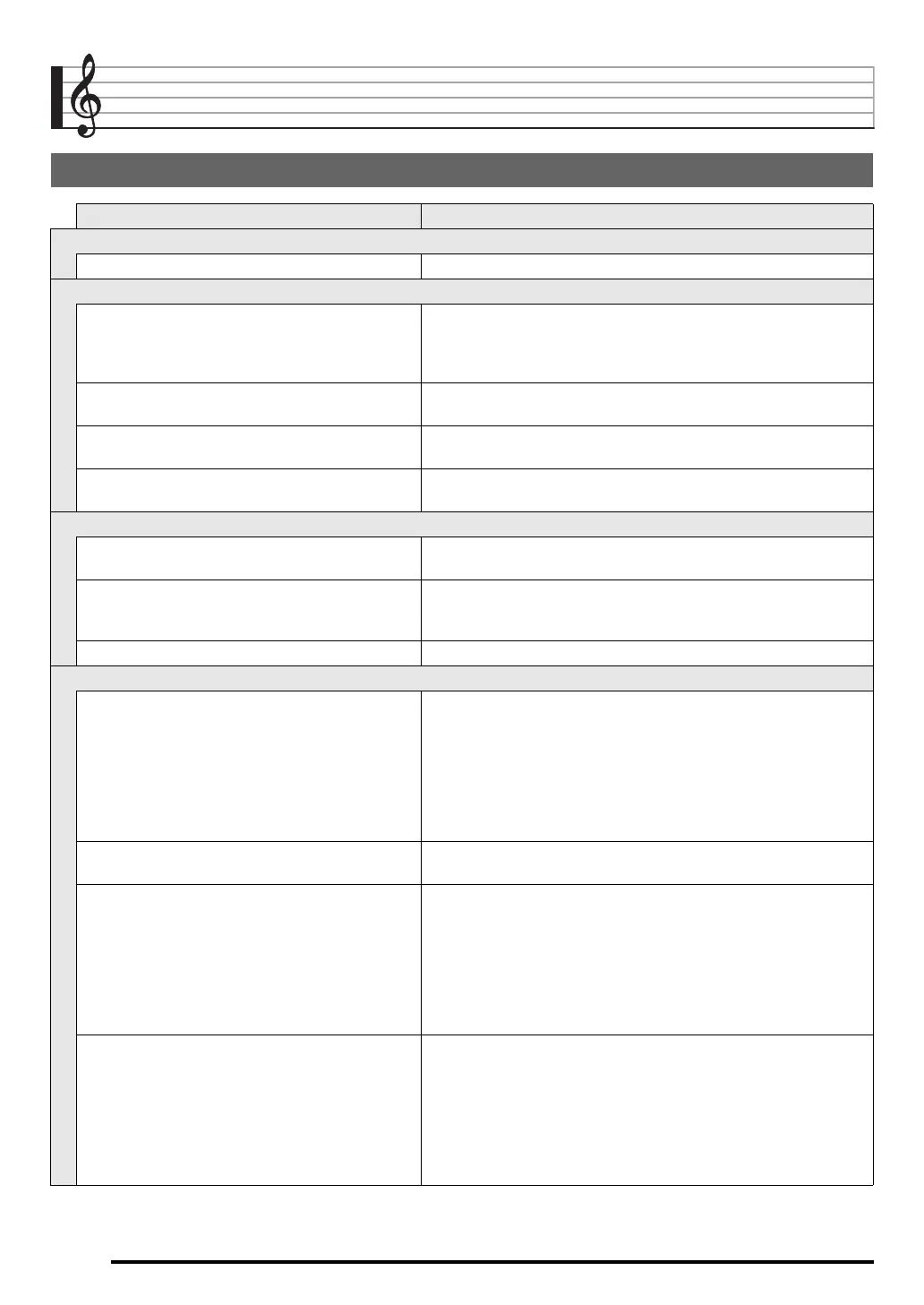E-70
Reference
Troubleshooting
Symptom Action
Included Accessories
I can’t find something that should be here. Carefully check inside all of the packing materials.
Power Requirements
Power will not turned on. • Check the AC adaptor or make sure that the batteries are facing
correctly (page E-9).
• Replace the batteries with new ones or switch over to AC adaptor
power (page E-9).
The display lights up momentarily but power does
not turn on when I press the power button (
1
).
Press
1
firmly and completely to turn on power.
The Digital Keyboard outputs a loud sound and then
suddenly powers down.
Replace the batteries with new ones or switch over to AC adaptor
power (page E-9).
The Digital Keyboard suddenly powers down after a
few minutes.
This happens when Auto Power Off (page E-10) is triggered.
Display
The display keeps going out or are flashing. Replace the batteries with new ones or switch over to AC adaptor
power (page E-9).
On-screen keyboard keys or notes remain on the
display.
A Step Up Lesson is in progress and the Digital Keyboard is waiting
for you to play the next note in the song. To stop this from happening,
cancel the lesson (page E-33).
Screen contents are visible only from straight ahead. This is dues to production limitations. It does not indicate malfunction.
Sound
Nothing happens when I press any keyboard key. • Adjust the volume setting (page E-10).
• Check if something is plugged into
eo
on the back of the Digital
Keyboard.
• If there is no sampled sound in memory, nothing will play if you
press a keyboard key while a tone in the range of 601 to 608 is
selected (page E-19).
• Turn power off and then back on to initialize all keyboard settings
(page E-10).
Nothing happens or notes do not play normally when
I play notes on the left side of the keyboard.
Press
bl
to disable chord input in the accompaniment keyboard area
(page E-39).
Nothing happens when I start an Auto
Accompaniment.
• With rhythms 171 to 180, nothing will sound until you play a chord
on the keyboard. Try playing a chord (page E-39).
• Check and adjust the accompaniment volume setting (page E-42).
• If there is no user rhythm stored in memory, Auto Accompaniment
will not start when you press
bk
while a rhythm in the range of 181
to 190 is selected (page E-45).
• Turn power off and then back on to initialize all Digital Keyboard
settings (page E-10).
Nothing happens when I start playback of a built-in
song.
• It takes a little time after you press the button until the song starts to
play. Wait for a moment for the song to start.
• Check and adjust the song volume (page E-30).
• If there is no user song stored in memory, song playback will not
start when you press
bk
while a song in the range of 153 to 162 is
selected (page E-30).
• Turn power off and then back on to initialize all Digital Keyboard
settings (page E-10).
CTK5200_04_e.fm 70 ページ 2013年7月24日 水曜日 午前10時57分
