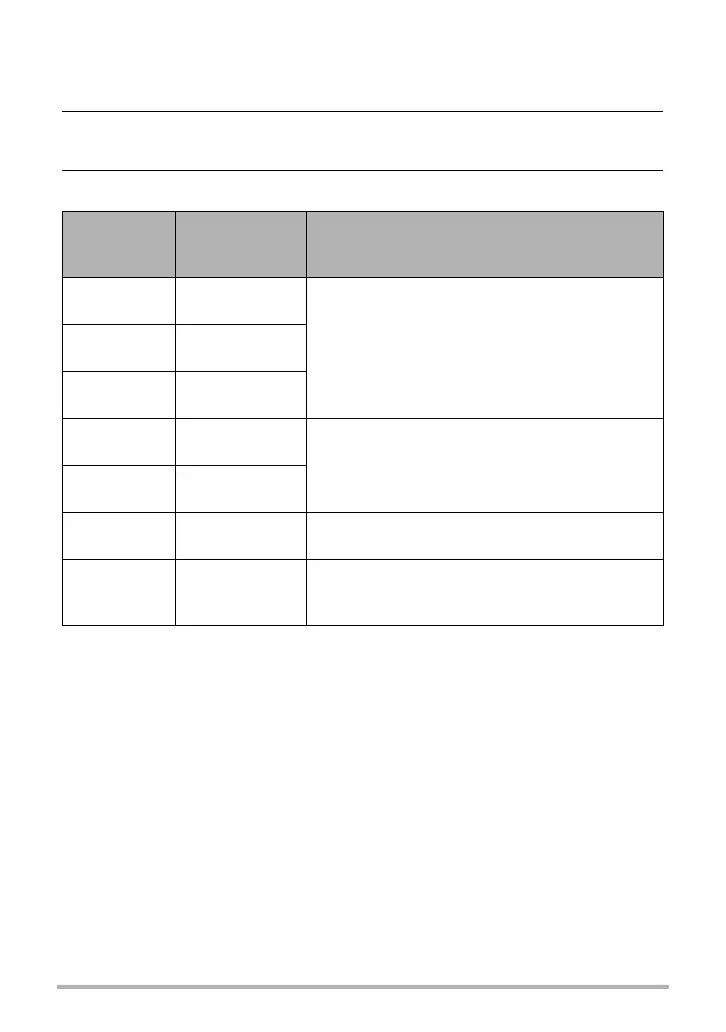34
Snapshot Tutorial
. To select the snapshot image size
1. In the REC mode, press [SET].
2. Use [8] and [2] to select the top Control Panel option (Snapshot
Image Size).
3. Use [4] and [6] to select an image size and then press [SET].
• The initial factory default image size setting is “12M”.
• Selecting “3:2” records images with an aspect ratio of 3:2, which matches the
standard aspect ratio of print paper.
• The letters “HDTV” stand for “High Definition Television”. An HDTV screen has an
aspect ratio of 16:9, which makes them wider than the usual 4:3 aspect ratio of
television screens of the past. Your camera can record images that are compatible
with the aspect ratio an HDTV screen.
• You should regard the print paper sizes suggested here as guidelines only (200 dpi
print resolution).
Image Size
(Pixels)
Suggested
Print Size and
Application
Description
12M
(4000
x
3000)
Poster Print
Good detail for better clarity even for images
cropped (page 79) from the original
3:2
(4000
x
2656)
Poster Print
16:9
(4000
x
2240)
HDTV
8M
(3264
x
2448)
A3 Print
Good detail
5M
(2560
x
1920)
A4 Print
3M
(2048
x
1536)
3.5"
x
5" Print
Best when preserving memory capacity is
relatively more important than image quality.
VGA
(640
x
480)
E Mail
Image files are smaller, which is better when
attaching images to e-mail. However, images are
relatively coarser.