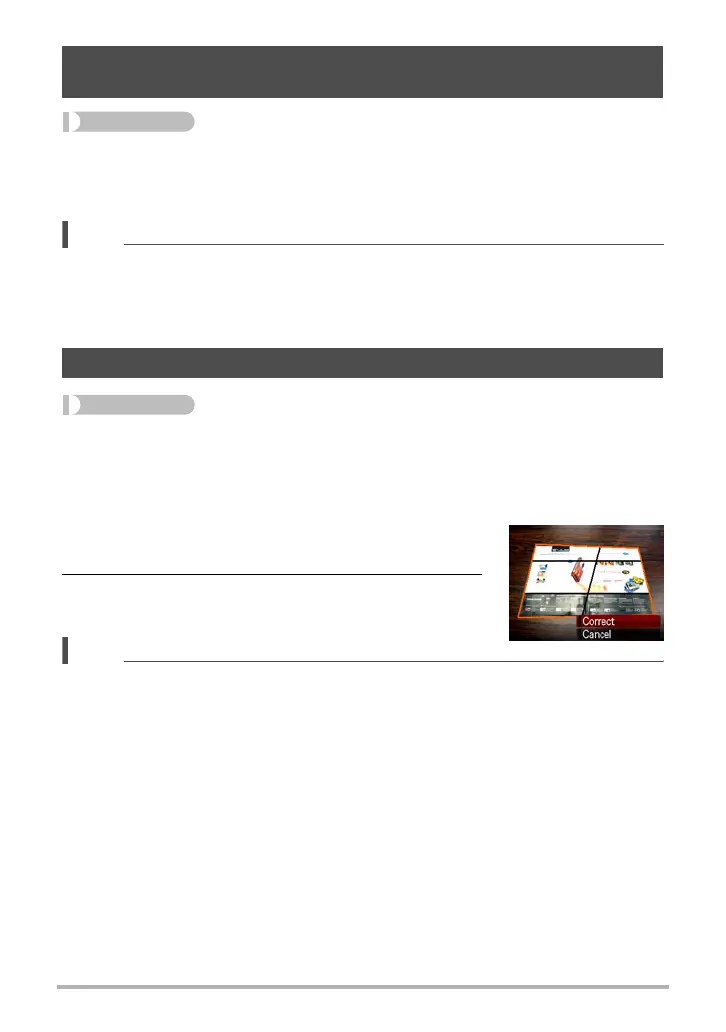100
Other Playback Functions (PLAY)
Procedure
[p] (PLAY) * Snapshot Screen * [MENU] * PLAY Tab *
Brightness
You can select one of five brightness levels, from +2 (brightest) to –2 (least bright).
NOTE
• The original snapshot is retained in memory and not deleted.
• When you display an altered image on the camera’s monitor screen, the date and
time indicates when the image was originally recorded, not when the image was
altered.
Procedure
[p] (PLAY) * Snapshot Screen * [MENU] * PLAY Tab * Keystone
You can use keystone correction to correct rectangular and square shapes in a
snapshot that do not appear normal because they were not shot straight on. The
corrected image is saved as 2M (1600
x
1200 pixels) size.
1. Use [4] and [6] to select the shape in the
snapshot that you want to correct.
2. Use [8] and [2] to select “Correct” and then
press [SET].
NOTE
• If the original image is smaller than 2M size, the new (corrected) version will be the
same size as the original.
• The original snapshot is retained in memory and not deleted.
• When you display an altered image on the camera’s monitor screen, the date and
time indicates when the image was originally recorded, not when the image was
altered.
Adjusting the Brightness of an Existing Snapshot
(Brightness)
Keystone Correction (Keystone)
