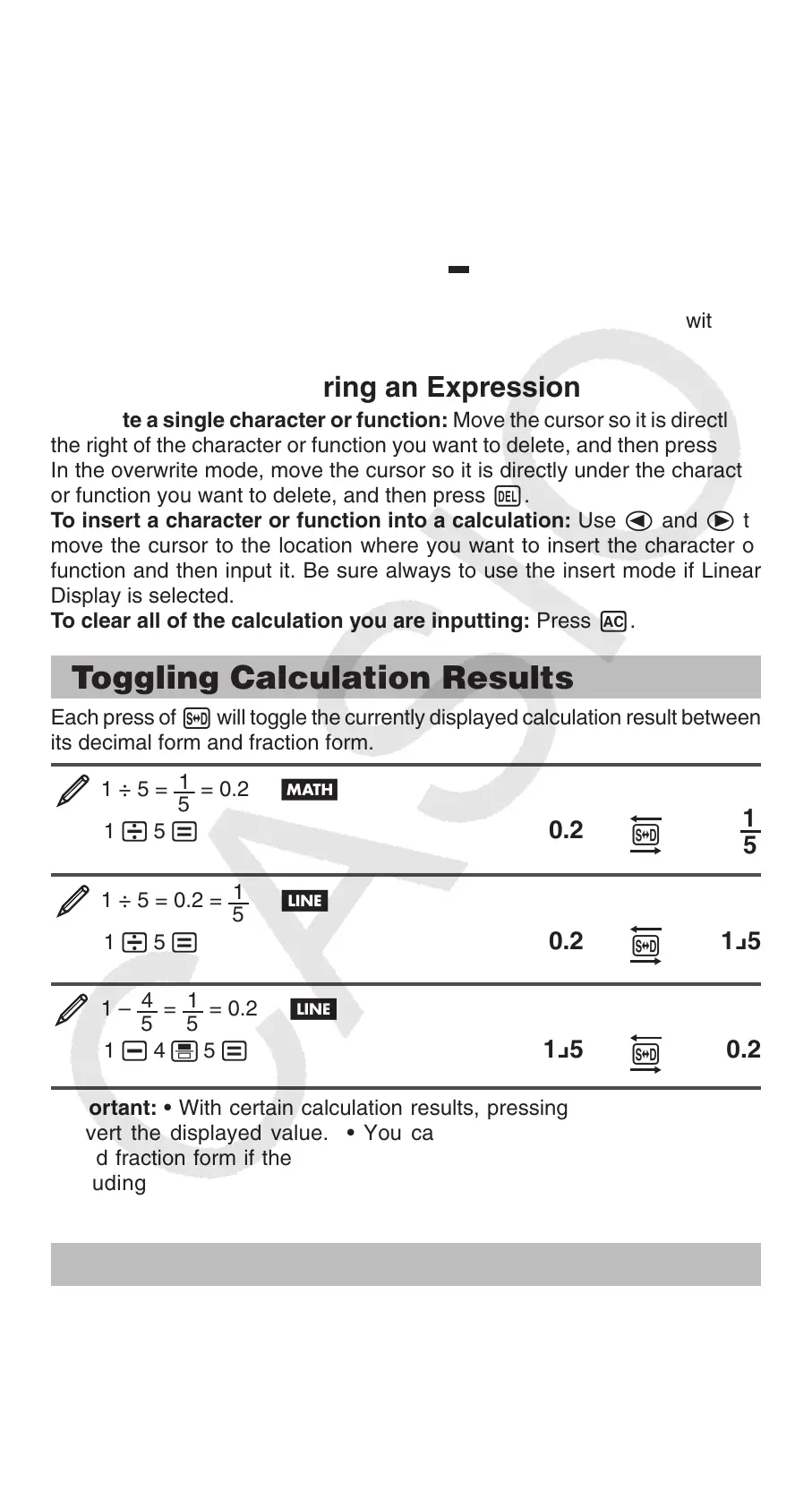E-9
This capability can be used with the following functions: , (),
:(), 7(), , , (), .
Overwrite Input Mode (Linear Display only)
You can select either insert or overwrite as the input mode, but only while
Linear Display is selected. In the overwrite mode, text you input replaces the
text at the current cursor location. You can toggle between the insert and
overwrite modes by performing the operations: )(INS). The cursor
appears as “
I” in the insert mode and as “ ” in the overwrite mode.
Note: Natural Display always uses the insert mode, so changing display
format from Linear Display to Natural Display will automatically switch to
the insert mode.
Correcting and Clearing an Expression
To delete a single character or function: Move the cursor so it is directly to
the right of the character or function you want to delete, and then press ).
In the overwrite mode, move the cursor so it is directly under the character
or function you want to delete, and then press ).
To insert a character or function into a calculation: Use B and C to
move the cursor to the location where you want to insert the character or
function and then input it. Be sure always to use the insert mode if Linear
Display is selected.
To clear all of the calculation you are inputting: Press .
Toggling Calculation Results
Each press of 5 will toggle the currently displayed calculation result between
its decimal form and fraction form.
1 ÷ 5 =
1
5
= 0.2
1 5
0.2
f
1
5
1 ÷ 5 = 0.2 =
1
5
1
1 5
0.2
f
1Y5
1 –
4
5
=
1
5
= 0.2 1
1 4 5
1Y5
f
0.2
Important: • With certain calculation results, pressing the 5 key will not
convert the displayed value. • You cannot switch from decimal form to
mixed fraction form if the total number of digits used in the mixed fraction
(including integer, numerator, denominator, and separator symbols) is
greater than 10.
Basic Calculations
Fraction Calculations
Note that the input method for fractions is different, depending upon whether
you are using Natural Display or Linear Display.
