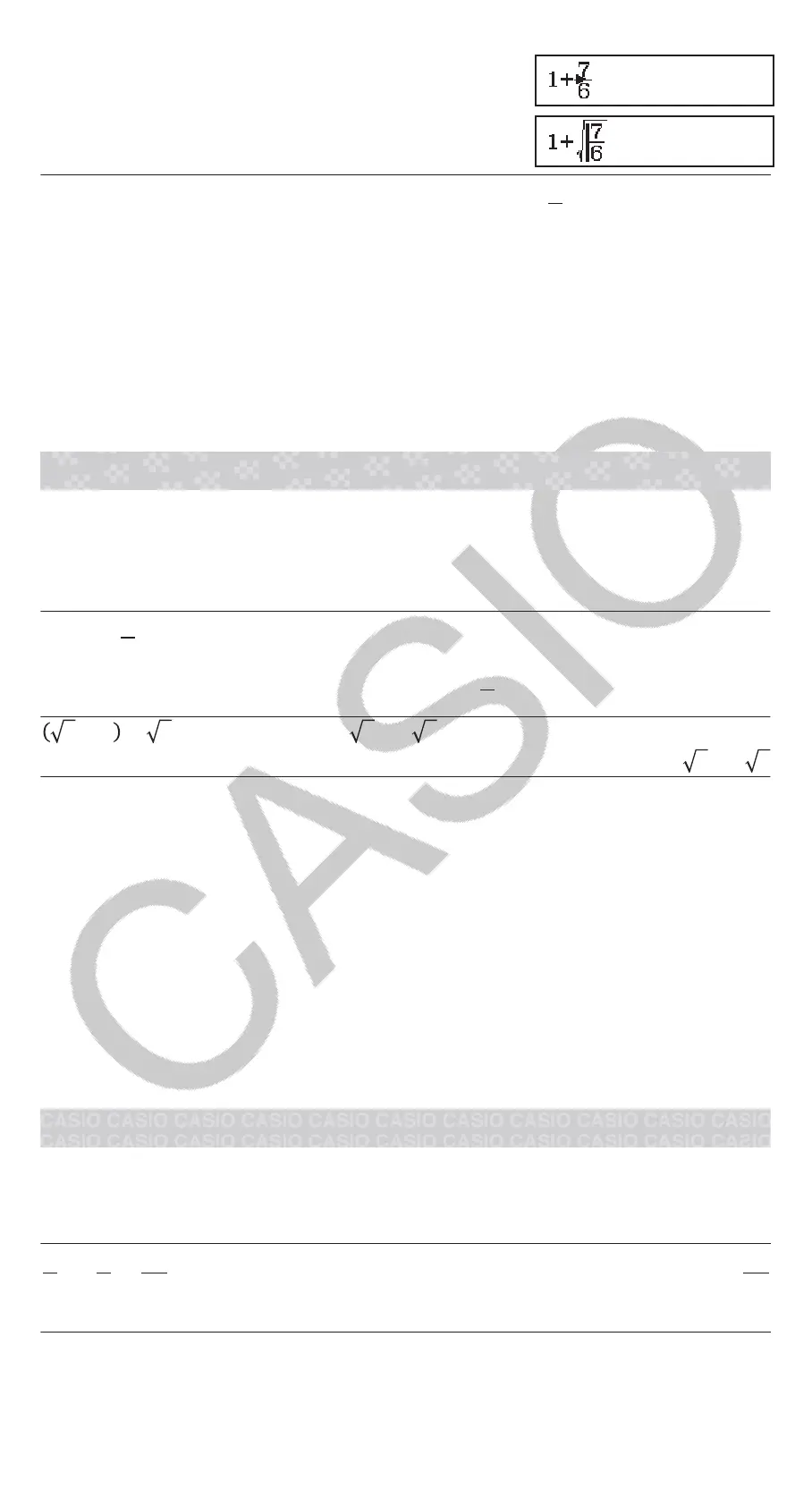176(INS)
Pressing (INS) in the above example causes
7
6
to be the argument
of the function input by the next key operation (√).
Overwrite Input Mode (LineI/LineO or LineI/DecimalO
only)
In the overwrite mode, text you input replaces the text at the current cursor
location. You can toggle between the insert and overwrite modes by
performing the operations: (INS). The cursor appears as “” in the
insert mode and as “” in the overwrite mode.
Toggling Calculation Results
While MathI/MathO or MathI/DecimalO is selected for Input/Output on the
setup menu, each press of will toggle the currently displayed
calculation result between its fraction form and decimal form, its √ form
and decimal form, or its π form and decimal form.
𝜋÷6=
1
6
𝜋= 0.5235987756 (MathI/MathO)
(π)6
1
6
π
←→
0.5235987756
2+2 × 3= 5.913591358 = 6+2 3 (MathI/DecimalO)
223
5.913591358
←→
6+2 3
Regardless of what is selected for Input/Output on the setup menu, each
press of will toggle the currently displayed calculation result between its
decimal form and fraction form.
Important
• With certain calculation results, pressing the key will not convert the
displayed value.
• You cannot switch from decimal form to mixed fraction form if the total
number of digits used in the mixed fraction (including integer, numerator,
denominator, and separator symbol) is greater than 10.
To obtain a decimal value calculation result while MathI/MathO or LineI/
LineO is selected
Press (≈) instead of after inputting a calculation.
Basic Calculations
Fraction Calculations
Note that the input method for fractions depends on the current Input/
Output setting on the setup menu.
2
3
+1
1
2
=
13
6
(MathI/MathO)
23()
112
13
6
(LineI/LineO)
23112 136
9
