
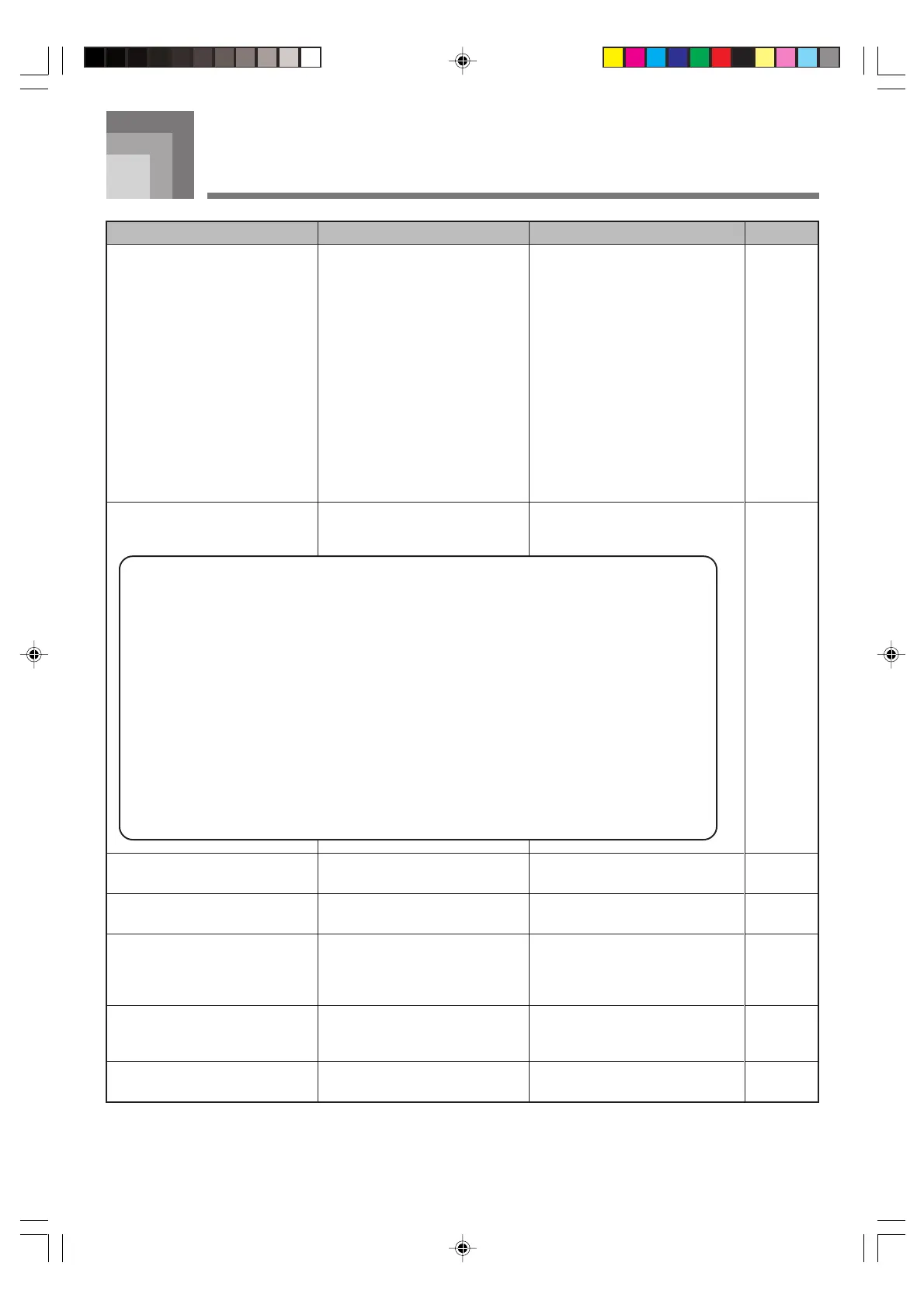 Loading...
Loading...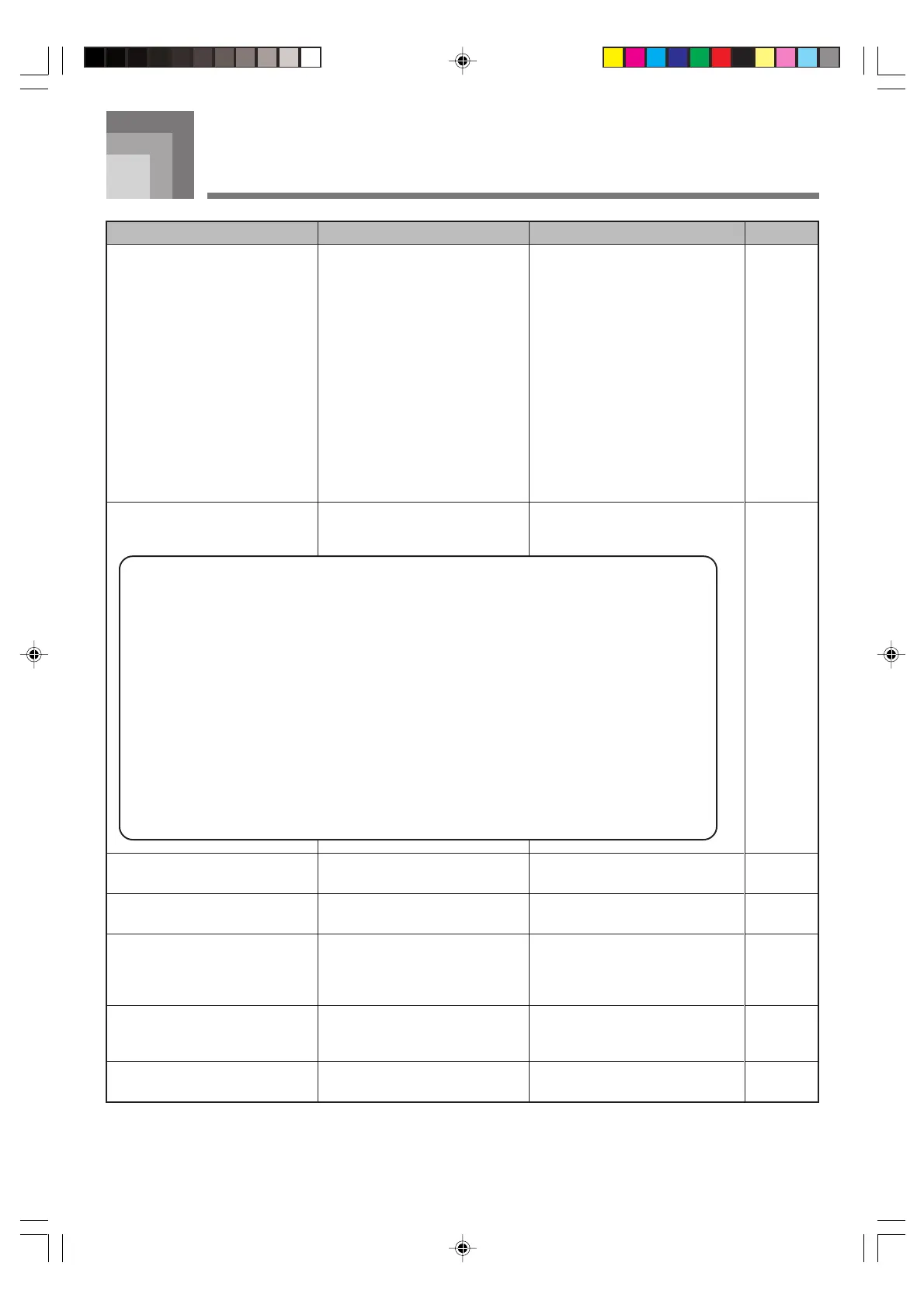
Do you have a question about the Casio LK-92TV and is the answer not in the manual?
| Brand | Casio |
|---|---|
| Model | LK-92TV |
| Category | Electronic Keyboard |
| Language | English |
Explanation of warning symbols used in the manual and on the product.
Illustrations and explanations of common safety symbols.
Covers DANGER/WARNING/CAUTION for batteries, AC adaptor, smoke, and disassembly.
Guidelines for dropping, plastic bags, product stability, and cleaning.
Advice on location, sound volume, health, heavy objects, and stand assembly.
A system for practicing tunes at your own pace with performance grading.
Record and playback lessons or performances.
Functionality for loading SMF data for lessons and sing-along.
Identification of main buttons, controls, and features on the keyboard.
Description of input/output jacks and ports on the keyboard's rear panel.
Step-by-step guide to powering on and playing basic tunes.
Steps for selecting and playing tunes from the Song and Piano Banks.
Instructions for loading and replacing AA-size batteries.
Guidelines for safely connecting and using the specified AC adaptor.
Explanation of the auto power-off feature and how to disable it.
Connecting headphones, audio equipment, or amplifiers.
Information on connecting the keyboard to a computer via USB.
Connecting a microphone for sing-along features.
Fundamental steps to turn on and play the keyboard.
Procedure for choosing from the 264 built-in tones.
How to turn the key lighting system on and off.
Accessing piano tones and tunes quickly via the PIANO BANK button.
Steps to select and play tunes from the Song Bank.
Steps to select and play tunes from the Piano Bank.
How to change the playback speed of tunes.
Overview of the three steps and how progress is tracked.
How the keyboard evaluates performance and provides feedback.
Utilizing the built-in metronome for rhythm practice.
How to connect a microphone to the MIC IN jack.
Steps to select songs and sing along with accompaniment.
Procedure for choosing from 120 available rhythms.
How to use chord accompaniment with rhythms.
Information on playing 15 FINGERED chord types.
Understanding how data is recorded for lessons and performances.
Recording keyboard play for practice with built-in tunes.
Recording real-time keyboard play with accompaniment.
How to play two tones simultaneously with a single key press.
Assigning different tones to the left and right ends of the keyboard.
Changing the overall key of the keyboard in semitone units.
Overview of connecting the keyboard to a PC via USB.
Overview of MIDI messages sent/received via USB.
Essential steps before using a SmartMedia card.
Procedure to format the card for keyboard use.
How to select and play/sing along with SMF data.
List of potential errors and their solutions.
Troubleshooting steps for when the keyboard produces no sound.
Diagnosing issues related to low battery power.
Troubleshooting problems with recalling data from cards.
Details on keys, tones, rhythms, polyphony, and auto accompaniment.
Specifications for power source, battery life, and speaker output.
Advice on avoiding heat, humidity, direct sunlight, and extreme temperatures.
Recommended method for cleaning the keyboard.
Comprehensive list of tones, their numbers, and characteristics.
Categorized list of all 120 available rhythm patterns.
Diagrams showing fingerings for various chords in Fingered mode.
Overview of MIDI message types and their transmission status.
Details on Basic Channel, Mode, Note Number, Velocity, and After Touch messages.