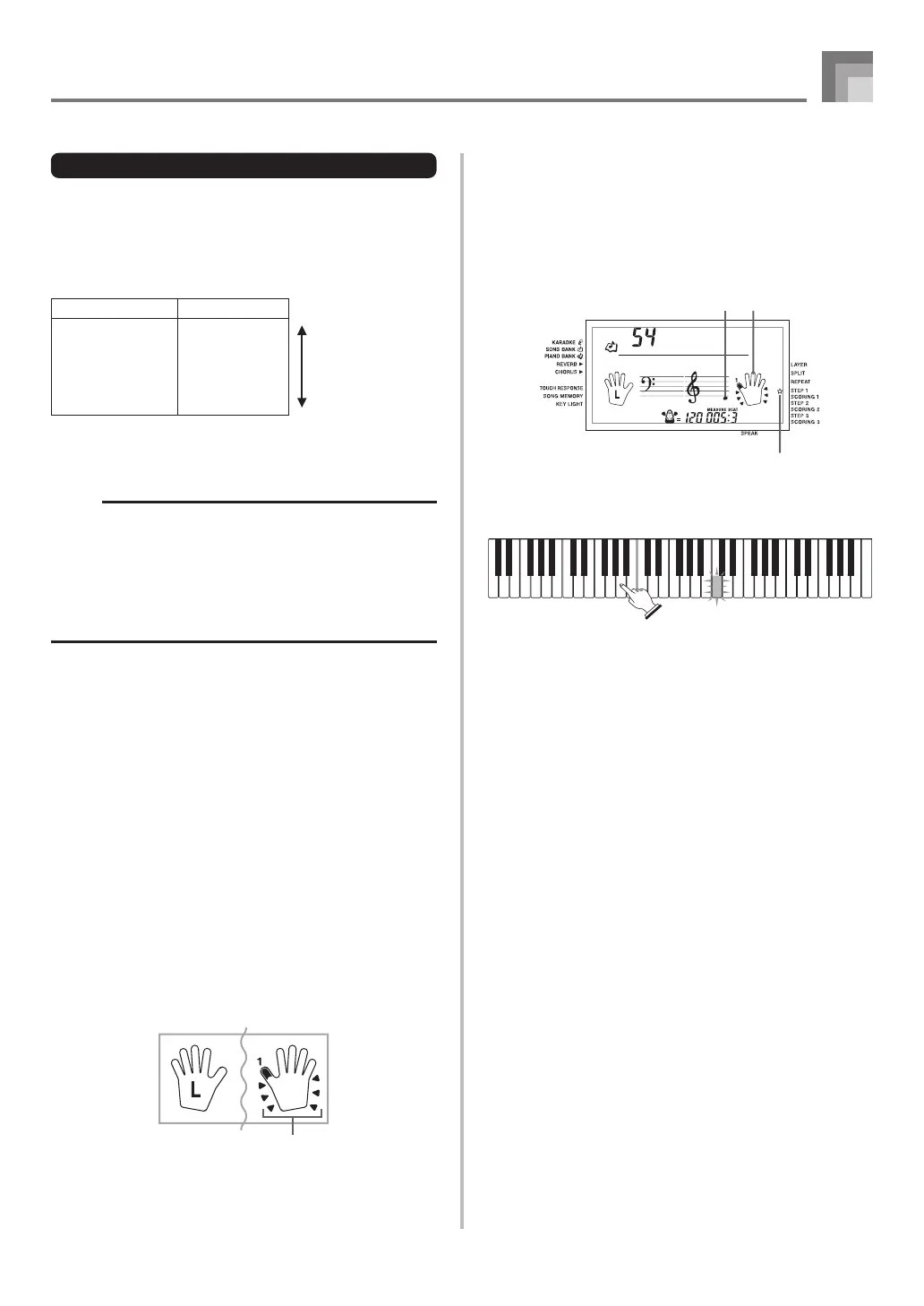E-25
Advanced 3-Step Lesson
“****” : indicates that the Evaluation Mode was exited
before an evaluation result could be obtained.
NOTE
• If your play is flawless, the message “Perfect!” appears
before the evaluation result.
• If you press the PLAY/STOP button and interrupt the
Evaluation Mode part way through, the monitor screen
shows the evaluation points you have accumulated up
to that point. In this case, the keyboard does not display
a message and play a sound effect.
Using the Lesson Functions and
Evaluation Mode
Perform the following steps to master your favorite tunes.
Step 1 – Master the timing.
1
Select the tune you want to use.
2
Press the RIGHT button or the LEFT button to
specify the part you want to practice.
• If you want to practice both hands, press both buttons
at the same time.
• Indicators appear around the hand on the display
whose part is selected for practice.
Display Message Sound Effect
“Bravo!” Applause and <High>
cheering
“Great!” Applause only Evaluation Ranges
“Not bad!” None
“Again!” None <Low>
Evaluation Results
After you finish playing, the keyboard calculates an
evaluation of your total performance, from beginning to end,
and displays your total score on the monitor screen. The
greater the score, the higher your evaluation is.
Evaluation Rank Display Messages and Sound Effects
3
Press the STEP 1 button to start Step 1 play.
• After a count sounds, they keyboard stands by and
waits for you to play the first note of the tune.
• Voice fingering guide will use a simulated human
voice to call out fingering numbers during one-hand
part practice. See “Voice Fingering Guide” on page
E-28 for details.
4
Press any keyboard keys to play the notes.
• The key for the next note to be played flashes while
the keyboard waits for you to play it. When you press
any key to play the note, the key remains lit as the
note plays.
• Accompaniment (left-hand part) waits until you press
any key to play a note.
• If you accidentally press more than one key in
succession, accompaniment is played for the
corresponding number of notes.
• Pressing more than one key at the same time counts
as a single note. Pressing a key while another key is
held down is counted as two notes.
5
To stop play at any time, press the PLAY/STOP
button.
659A-E-027A
Indicators
Aloha
O
e
Fingering
Indicator appears
Note pitch