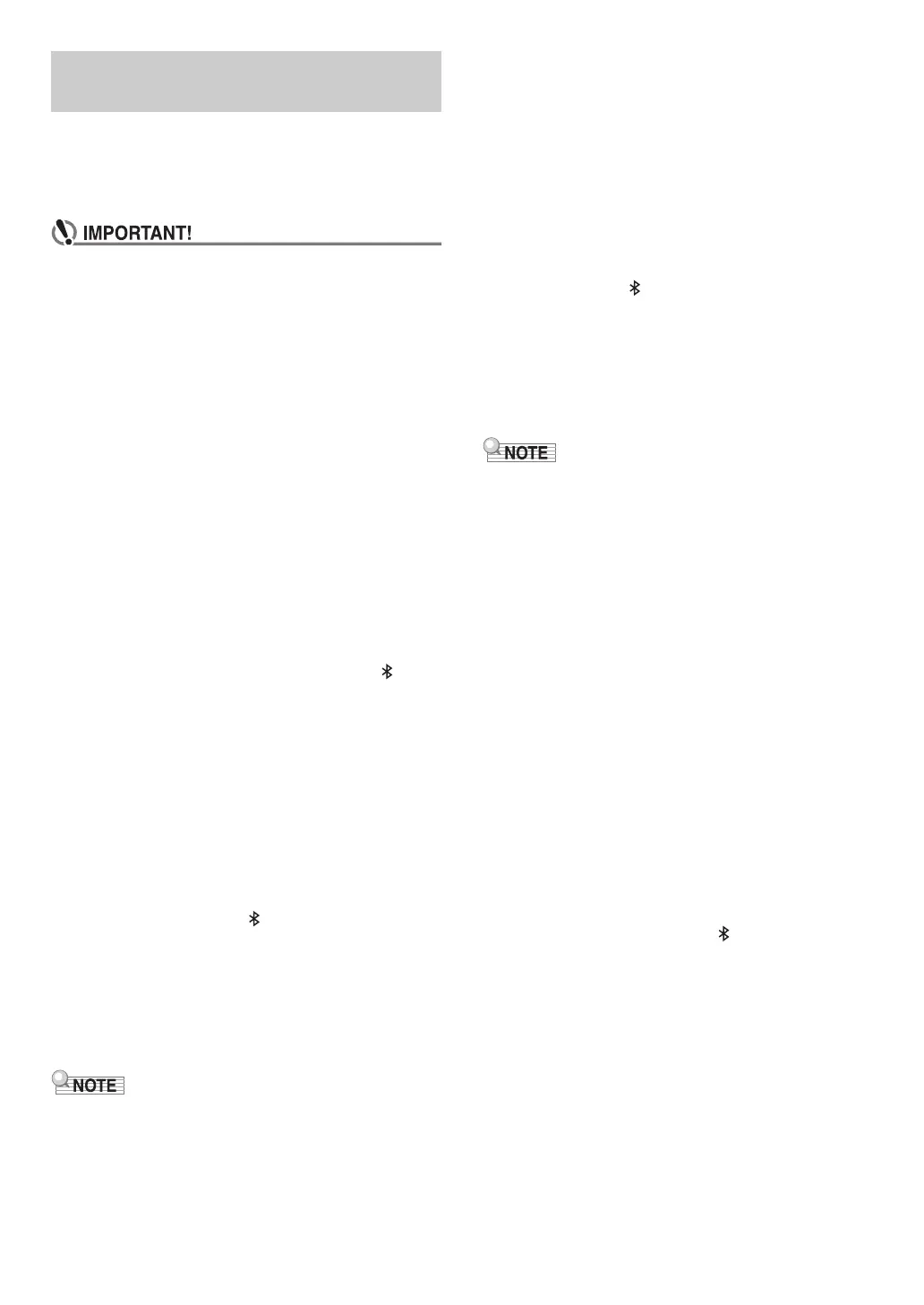EN-1
This Digital Piano can be used as a Bluetooth speaker
system. After you pair the Digital Piano with an external
device that is Bluetooth audio capable, you can output
playback from the external device through the Digital Piano’s
speakers.
• Before performing the pairing operation, turn down the
volume levels of the Digital Piano and the external
device.
• If external device notes that sound through the Digital
Piano speakers are distorted, lower the external
device’s volume level setting.
■ To pair the Digital Piano with a Bluetooth audio
device
1.
Hold down the bp^ button until “[FUNCTION]”
appears on the display.
This enters the FUNCTION Mode.
2.
Use the bk U and bl I buttons to display
“AUDIO IN” and then touch bm ENTER.
3.
Use the bk U and bl I buttons to display
“BLUETOOTH” and then touch bm ENTER.
4.
Use the bk U and bl I buttons to display
“Pairing” and then touch bm ENTER.
This causes the Digital Piano’s Bluetooth icon ( ) to
flash, which indicates pairing standby.
• If the Digital Piano’s Bluetooth is turned off, it will turn
on automatically at this point.
5.
On the Bluetooth setting screen that appears
on the external device, turn on Bluetooth if it is
off.
6.
On the Bluetooth setting screen on the external
device, select “CASIO Privia” (this Digital
Piano).
• This completes pairing, which causes the Digital
Piano’s Bluetooth icon ( ) to change from flashing to
lit.
• Now output from the external device will sound from
the Digital Piano’s speakers.
7.
To exit the FUNCTION mode, hold down
bp EXIT until “[FUNCTION]” disappears from
the display.
• You need to perform the above procedure only once for a
device. After that, turning on the Digital Piano’s and the
device’s Bluetooth will cause them to connect
automatically.
• The Digital Piano can store pairing information for up to
eight Bluetooth audio devices. Note, however, that only one
device can be connected to the Digital Piano at a time.
■ To turn the Digital Piano’s Bluetooth on or off
1.
Perform steps 1 through 3 under “To pair the
Digital Piano with a Bluetooth audio device”.
2.
Use the bk U and bl I buttons to display
“Bluetooth Audio” and then touch bm ENTER.
3.
Touch bk – or bl + to toggle the setting
between “On” and “Off”.
• If the Digital Piano is able to find a paired external
device while Bluetooth is turned On, it will display the
Bluetooth icon ( ). The icon is not displayed while
Bluetooth is turned off.
4.
To exit the FUNCTION mode, hold down
bp EXIT until “[FUNCTION]” disappears from
the display.
■ To clear Bluetooth connection logs
• Performing the procedure below will clear the connection
logs (pairing information) of all Bluetooth audio devices that
have been paired with the Digital Piano. If you are
experiencing connectivity problems with Bluetooth audio
devices, perform the procedure below and then perform the
procedure under “To pair the Digital Piano with a Bluetooth
audio device”.
• After performing the procedure below, you should also clear
the Digital Piano connection logs from all of the Bluetooth
audio devices that have been paired with the Digital Piano.
For information about how to do this, refer to the user
documentation of each Bluetooth audio device.
1.
Perform steps 1 through 3 under “To pair the
Digital Piano with a Bluetooth audio device”.
2.
Use the bk U and bl I buttons to display
“Pairing Reset” and then touch bm ENTER.
This displays “Sure?”
• Step 3 below will execute the clear operation. If you
want to cancel the clear operation at this point, touch
bk – here.
3.
To execute the clear operation, touch bl +.
This will terminate the Bluetooth connection, which is
indicated by the Bluetooth icon ( ) disappearing.
Using the Digital Piano as a
Bluetooth Speaker System
