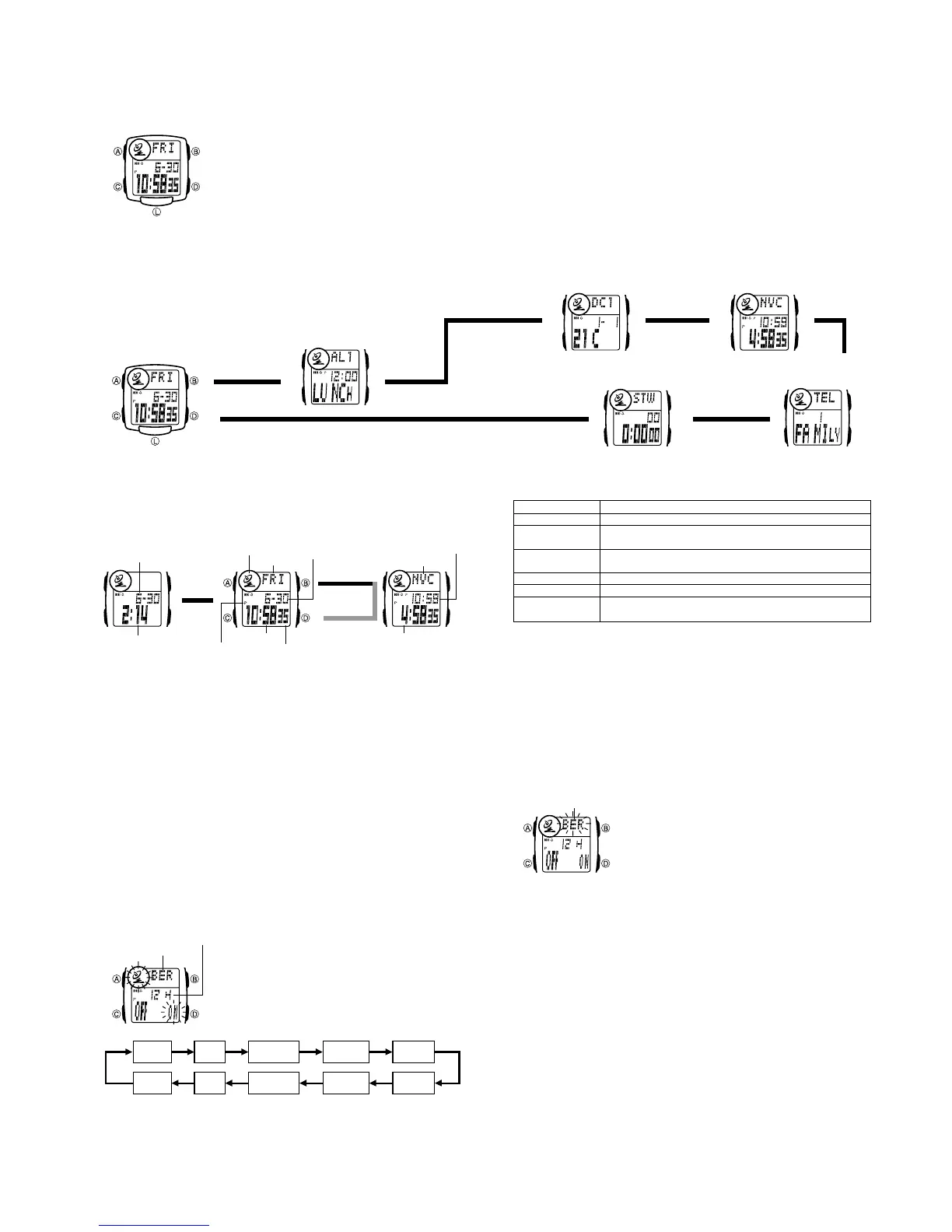— 2 —
2. OPERATION CHART: QW-2140
• Button operations are indicated using the letters shown
in the illustration.
• Each section of this manual provides you with the information you need to perform
operations in each mode. Further details and technical information can be found in
the “REFERENCE” section.
ABOUT THIS MANUAL
• Press C to change from mode to mode. After you perform an operation in any
mode, pressing C returns to the Timekeeping Mode.
• In any mode, press L to illuminate the display for about two seconds.
World Time Mode
Telememo Mode
Timekeeping Mode
Day Counter Mode
▲
▲
▲
▲
Stopwatch Mode
▲
Alarm Mode
▲
Press C.
GENERAL GUIDE
TIMEKEEPING
Use the Timekeeping Mode to set and view the current time and date. You can also
display the Last Signal and World Time screens.
• The Last Signal screen shows the time and date of the last successful time
calibration signal reception.
• The World Time screen shows the data you were viewing when you last exited the
World Time Mode.
Current Time Setting
Normally, you do not need to do anything to set the current time as long as you are
within an area in West Europe where the watch can pick up the time calibration signal.
You can also set the current time manually when you are outside the range of the
signal.
• Before using the watch after purchasing it, use the procedure under “Selecting Your
Home City Code” to specify your home city, and then use the procedure under “To
perform manual time calibration signal reception.”
• Note that after you set your Home City code, you must also turn on the watch’s time
calibration signal receiver if you want to enable auto time calibration. See “About
Auto Receive” for more information.
• See “Setting the Time and Date Manually” for information about manual settings.
▲
▲
▲
Last Signal Timekeeping World Time
Receive date
Receive time
Receive indicator
Day of week
Hour : Minutes
PM indicator Seconds
Month – Day
Press D.
Hold down B.
Release
Current time in the
selected city code
City code
Timekeeping Mode time
Setting the Time and Date Manually
The times displayed in the Timekeeping Mode and World Time Mode are linked. Even
if you plan to use the watch without enabling auto time calibration, be sure to select a
Home City code (the city code whose time and date you are setting), before you set
the time and date.
To set the current time and date manually
1.In the Timekeeping Mode, hold down A until the
current Auto Receive On/Off setting starts to flash,
which indicates the setting screen.
2.Press C to move the flashing in the sequence shown
below to select other settings.
12-hour format indicator
City code
Setting
Auto Receive
DST
12/24-Hour format
City Code
Seconds
Hour, Minutes,
Year, Month, Day
Button Operations
Press D to toggle auto receive on and off.
Press D to toggle between Daylight Saving TIme (ON) and
standard time (OFF).
Press D to toggle between 12-hour (12H) and 24-hour (24H)
timekeeping.
Use D (+) and B (–) to change the setting.
Press D to reset to 00.
Use D (+) and B (–) to change the setting.
Auto
Receive
Hour
12/24-Hour
Format
City Code
SecondsDST
Day
Month Year
Minutes
3. When the setting you want to change is flashing, use B and/or D to change it as
described below.
To select your Home City code
1. In the Timekeeping Mode, hold down A until the
current Auto Receive On/Off setting starts to flash,
which indicates the setting screen.
2. Press C three times to move the flashing to the City
Code setting.
3. Use D (+) and B (–) to change it.
4. Press A to exit the setting screen.
• Auto Receive setting is used for time calibration signal reception only. See “About
Auto Receive” for details.
• See “CITY CODE TABLE” at the back of this manual for a complete list of
available codes.
• Daylight Saving Time (DST) advances the time setting by one hour from Standard
Time. Remember that no all countries or even local areas use Daylight Saving
Time.
4. Press A to exit the setting screen.
Selecting Your Home City Code
You can select a city code for your Home City (the city where you normally use the
watch). This data can be changed any time you move to another geographic area.
• See “CITY CODE TABLE” at the back of this manual for a complete list of available
codes.
City code
Time Calibration Signal Reception
This watch is designed to pick up a time calibration signal transmitted from
Mainflingen, Germany and update its time setting in accordance with the signal. There
are two different methods you can use to receive the signal: Auto Receive and
Manual Receive. With Auto Receive, the watch automatically receives the calibration
signal three times each day and makes appropriate adjustments. With Manual
Receive, you perform a specific button operation to receive the calibration signal.
Note
• If you are using the time calibration signal to set the time for this watch, be sure to
correctly set your home city. Otherwise, there is the chance that the watch will not
set the correct time. See the “To select your Home City code” for details.
• This watch automatically switches between DST and standard time while BER is
selected as the home city code. For any other home city code, you must perform the
procedure under “To set the current time and date manually” to switch between DST
and standard time.
• Time calibration reception is limited to specific geographic areas in West Europe.
• The current time setting in accordance with the time calibration signal takes priority
over any time settings you make.
• The watch is designed to automatically update the date and day of the week for the
period January 1, 2000 to December 31, 2039. Setting of the date by the time
calibration signal cannot be performed starting from January 1, 2040.
• This watch can receive signals that differentiate between leap years and non-leap years.
• Auto Receive is turned on when the watch is shipped from the factory.
• See the information under “Time Calibration Signal Reception Precautions” if you
experience problems with time calibration signal reception.