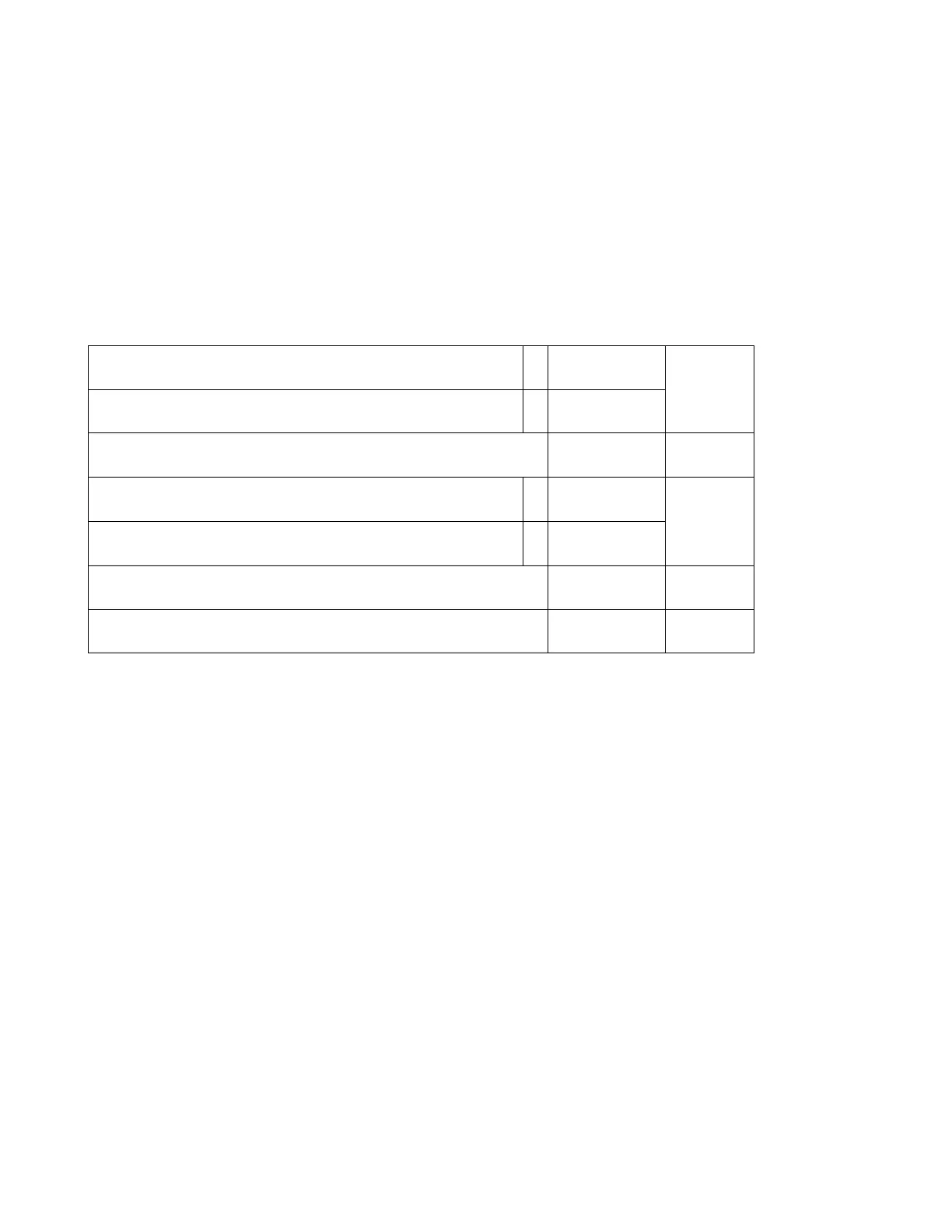C:\Users\Nick\AppData\Local\Microsoft\Windows\Temporary Internet Files\Content.Outlook\LK4QWJEV\SE-S2000.doc QS12 - 4 -
Changing between Graphic Logo and Text receipt
Turn Key to PGM
Enter 3 Press Subtotal (PGM 3)
Enter 2122
Press Subtotal
Enter Data from Table below e.g. Text Receipt + Bottom Message = 4000200004
Press Cash
Press Subtotal to Finish
Print Commercial Message on Receipts
Print Bottom Message on Receipts
Print Australian GST MOF Message
Sending the Graphic Logo to the ECR
Start the Program Called ‘CV10’
Create a New Store by Clicking New
Give it a Store Name
Select the ECR Type by pressing New
Then Click OK
Then Click OK again.
At this point you should close down the program and create a Graphic logo using the
next procedure ‘Creating Graphic Logo for Receipt Message’
Double Click ‘Graphic Logo’
Your Graphic Logo should appear in the New Window.
If it has not, close down the program and try the procedure below again.
Double click on the your graphic logo.
It should now be sending to the ECR.
