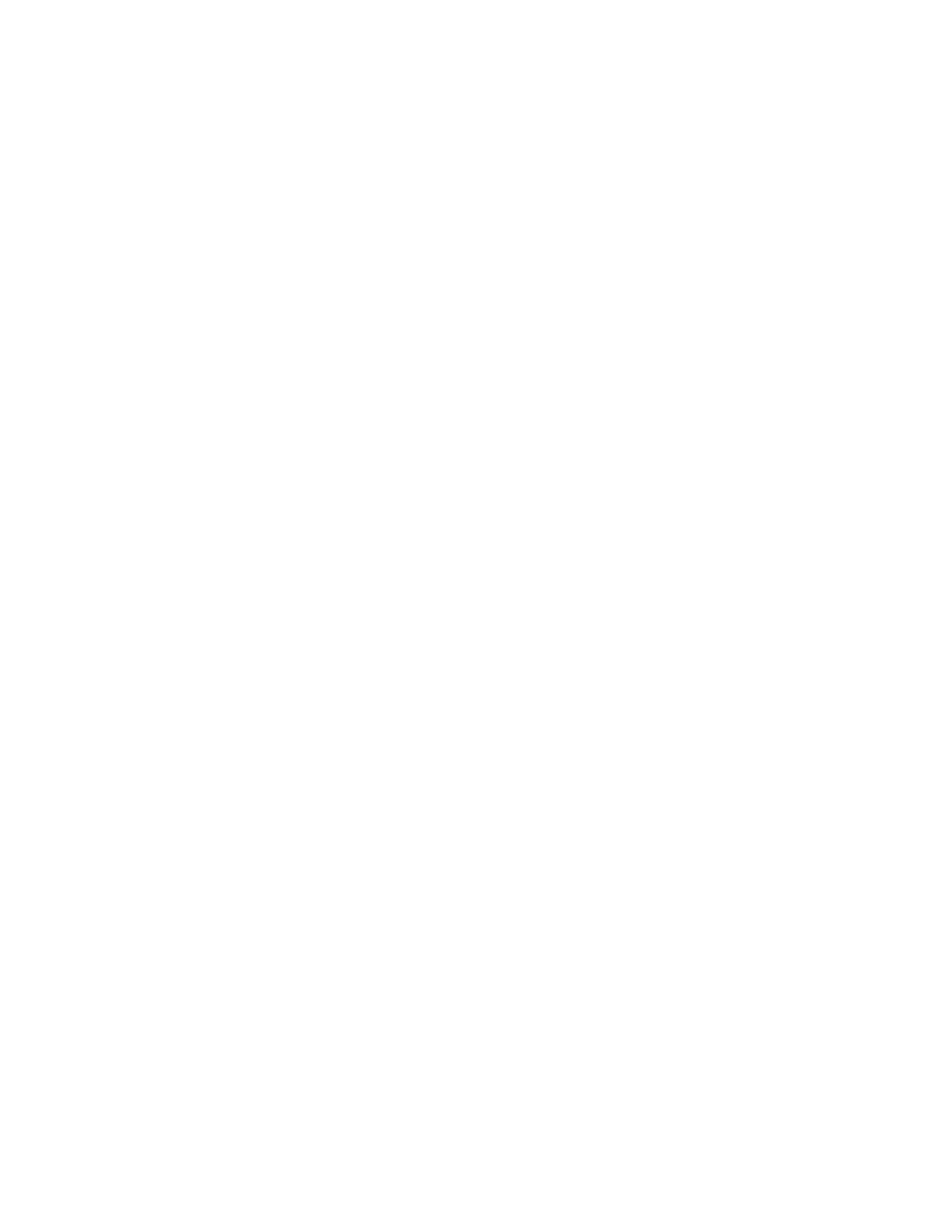C:\Users\Nick\AppData\Local\Microsoft\Windows\Temporary Internet Files\Content.Outlook\LK4QWJEV\SE-S2000.doc QS12 - 5 -
Creating Graphic Logo for Receipt Message
Open the Windows Program Called ‘Paint’
The program should automatically create a new Blank Canvas
Click on the Image Menu
Select the Attributes Option
Change the Width to be 384 pixels
Change the Height to be 168 pixels
Change the colours to be ‘Black and White’
Press OK
At this point, you can create an Image any way you want.
Then Save the Bitmap by Clicking on the File Menu
Select Save As
Save the File to the Folder
‘C:\cvw\store001\Te100\Logo’ Folder. This may change if you have used more than one
store or installed it to another folder.
