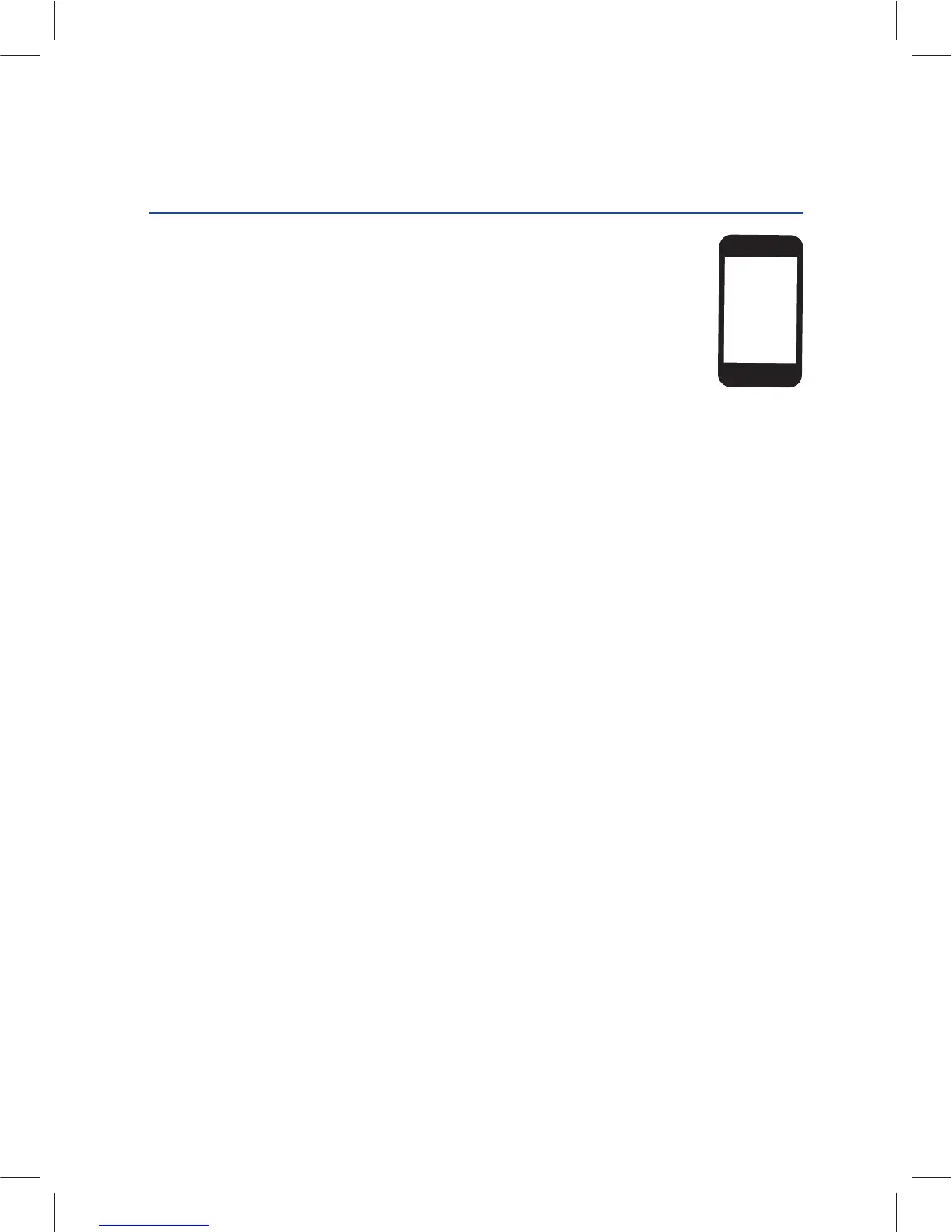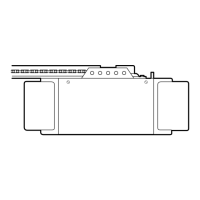5
OR
APPLE
®
DEVICES (IPHONE
®
3GS, 4, 4S, AND 5,
IPOD TOUCH
®
3RD THROUGH 5TH GENERATION):
1. Connect your Apple
®
mobile device to your Wi-Fi network.
2. On your Apple
®
mobile device, go to Settings > Bluetooth, and
turn on Bluetooth.
3. Find the Bluetooth MyQ-nnn device and select MyQ-nnn device to
pair.
4. Follow the mobile device prompts to add the Wi-Fi hub to your Wi-Fi network
and then download the Chamberlain MyQ
®
Home Control app.
NOTE: It may take a few minutes for the Wi-Fi hub to connect to the Internet.
When fully connected to the Internet, the green LED on the Wi-Fi hub will be
on solid.
5. Launch the app and follow the onscreen instructions.
CONNECT TO THE INTERNET
3
STEP
ANDROID
TM
AND ALL OTHER DEVICES:
1. Go to the mobile device’s Wi-Fi Settings and turn on Wi-Fi.
2. Locate the list of available Wi-Fi networks and select “MyQ-nnn” network.
3. Launch the mobile device’s web browser and type “setup.myqhome.com”
into the web browser’s address bar.
4. The MyQ
®
Wi-Fi Setup page will open.
5. Follow the steps in the MyQ
®
Wi-Fi Setup page to complete the setup.
NOTE: The network’s name and its associated security key/password
(if applicable) will be required.
