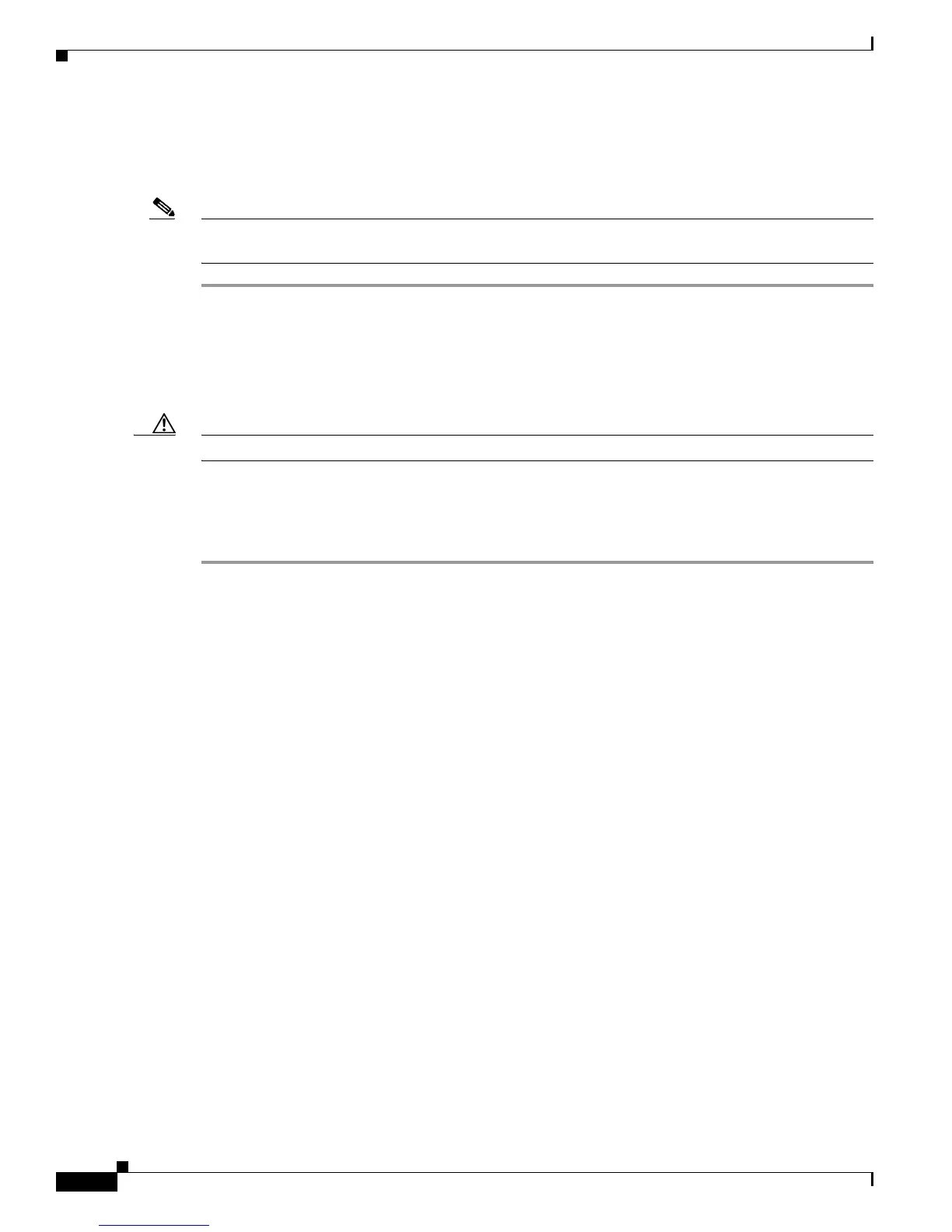18
Installing and Upgrading Fans in the Cisco 3825 Series Routers
78-18642-01B0
Obtaining Documentation, Obtaining Support, and Security Guidelines
Replacing the Router Cover
Follow these steps to replace the cover.
Note Before you begin, read the safety warnings as described in the “Safety Warnings and Guidelines” section
on page 2.
Step 1 Place the router on a flat surface, with the front panel facing you.
Step 2 Place the cover on the base, with about 1 inch (25 mm) of clearance between the cover and the back
panel.
Step 3 Slide the cover back onto the base, making sure that the hook at the back edge of the cover, near the left
side, fits underneath the card cage on the back panel of the router.
Caution When replacing the cover, do not pinch the wires.
Step 4 Reinstall the rack-mounting brackets, and then reinstall the router in the rack.
Step 5 Reconnect power and network interface cables.
Step 6 Power up the router, and verify that the alarms and warnings disappear.
Obtaining Documentation, Obtaining Support, and Security
Guidelines
For information on obtaining documentation, obtaining support, providing documentation feedback,
security guidelines, and also recommended aliases and general Cisco documents, see the monthly
What’s New in Cisco Product Documentation, which also lists all new and revised Cisco technical
documentation, at:
http://www.cisco.com/en/US/docs/general/whatsnew/whatsnew.html
