
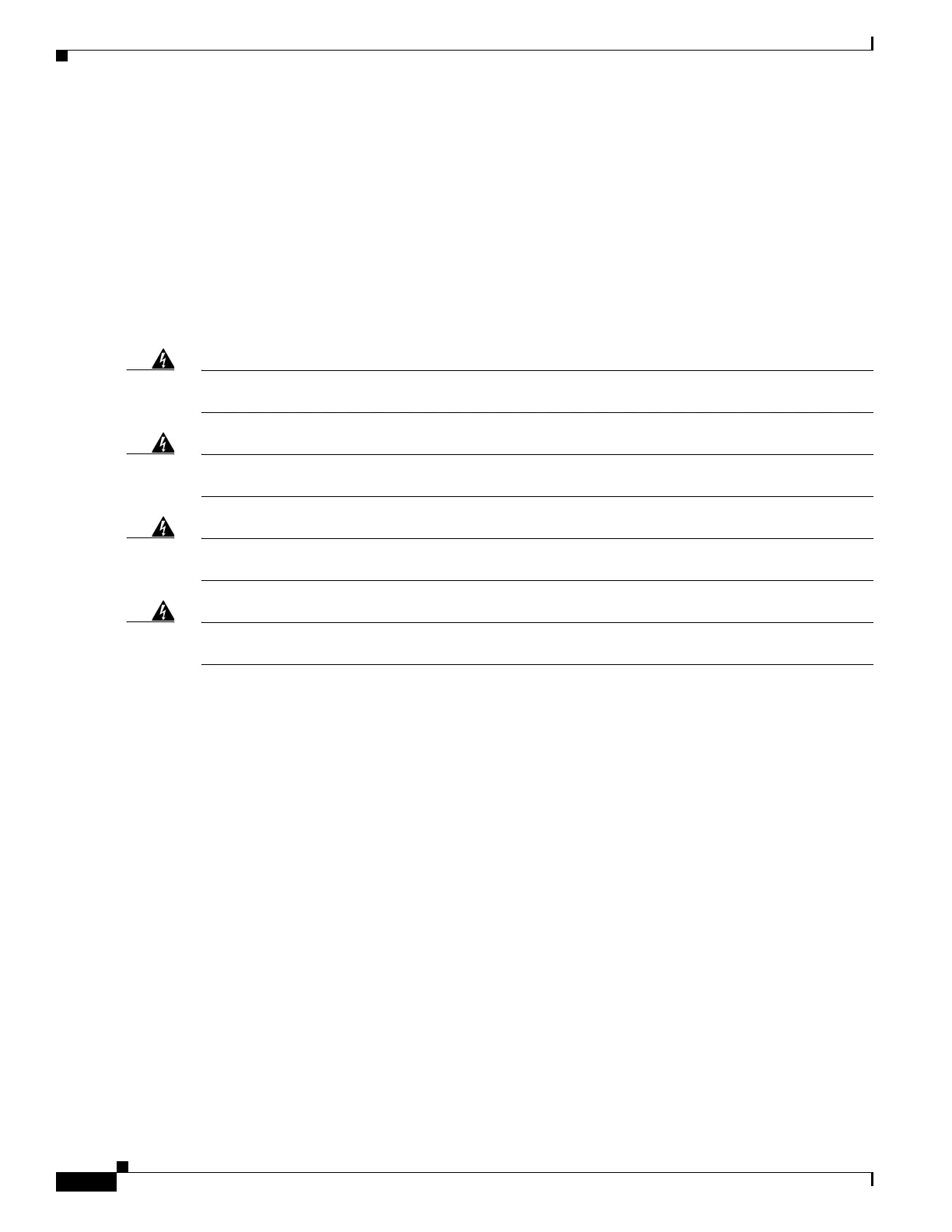
Do you have a question about the Cisco 4451 ISR and is the answer not in the manual?
| Form Factor | Rack-mountable |
|---|---|
| WAN Ports | 4 |
| Maximum Throughput | 2 Gbps |
| Total onboard GE ports | 4 |
| NIM slots | 2 |
| ISM slots | 1 |
| Product Series | Cisco 4000 Series Integrated Services Routers |
| Operating System | Cisco IOS XE |
| Operating Temperature | 32 to 104°F (0 to 40°C) |
| Memory | 4 GB default, expandable to 16 GB |
| Flash Memory | 8 GB |
| Model | 4451 ISR |
| Network Interfaces | 4 x Gigabit Ethernet |
| Storage Temperature | -4 to 149°F (-20 to 65°C) |
| Humidity | 5 to 95% non-condensing |
Explains how to install, connect, and perform initial configurations for Cisco 4000 Series ISRs.
Provides a general introduction to the Cisco 4000 Series ISRs and their applications.
Describes the built-in interface ports, LEDs, and other hardware components.
Defines warnings and lists core safety warnings grouped by topic.
Provides general safety guidelines for installation and operation.
Offers specific guidelines for working safely with electrical hazards and equipment.
Discusses placement, ventilation, and environmental considerations for proper router operation.
Explains how to connect to the router's console ports via RJ-45 or USB.
Provides instructions for installing the router chassis on a desktop, wall, or rack.
Guides on attaching the chassis to a wall or mounting it in a rack.
Details the procedure for connecting the router chassis to a reliable earth ground.
Explains how to connect AC power to the router.
Guides on establishing console connections via terminal or modem.
Guides on connecting to the serial port using Windows and terminal emulation.
Describes connecting WAN, LAN, and voice interface cables.
Summarizes typical WAN, LAN, and voice connections and cabling requirements.
Explains initial configuration using setup facility or CLI.
Guides on using the setup command facility for initial router and network setup.
Describes using the CLI for manual initial router configuration.
Explains setting enable and enable secret passwords for security.
Guides on assigning IP addresses and descriptions to Ethernet interfaces.
Explains how to specify a default route for IP routing.
Guides on securing remote console access using virtual terminal lines.
Describes how to verify network connectivity using ping and telnet.
Guides on saving the running configuration to startup configuration in NVRAM.
Provides critical safety instructions for module replacement and equipment handling.
Guides on inserting one or two SSD drives into the NIM carrier.
Guides on installing and removing SFP modules.