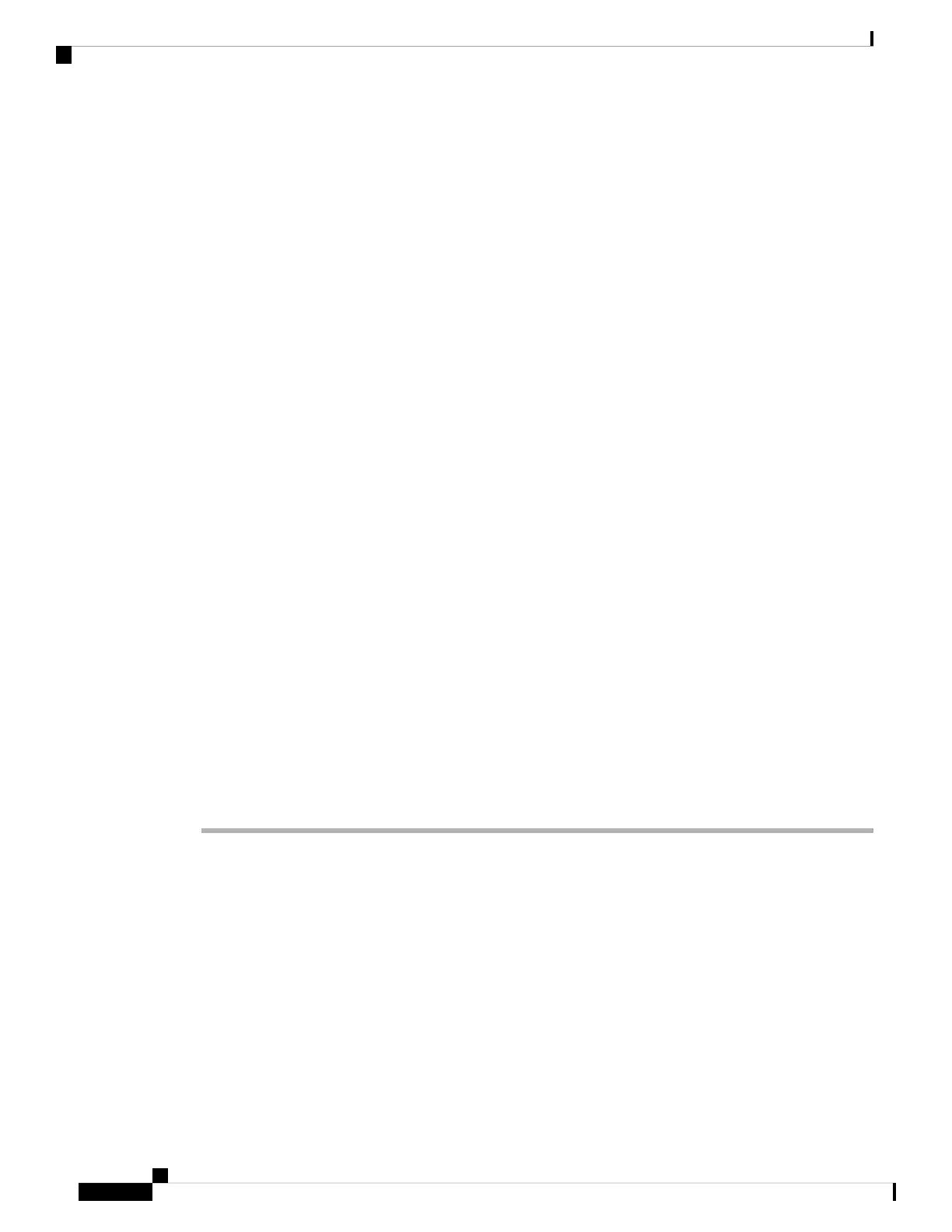• -75 dBm or lower is recommended.
• -76 to -85 dBm is acceptable.
• -86 to -90 dBm is acceptable but you should consider adding another base station.
• -91 dBm and above, you must add another base station.
• There is something interfering with the radio signal. For example, there may be a door or equipment that
disrupts the radio communications. You may need to move the base station.
• On the Home/Status web page for each base station, compare the RF Band fields to ensure that they
have the same band configured. You must have all base stations on the same RF band for the base stations
to communicate. You also must have all base stations on the RF band for your country. The RF band is
configured on the base station in the factory.
Troubleshooting Procedures
These procedures can be used to identify and correct problems.
Collect Troubleshooting Logs for a General Problem
When you have problems with your system, the SIP logs and syslogs may help to identify the problem. Your
service provider may need this information to fix the problem.
The sections SIP Log Web Page Fields and Syslog Web Page Fields give you some information about the
contents of the logs.
Use this procedure if the problem is not repeatable. If you can recreate the problem, use Collect Troubleshooting
Logs for a Repeatable Problem, on page 9.
Before you begin
Connect to the base station web page as described in Sign into the Administration Web Page
Procedure
Step 1 Click Syslog.
Step 2 Click at the beginning of the log.
Step 3 Scroll to the end of the log, hold Shift and then click at the end of the log.
Step 4 Press Ctrl+C.
Step 5 Go to the text editor and click in the top of the file body
Step 6 Press Ctrl+V.
Step 7 Save the file to a known location on your PC.
Name the file with the log type, date, and time. For example, syslog_20181212.txt.
Step 8 Click SIP Log.
Step 9 Click at the beginning of the log.
Troubleshooting
8
Troubleshooting
Troubleshooting Procedures