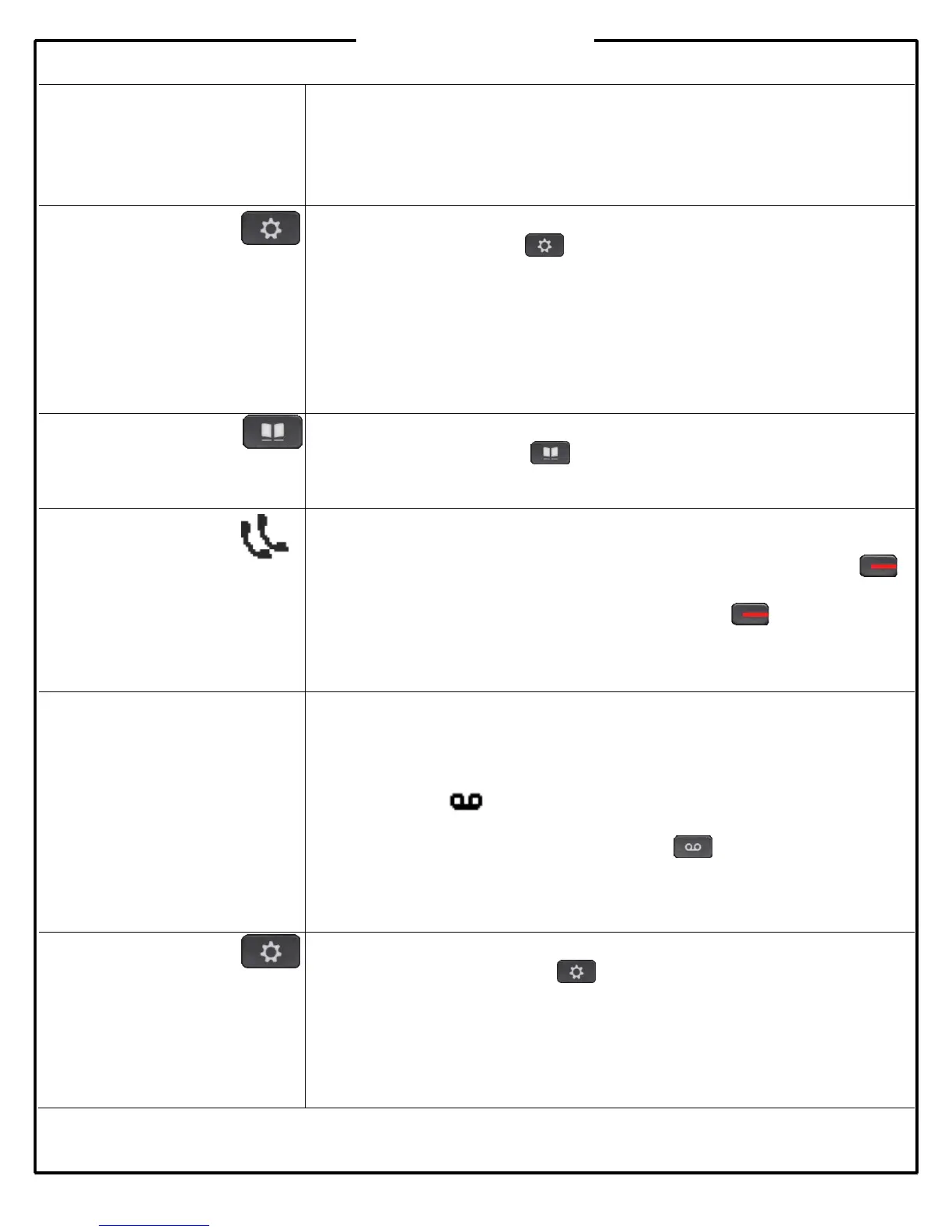©
2015 CDK Global 63948-01
Diverting Calls to Voice
Mail
You can redirect a ringing or active call to voice mail by using the Divert softkey. This
feature is also available when your line is busy and you receive a second incoming
call.
Press the Divert softkey to redirect a ringing or active call to your voice mailbox. If a
call is on hold, you must first resume it before you can divert it to your voice mailbox.
Call History
You can view the last 150
missed, placed, and
received calls for your phone.
Viewing the Call History
Press the Applications button , select Call History, then select the line whose
history you want to view.
Dialing a Call from the Call History
To dial, scroll to a call and press the Select button in the Navigation pad or the Call
softkey.
Viewing Call Details
To view the details for a call, highlight the call and press the More and then Details
softkeys.
Directories
With directories, you can search for
and call a contact.
Searching and Calling a Contact in a Directory
1. Press the Contacts button and select a directory.
2. Enter search criteria and press Search softkey.
3. Select the listing and press the Dial softkey.
Shared Lines
Some dealerships require
employees to share lines with
another coworker.
If you share a line with your co-workers:
Either you or your co-worker can answer a ringing call on the shared line.
When your co-worker has a call on the shared line, your shared line button
is solid red and the call displays on your screen.
When your co-worker puts a call on hold, the line button on your phone
pulses red. Either you or your co-worker can resume the call.
If your co-worker enables the Privacy feature, their calls do not display on your
screen.
Accessing Voice Mail
The first time you access your voice
mailbox, the system will prompt you
to record a name greeting and
change your password.
Voice Mail Extension:___________
Default Passcode:______________
Voice Mail Indicators
When you have a new voice mail message, the following indicators are active:
Solid red light on your handset
Stutter dial tone (if enabled)
Messages icon displays next to the line label
Listening to Messages
To listen to a message, press the Messages button and follow the voice
prompts.
Setting Ring Type
You can select different rings to
match your preferences and
distinguish between calls on lines.
Note: If you select Silent ring, press
the Line button or the Answer
softkey to answer incoming calls.
Setting Ring Type
1. Press the Applications button .
2. Use the Navigation pad to select Preferences, and then press the Select button.
3. Select Ringtone, and then press the Select button.
4. Select a line, and then press the Select button.
5. To listen to a ringtone, select it and then press the Play softkey.
6. Press the Set softkey and then the Apply softkey to confirm.