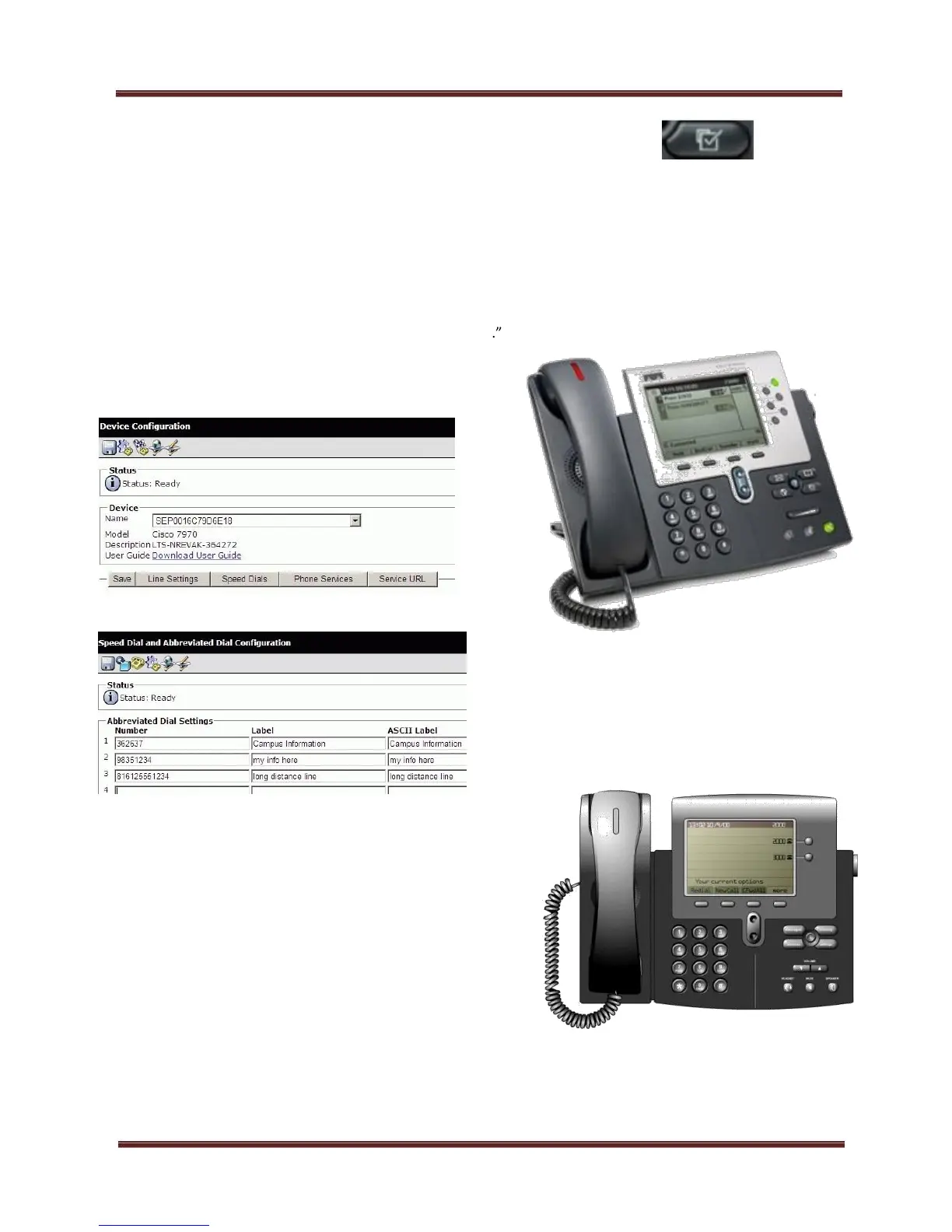CISCO IP PHONE SERIES REFERENCE GUIDE
September 2013 Page 2
ADJUST THE HANDSET SPEAKERPHONE, OR HEADSET
VOLUME
1. During a call, press the volume button [+] up or [-]
down.
2. To apply the new volume level, press the SAVE soft key.
1. Press the SETTINGS button.
2. Press 2 for ring type.
3. Press SELECT soft key to choose “default ring.”
4. Use the NAVIGATION button to scroll through the list of ring types.
5. To hear a sample, press the PLAY soft key.
6. To save your selection, press SELECT>OK>EXIT.
TO SETUP SPEED DIALS ON YOUR IP PHONE
1. Go to: MYPHONE.UWEC.EDU
2. You will see the following message: “There is a problem with
this website’s security certificate.” Click “Continue to Website.”
3. Sign in with your university username and password.
4. Click USER OPTIONS > DEVICE. You will see a screen similar
to the image below, with your dept-name-phone # listed.
5. Click SPEED DIALS.
6. Type the number in as if you were dialing it. (Remember,
use 36xxxx for campus lines, 9xxxxxxx for off-campus
local calls, and 81xxxxxxxxxx for long-distance calls.)
7. Tab to the label. Type in whatever description you wish.
When you tab to the ASCII Label, the same information will appear.
8. Click SAVE at the bottom of the page, or use the Save
icon at the top of the page.
9. You can have up to 99 abbreviated dial settings. These will
not appear on your phone; this page is the only record
you will have of the abbreviated dials.