1. Handset light strip 11. Mute
2. Phone screen 12. Headset
3. Programmable feature & session buttons 13. Keypad
4. Softkeys 14. Volume
5. Navigation and select 15. Contacts
6. Release 16. Applications
7. Hold/Resume 17. Messages
8. Conference 18. Back
9. Transfer 19. Handset
10. Speakerphone
Navigation
Line Buttons: Located on the left side of the phone
screen.
Session Buttons: Located on the right side of the
phone screen.
Softkeys: Four softkey buttons are located below
the phone screen. Press more for additional softkeys.
Navigating a List or Menu: Press up, down, left, or
right on the 4-way navigation cluster .
Selecting an Item in a List or Menu: With the item
highlighted, press select.
Exiting a Menu: Press exit or go back on a level in
a menu, press back .
Settings
Volume: adjusts volume for the handset,
headset, speakerphone, and ringer.
Ringtone:
1. Press applications .
2. Select settings > ringtone.
3. Select a line.
4. Scroll through the list and press play to hear
a sample.
5. Press set and apply to save selection.
Screen Contrast:
1. Press applications .
2. Select settings > contrast.
3. Press the navigation cluster left or right to
alter the contrast and press save.
Screen Brightness:
1. Press applications .
2. Select settings > brightness.
3. Press the navigation cluster left or right to
alter the brightness and press save.
Font Size:
1. Press applications .
2. Select settings > font size.
3. Select tiny, small, regular, large, or huge.
4. Press save.
Houston ISD Helpdesk
Phone: 713-892-SERV (7378)
https://servicedesk.houstonisd.org
Cisco 8811, 8841, 8851, and 8861 VOIP
Quick Start Guide
Tips
Keeping Track of Multiple Calls:
1. Ringing call: flashing amber
2. Connected call: solid green
3. Held call: flashing green
4. Shared line in use remotely: solid red
5. Shared line on hold remotely: flashing red
Best Practices in Using a Headset:
If you use a headset to dial or answer a call, your
headset is the primary audio path and a headset
icon displays in the right corner of the header bar.
Press answer to automatically answer a call using
the headset.





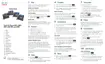
