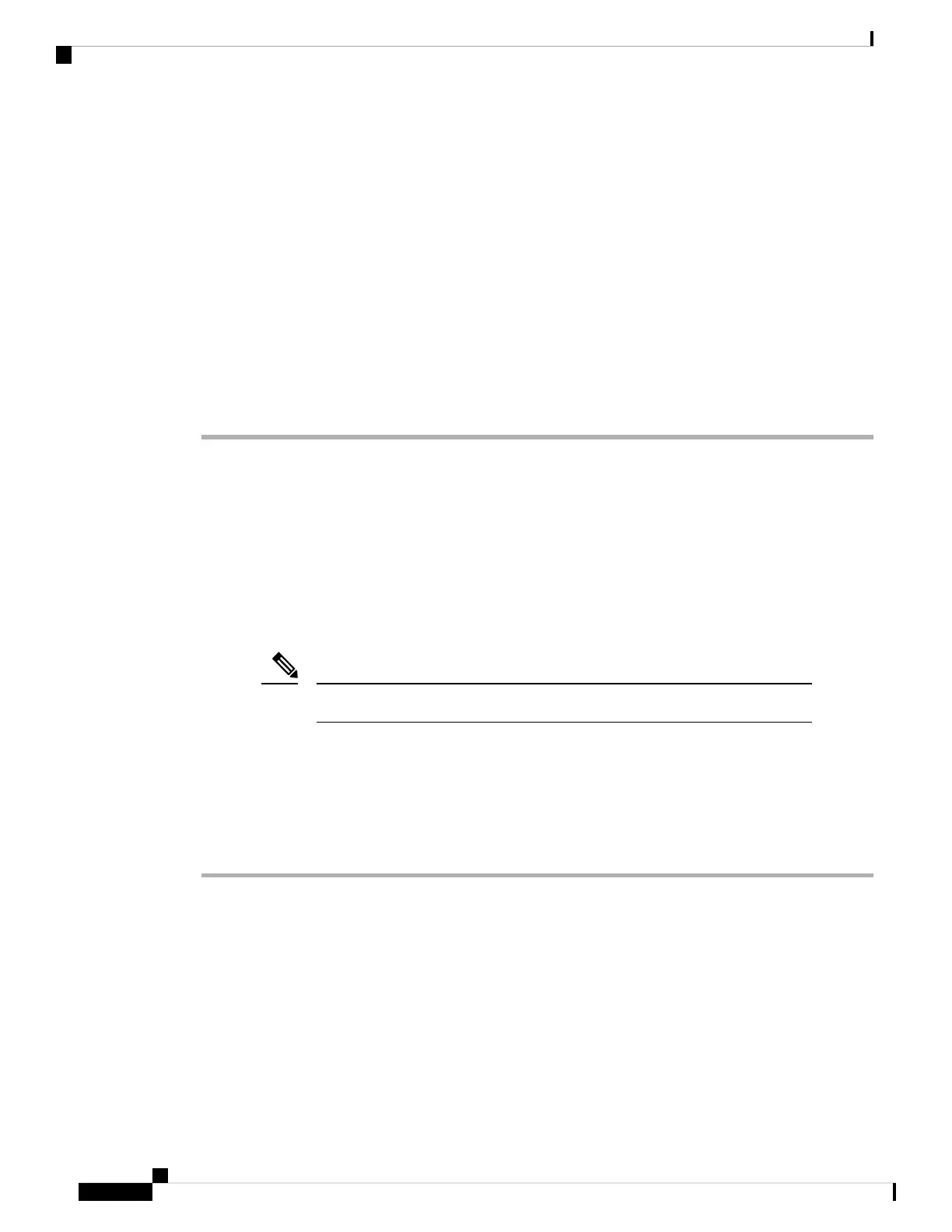Step 13 Insert and boot RP2. After booting, the RP2 becomes standby RP. Do not set the ROMMON variable.
Step 14 Repeat Step 7, Step 8 and Step 9.
Step 15 (Optional) Perform FPD upgrade on the RP2. Use these commands:
Example:
Router#(admin) upgrade hw-module fpd all location 0/rsp0/cpu0
Router#(admin) upgrade hw-module fpd all location 0/rsp1/cpu0
Step 16 Clear ROMMON variable for active RP from XR prompt:
Example:
Router# run nvram_rommonvar RSP_LINK_1G 0
Migrating from RP2 to RP3 Card
Before you begin:
• You must have console access to the router. Default console speed on RP3 is set as 115200.
• The router must be running Cisco 64-bit IOS XR software release 6.5.15 or later version. If your router
is running a 32-bit IOS XR release, you will need to migrate to 64-bit XR release 6.5.15 or later. Refer
to Migration Guide for Cisco ASR 9000 Series Routers.
RP3 is only supported with 64-bit IOS XR software releases.
Note
• The router must have two RP2 cards (active and standby) up and running.
• First and second generation Cisco ASR 9000 Ethernet Line Cards must be removed from the chassis as
they are incompatible with RP3.
Procedure
Step 1 Use the show redundancy summary command to verify that the RP0 and RP1 are in Ready State.
Example:
Router# show redundancy summary
Active/Primary Standby/Backup
-------------- --------------
0/RP0/CPU0(A) 0/RP1/CPU0(S) (Node Ready, NSR: Ready)
0/RP0/CPU0(P) 0/RP1/CPU0(B) (Proc Group Ready, NSR: Ready)
Step 2 Shutdown the standby RP2 card (slot 1) using the admin hw-module shutdown location 0/RP1 command.
Replacing Cisco ASR 9000 Series Router Components
30
Replacing Cisco ASR 9000 Series Router Components
Migrating from RP2 to RP3 Card
