Once you’ve
located and
selected your
contact, tap
the green Call
button to place
the call.
Tap the Call
button.
Outside a call,
connect your
presentation
source via
cable or
an app for
wireless
sharing. Your
source screen
shows up on
the device.
Tap the screen
during a call
to get the
call controls
and then tap
Share.
Type in a name,
number or
address. Matches
and suggestions
appear as you
type. If the correct
match appears,
tap it, otherwise
keep typing.
To stop sharing
content, tap Stop
sharing.
Tap the Search
eld. This opens
the keyboard.
For information on how to use Boards with a touch controller,
see the Quick Reference Guide for Touch Controller RoomOS
11.1 and the Cisco Room Series User Guide for Touch Controller
RoomOS 11.1.
Swipe up from the
bottom if you want
to select another
app or the home
screen to view
instead.
Disconnect your
source to stop
sharing it to the
device. If you’re
sharing wirelessly,
tap the screen
and then tap Stop
preview.
Select a source
to share from. If
it’s connected by
cable, tap View
to preview and
then tap Share
when you’re
ready. Tap Share
in call to start
sharing right
away.
2
1
3
4
2
1
3
2
1
3
Share content outside calls Share content in a callPlace calls using name, number, or address
Cisco Board and Board Pro Quick reference guide
D15509.01 RoomOS 11.1 March 2023 ENGLISH



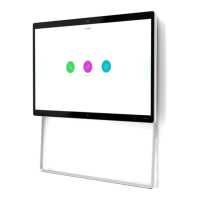
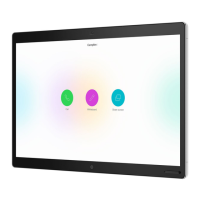








